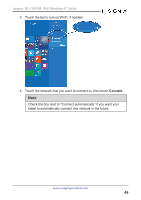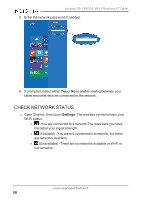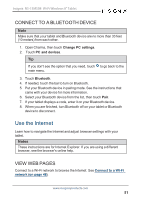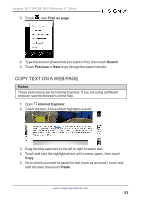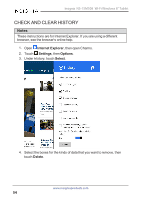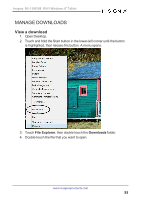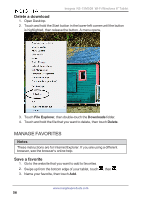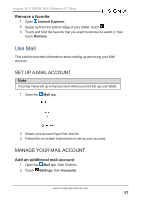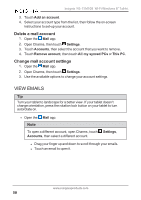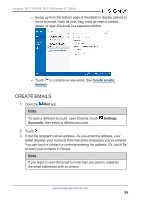Insignia NS-15MS08 User Manual (English) - Page 54
Check and clear history
 |
View all Insignia NS-15MS08 manuals
Add to My Manuals
Save this manual to your list of manuals |
Page 54 highlights
Insignia NS-15MS08 Wi-Fi Windows 8" Tablet CHECK AND CLEAR HISTORY Notes These instructions are for Internet Explorer. If you are using a different browser, see the browser's online help. 1. Open Internet Explorer, then open Charms. 2. Touch Settings, then Options. 3. Under History, touch Select. 4. Select the boxes for the kinds of data that you want to remove, then touch Delete. www.insigniaproducts.com 54
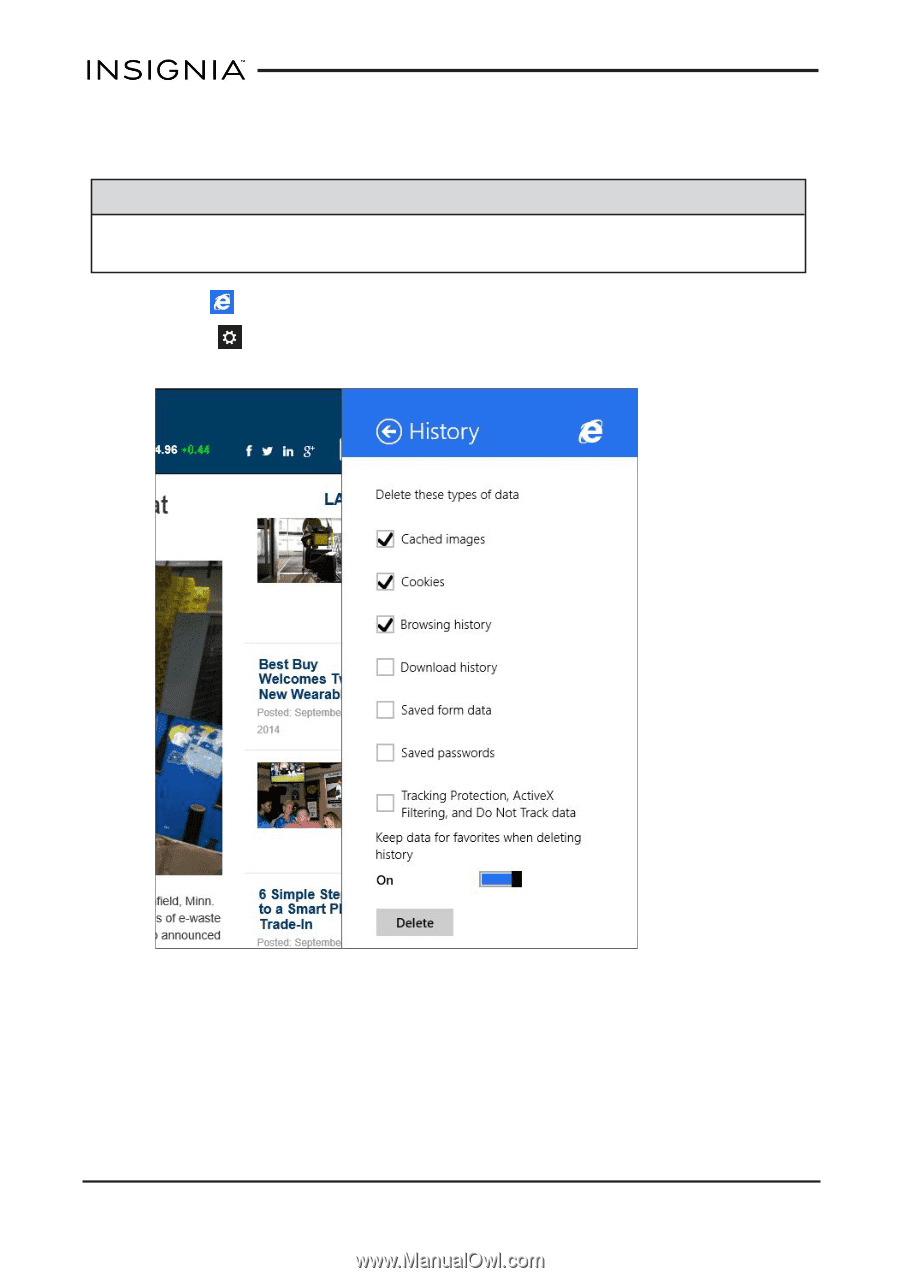
CHECK AND CLEAR HISTORY
Notes
These instructions are for Internet Explorer. If you are using a different
browser, see the browser's online help.
1.
Open
Internet Explorer
, then open Charms.
2.
Touch
Settings
, then
Options
.
3.
Under
History
, touch
Select
.
4.
Select the boxes for the kinds of data that you want to remove, then
touch
Delete
.
www.insigniaproducts.com
54
Insignia NS-15MS08 Wi-Fi Windows 8" Tablet