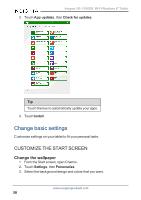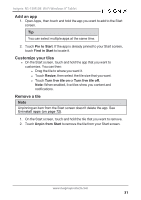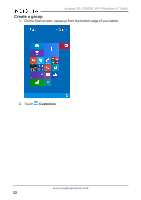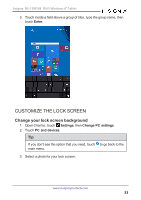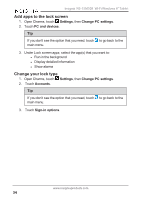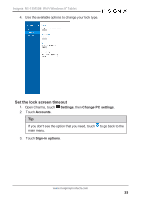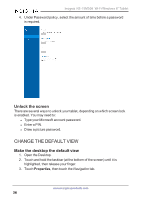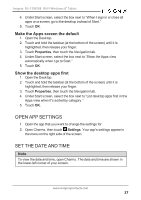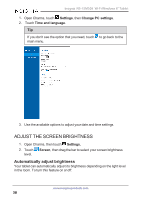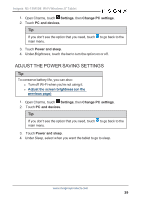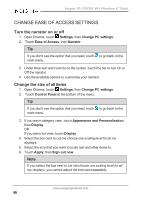Insignia NS-15MS08 User Manual (English) - Page 35
Set the lock screen timeout, Settings, Change PC settings, Accounts, Sign-in options
 |
View all Insignia NS-15MS08 manuals
Add to My Manuals
Save this manual to your list of manuals |
Page 35 highlights
Insignia NS-15MS08 Wi-Fi Windows 8" Tablet 4. Use the available options to change your lock type. Set the lock screen timeout 1. Open Charms, touch Settings, then Change PC settings. 2. Touch Accounts. Tip If you don't see the option that you need, touch to go back to the main menu. 3. Touch Sign-in options. www.insigniaproducts.com 35

4.
Use the available options to change your lock type.
Set the lock screen timeout
1.
Open Charms, touch
Settings
, then
Change PC settings
.
2.
Touch
Accounts
.
Tip
If you don't see the option that you need, touch
to go back to the
main menu.
3.
Touch
Sign-in options
.
www.insigniaproducts.com
35
Insignia NS-15MS08 Wi-Fi Windows 8" Tablet