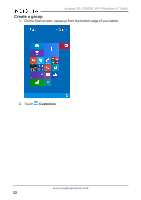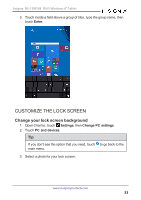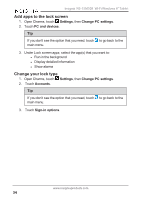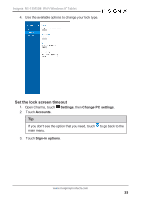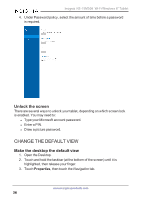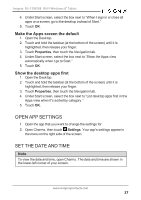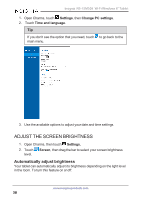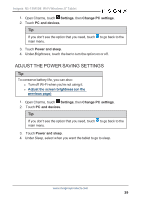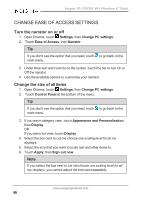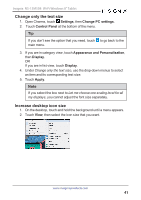Insignia NS-15MS08 User Manual (English) - Page 37
Open app settings, Set the date and time, Make the Apps screen the default
 |
View all Insignia NS-15MS08 manuals
Add to My Manuals
Save this manual to your list of manuals |
Page 37 highlights
Insignia NS-15MS08 Wi-Fi Windows 8" Tablet 4. Under Start screen, select the box next to "When I sign in or close all apps on a screen, go to the desktop instead of Start." 5. Touch OK. Make the Apps screen the default 1. Open the Desktop. 2. Touch and hold the taskbar (at the bottom of the screen) until it is highlighted, then release your finger. 3. Touch Properties, then touch the Navigation tab. 4. Under Start screen, select the box next to "Show the Apps view automatically when I go to Start." 5. Touch OK. Show the desktop apps first 1. Open the Desktop. 2. Touch and hold the taskbar (at the bottom of the screen) until it is highlighted, then release your finger. 3. Touch Properties, then touch the Navigation tab. 4. Under Start screen, select the box next to "List desktop apps first in the Apps view when it's sorted by category." 5. Touch OK. OPEN APP SETTINGS 1. Open the app that you want to change the settings for. 2. Open Charms, then touch Settings. Your app's settings appear in the menu on the right side of the screen. SET THE DATE AND TIME Note To view the date and time, open Charms. The date and time are shown in the lower-left corner of your screen. www.insigniaproducts.com 37