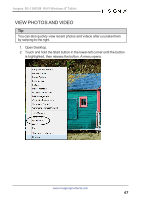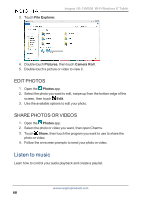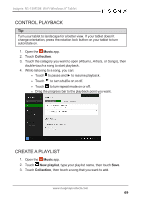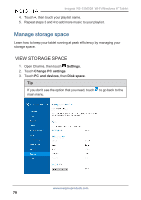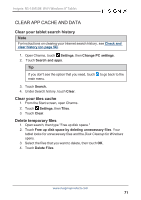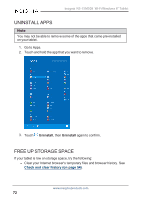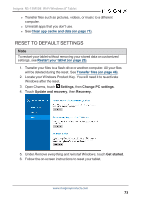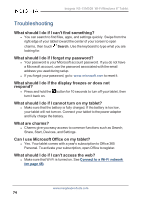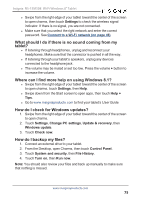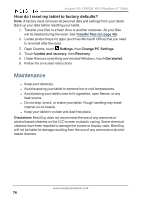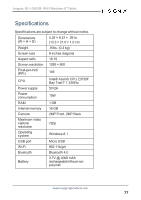Insignia NS-15MS08 User Manual (English) - Page 72
Uninstall apps, Free up storage space, Check, clear, history,
 |
View all Insignia NS-15MS08 manuals
Add to My Manuals
Save this manual to your list of manuals |
Page 72 highlights
Insignia NS-15MS08 Wi-Fi Windows 8" Tablet UNINSTALL APPS Note You may not be able to remove some of the apps that came pre-installed on your tablet. 1. Go to Apps. 2. Touch and hold the app that you want to remove. 3. Touch Uninstall, then Uninstall again to confirm. FREE UP STORAGE SPACE If your tablet is low on storage space, try the following: l Clear your Internet browser's temporary files and browser history. See Check and clear history (on page 54). www.insigniaproducts.com 72

UNINSTALL APPS
Note
You may not be able to remove some of the apps that came pre-installed
on your tablet.
1.
Go to Apps.
2.
Touch and hold the app that you want to remove.
3.
Touch
Uninstall
, then
Uninstall
again to confirm.
FREE UP STORAGE SPACE
If your tablet is low on storage space, try the following:
l
Clear your Internet browser's temporary files and browser history. See
Check
and
clear
history
(on
page 54)
.
www.insigniaproducts.com
72
Insignia NS-15MS08 Wi-Fi Windows 8" Tablet