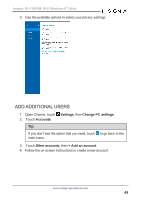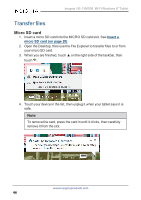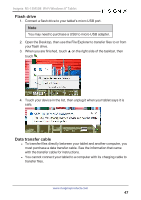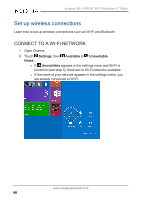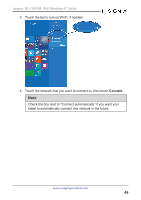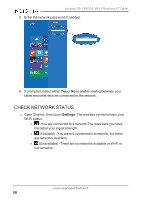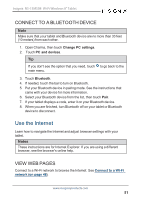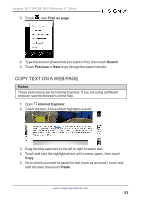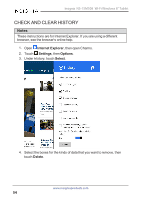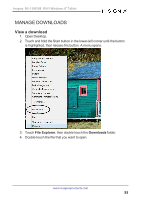Insignia NS-15MS08 User Manual (English) - Page 50
Check network status, Settings
 |
View all Insignia NS-15MS08 manuals
Add to My Manuals
Save this manual to your list of manuals |
Page 50 highlights
Insignia NS-15MS08 Wi-Fi Windows 8" Tablet 5. Enter the network password, if needed. 6. If prompted, select either Yes or No to enable sharing between your tablet and other devices connected to the network. CHECK NETWORK STATUS l Open Charms, then touch Settings. The wireless symbol shows your Wi-Fi status: l - You are connected to a network.The more bars you have, the better your signal strength. l (Available) - You are not connected to a network, but there are networks available. l (Unavailable) - There are no networks available or Wi-Fi is not turned on. www.insigniaproducts.com 50

5.
Enter the network password, if needed.
6.
If prompted, select either
Yes
or
No
to enable sharing between your
tablet and other devices connected to the network.
CHECK NETWORK STATUS
l
Open Charms, then touch
Settings
. The wireless symbol shows your
Wi-Fi status:
l
- You are connected to a network.The more bars you have,
the better your signal strength.
l
(Available) - You are not connected to a network, but there
are networks available.
l
(Unavailable) - There are no networks available or Wi-Fi is
not turned on.
www.insigniaproducts.com
50
Insignia NS-15MS08 Wi-Fi Windows 8" Tablet