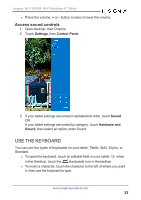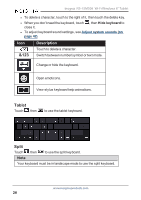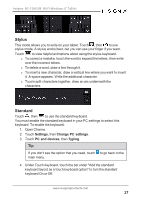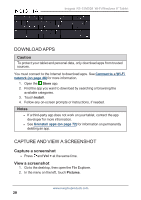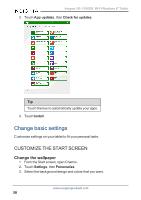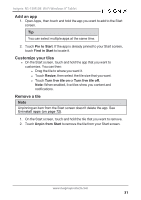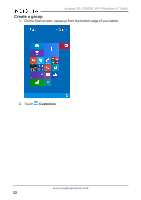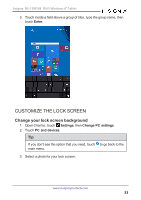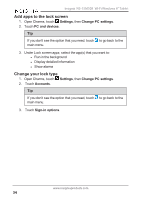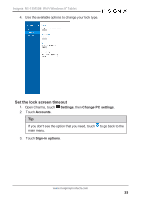Insignia NS-15MS08 User Manual (English) - Page 30
Change basic settings, Customize the Start screen
 |
View all Insignia NS-15MS08 manuals
Add to My Manuals
Save this manual to your list of manuals |
Page 30 highlights
Insignia NS-15MS08 Wi-Fi Windows 8" Tablet 3. Touch App updates, then Check for updates. Tip Touch the box to automatically update your apps. 4. Touch Install. Change basic settings Customize settings on your tablet to fit your personal taste. CUSTOMIZE THE START SCREEN Change the wallpaper 1. From the Start screen, open Charms. 2. Touch Settings, then Personalize. 3. Select the background design and colors that you want. www.insigniaproducts.com 30

3.
Touch
App updates
, then
Check for updates
.
Tip
Touch the box to automatically update your apps.
4.
Touch
Install
.
Change basic settings
Customize settings on your tablet to fit your personal taste.
CUSTOMIZE THE START SCREEN
Change the wallpaper
1.
From the Start screen, open Charms.
2.
Touch
Settings
, then
Personalize
.
3.
Select the background design and colors that you want.
www.insigniaproducts.com
30
Insignia NS-15MS08 Wi-Fi Windows 8" Tablet