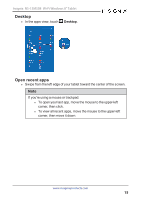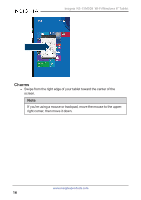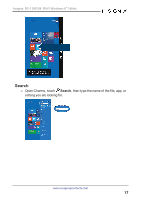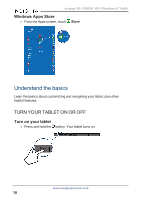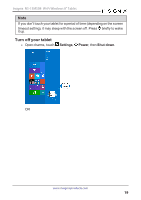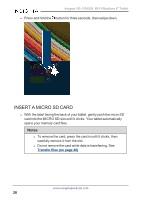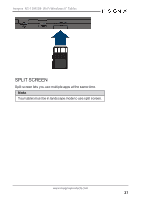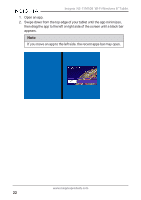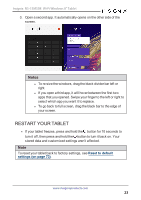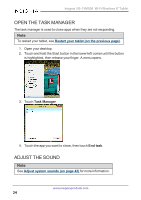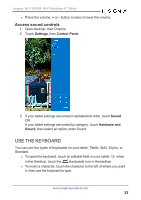Insignia NS-15MS08 User Manual (English) - Page 20
Insert a micro SD card, Notes
 |
View all Insignia NS-15MS08 manuals
Add to My Manuals
Save this manual to your list of manuals |
Page 20 highlights
Insignia NS-15MS08 Wi-Fi Windows 8" Tablet l Press and hold the button for three seconds, then swipe down. INSERT A MICRO SD CARD l With the label facing the back of your tablet, gently push the micro SD card into the MICRO SD slot until it clicks. Your tablet automatically opens your memory card files. Notes l To remove the card, press the card in until it clicks, then carefully remove it from the slot. l Do not remove the card while data is transferring. See Transfer files (on page 46). www.insigniaproducts.com 20
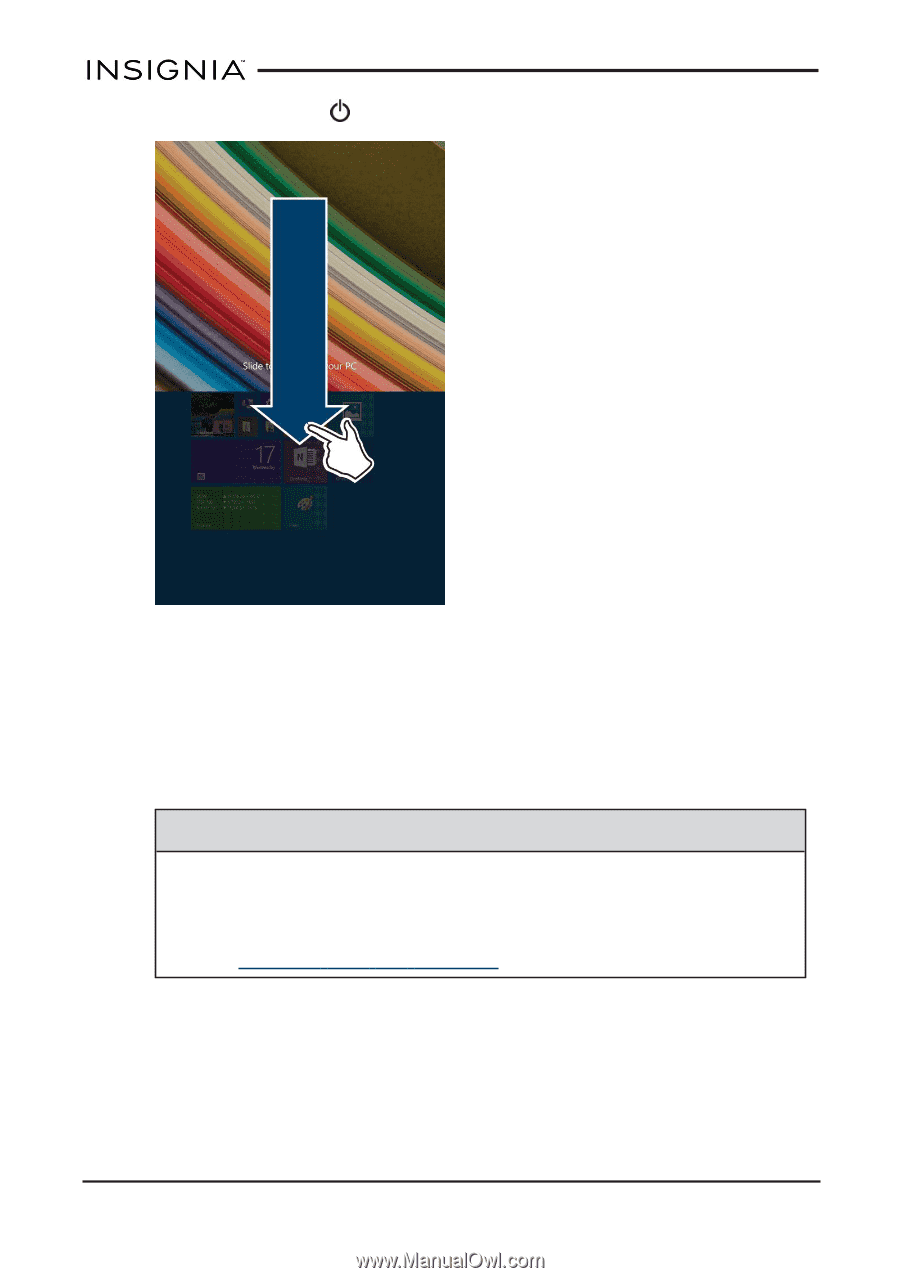
l
Press and hold the
button for three seconds, then swipe down.
INSERT A MICRO SD CARD
l
With the label facing the back of your tablet, gently push the micro SD
card into the MICRO SD slot until it clicks. Your tablet automatically
opens your memory card files.
Notes
l
To remove the card, press the card in until it clicks, then
carefully remove it from the slot.
l
Do not remove the card while data is transferring. See
Transfer
files
(on
page 46)
.
www.insigniaproducts.com
20
Insignia NS-15MS08 Wi-Fi Windows 8" Tablet