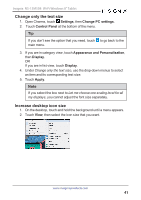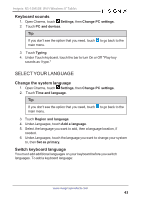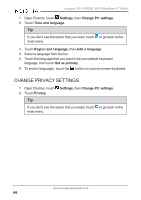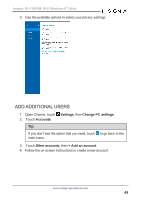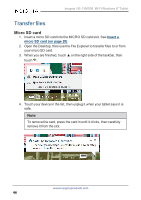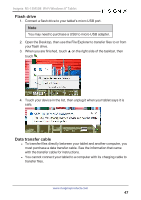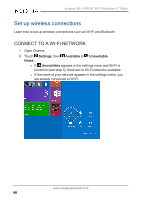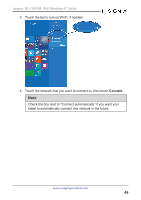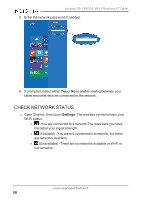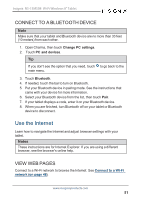Insignia NS-15MS08 User Manual (English) - Page 46
Transfer files, Micro SD card
 |
View all Insignia NS-15MS08 manuals
Add to My Manuals
Save this manual to your list of manuals |
Page 46 highlights
Insignia NS-15MS08 Wi-Fi Windows 8" Tablet Transfer files Micro SD card 1. Insert a micro SD card into the MICRO SD card slot. See Insert a micro SD card (on page 20). 2. Open the Desktop, then use the File Explorer to transfer files to or from your micro SD card. 3. When you are finished, touch ▲ on the right side of the taskbar, then touch . 4. Touch your device in the list, then unplug it when your tablet says it is safe. Note To remove the card, press the card in until it clicks, then carefully remove it from the slot. www.insigniaproducts.com 46

Transfer files
Micro SD card
1.
Insert a micro SD card into the MICRO SD card slot. See
Insert
a
micro
SD
card
(on
page 20)
.
2.
Open the Desktop, then use the File Explorer to transfer files to or from
your micro SD card.
3.
When you are finished, touch ▲ on the right side of the taskbar, then
touch
.
4.
Touch your device in the list, then unplug it when your tablet says it is
safe.
Note
To remove the card, press the card in until it clicks, then carefully
remove it from the slot.
www.insigniaproducts.com
46
Insignia NS-15MS08 Wi-Fi Windows 8" Tablet