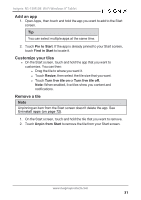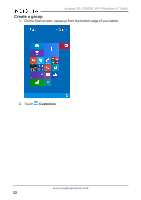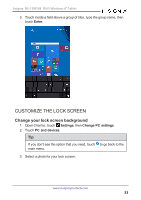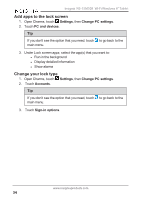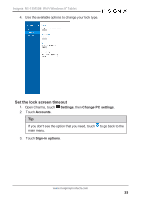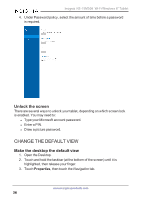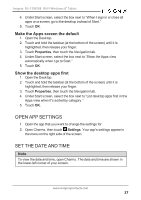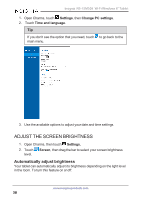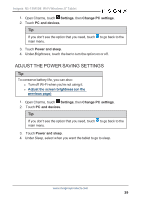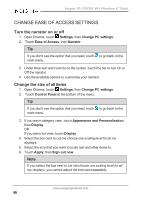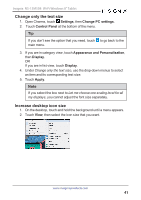Insignia NS-15MS08 User Manual (English) - Page 36
Change the default view, Unlock the screen, Make the desktop the default view
 |
View all Insignia NS-15MS08 manuals
Add to My Manuals
Save this manual to your list of manuals |
Page 36 highlights
Insignia NS-15MS08 Wi-Fi Windows 8" Tablet 4. Under Password policy, select the amount of time before a password is required. Unlock the screen There are several ways to unlock your tablet, depending on which screen lock is enabled. You may need to: l Type your Microsoft account password. l Enter a PIN. l Draw a picture password. CHANGE THE DEFAULT VIEW Make the desktop the default view 1. Open the Desktop. 2. Touch and hold the taskbar (at the bottom of the screen) until it is highlighted, then release your finger. 3. Touch Properties, then touch the Navigation tab. www.insigniaproducts.com 36

4.
Under Password policy, select the amount of time before a password
is required.
Unlock the screen
There are several ways to unlock your tablet, depending on which screen lock
is enabled. You may need to:
l
Type your Microsoft account password.
l
Enter a PIN.
l
Draw a picture password.
CHANGE THE DEFAULT VIEW
Make the desktop the default view
1.
Open the Desktop.
2.
Touch and hold the taskbar (at the bottom of the screen) until it is
highlighted, then release your finger.
3.
Touch
Properties
, then touch the
Navigation
tab.
www.insigniaproducts.com
36
Insignia NS-15MS08 Wi-Fi Windows 8" Tablet