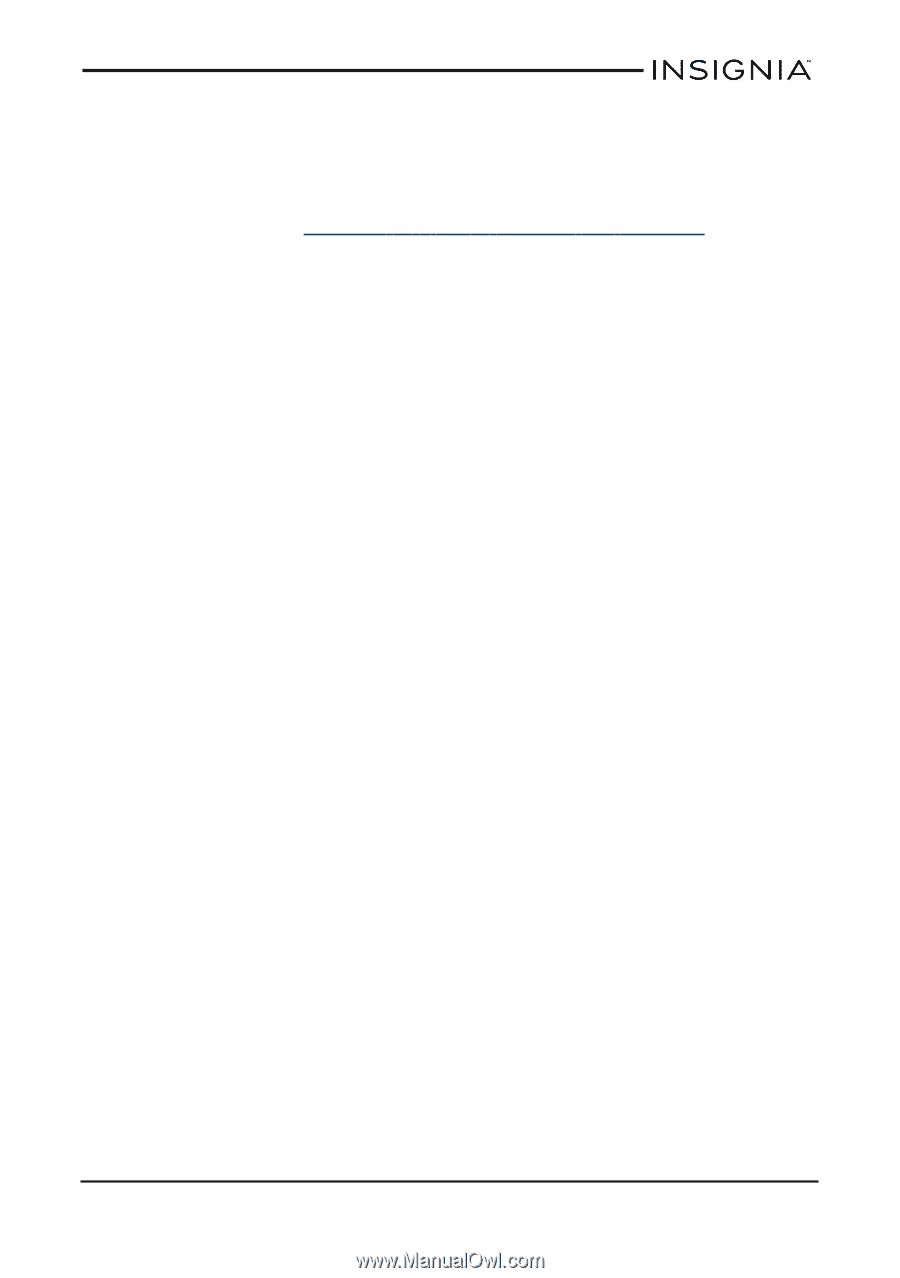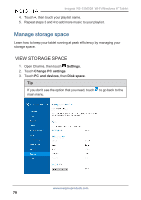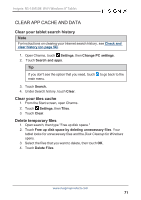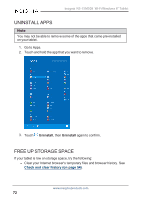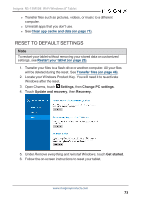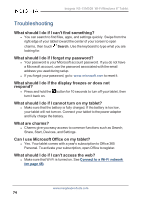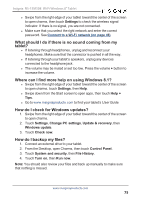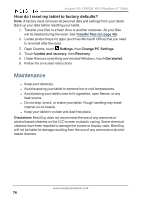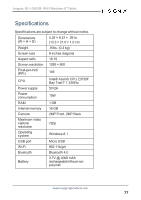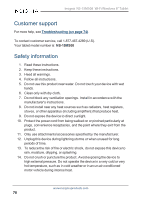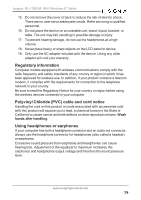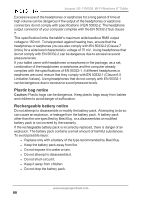Insignia NS-15MS08 User Manual (English) - Page 75
How do I check for Windows updates?, Where can I find more help on using Windows 8.1? - review
 |
View all Insignia NS-15MS08 manuals
Add to My Manuals
Save this manual to your list of manuals |
Page 75 highlights
Insignia NS-15MS08 Wi-Fi Windows 8" Tablet l Swipe from the right edge of your tablet toward the center of the screen to open charms, then touch Settings to check the wireless signal indicator. If there is no signal, you are not connected. l Make sure that you select the right network and enter the correct password. See Connect to a Wi-Fi network (on page 48). What should I do if there is no sound coming from my tablet? l If listening through headphones, unplug and reconnect your headphones. Make sure that the connector is pushed in all the way. l If listening through your tablet's speakers, unplug any devices connected to the headphone jack. l The volume may be muted or set too low. Press the volume + button to increase the volume. Where can I find more help on using Windows 8.1? l Swipe from the right edge of your tablet toward the center of the screen to open charms, touch Settings, then Help. l Swipe down from the Start screen to open apps, then touch Help + Tips. l Go to www.insigniaproducts.com to find your tablet's User Guide. How do I check for Windows updates? 1. Swipe from the right edge of your tablet toward the center of the screen to open charms. 2. Touch Settings, Change PC settings, Update & recovery, then Windows update. 3. Touch Check now. How do I backup my files? 1. Connect an external drive to your tablet. 2. From the Desktop, open Charms, then touch Control Panel. 3. Touch System and security, then File History. 4. Touch Turn on, then Run now. Note: You should also review your files and back up manually to make sure that nothing is missed. www.insigniaproducts.com 75