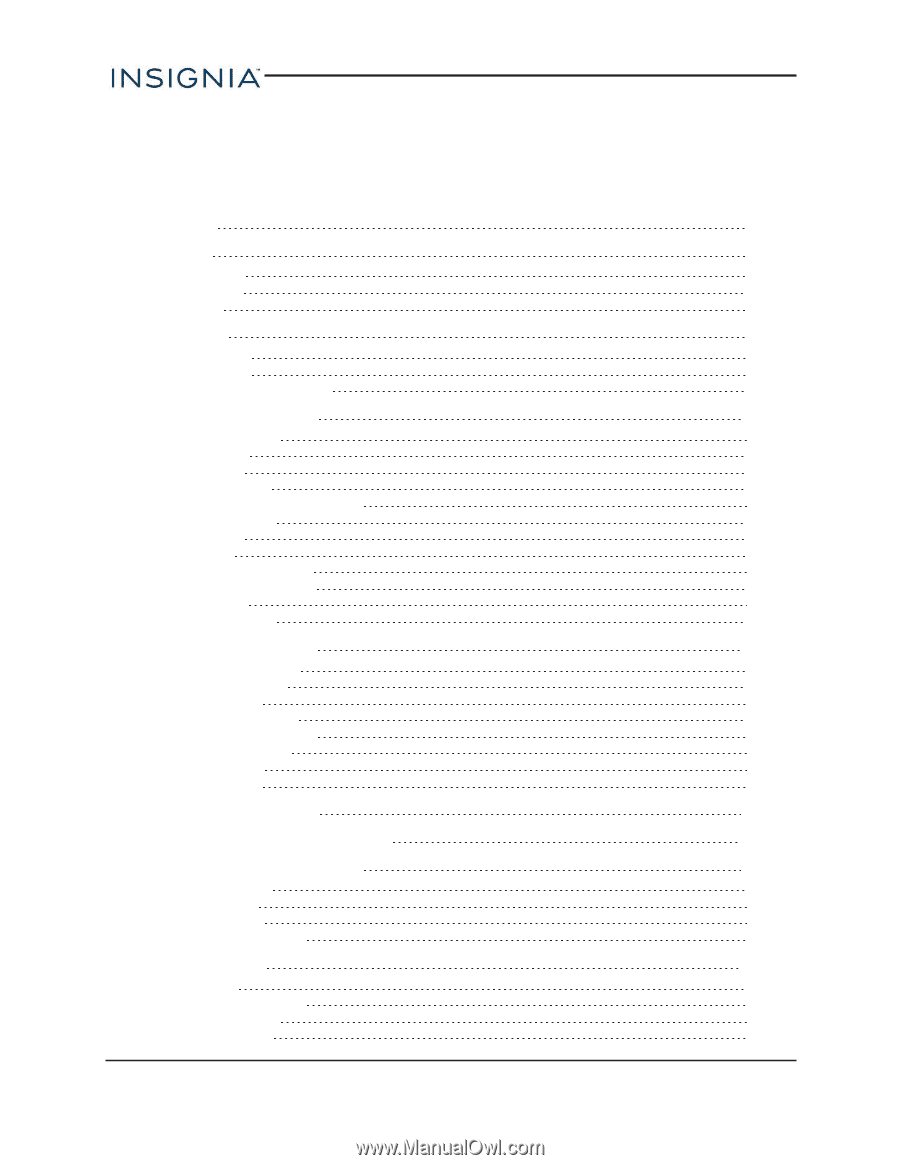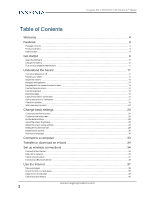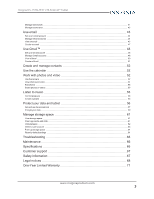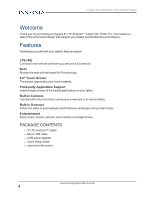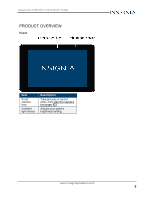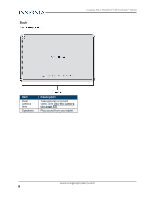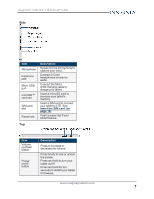Insignia NS-15T8LTE User Manual (English) - Page 2
Table of Contents - tablet
 |
View all Insignia NS-15T8LTE manuals
Add to My Manuals
Save this manual to your list of manuals |
Page 2 highlights
Insignia NS-15T8LTE 8" LTE Android™ Tablet Table of Contents Welcome 4 Features 4 Package contents 4 Product overview 5 Home screen 8 Get started 9 Insert the SIM card 10 Charge the battery 10 Turn on your tablet for the first time 11 Understand the basics 11 Turn your tablet on or off 11 Restart your tablet 12 Adjust the volume 12 Navigate with gestures 13 Navigate with on-screen function buttons 14 Use the Recents screen 14 Use the keyboard 15 Download apps 16 Capture and view a screenshot 17 View a status item or notification 17 Check for updates 18 Add a new user account 20 Change basic settings 24 Customize the Home screen 24 Customize the lock screen 26 Set the date and time 28 Adjust the screen brightness 28 Adjust the power saving settings 29 Setting the screen font size 29 Adjust system sounds 30 Select your language 30 Connect to a computer 33 Transfer or download an e-book 34 Set up wireless connections 34 Connect to the Internet 34 Add a Wi-Fi network 35 Check network status 37 Connect to a Bluetooth device 37 Use the Internet 37 View web pages 38 Search for text on a web page 38 Copy text on a web page 39 Check and clear history 40 www.insigniaproducts.com 2