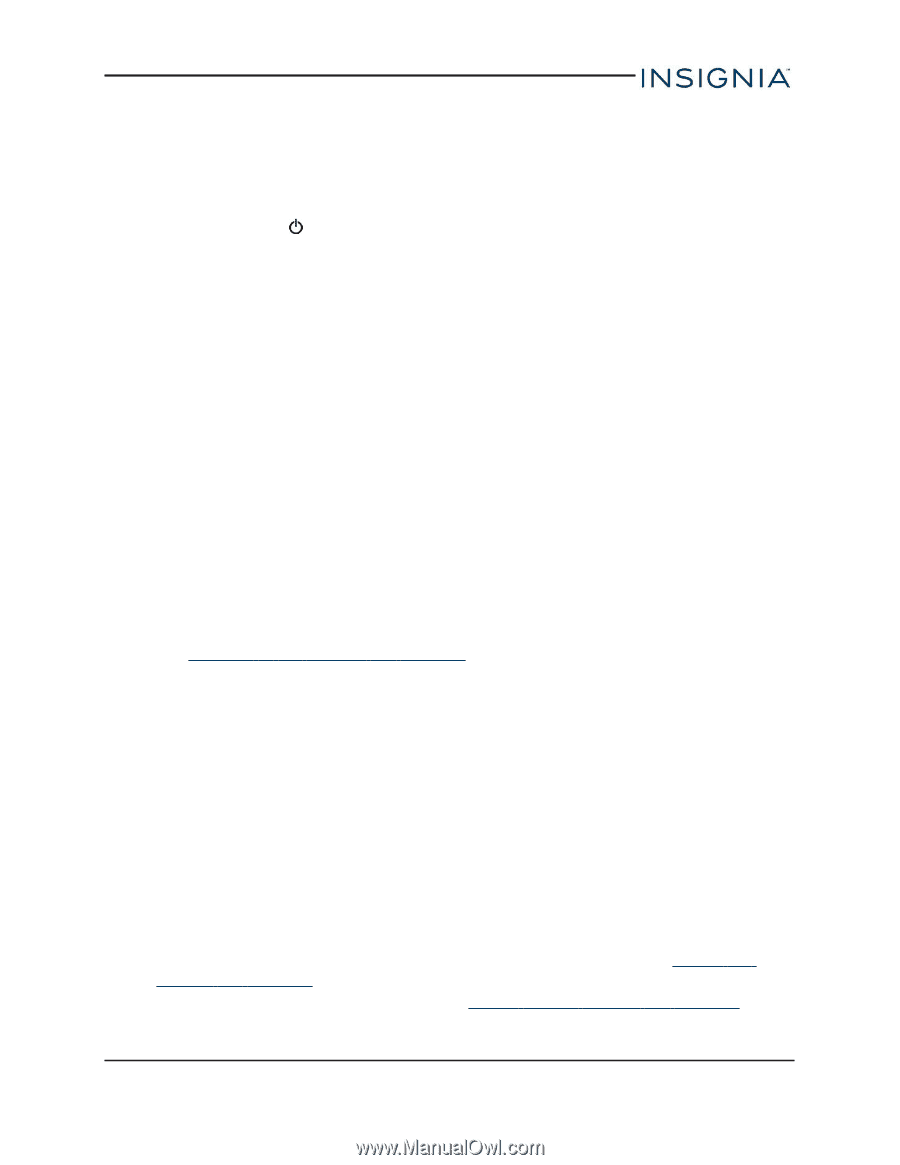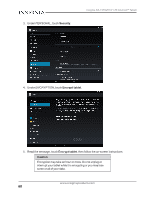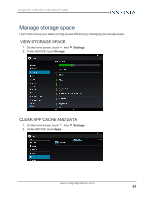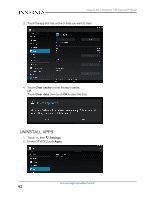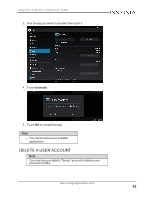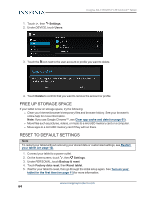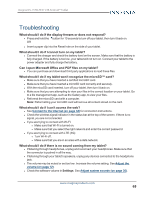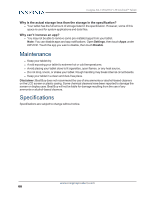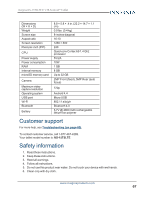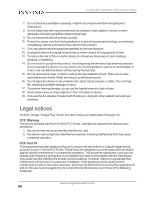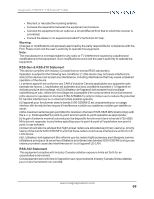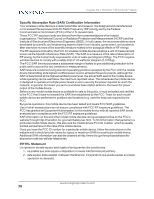Insignia NS-15T8LTE User Manual (English) - Page 65
Troubleshooting
 |
View all Insignia NS-15T8LTE manuals
Add to My Manuals
Save this manual to your list of manuals |
Page 65 highlights
Insignia NS-15T8LTE 8" LTE Android™ Tablet Troubleshooting What should I do if the display freezes or does not respond? l Press and hold the button for 10 seconds to turn off your tablet, then turn it back on. OR l Insert a paper clip into the Reset hole on the side of your tablet. What should I do if I cannot turn on my tablet? l Connect the charger and check the battery level on the screen. Make sure that the battery is fully charged. If the battery is too low, your tablet will not turn on. Connect your tablet to the power adapter and fully charge the battery. Can I open Microsoft Office and PDF files on my tablet? l You can purchase and download third party applications to read these files. What should I do if my tablet won't recognize the microSD™ card? l Make sure that you have inserted a certified microSD card. l Make sure that you have inserted a microSD card correctly and securely. l With the micoSD card inserted, turn off your tablet, then turn it back on. l Make sure that you are attempting to view your files in the correct location on your tablet. Go to a file management app, such as the Gallery app, to view your files. l Reformat the microSD card with a computer. Note: Reformatting your microSD card will remove all content stored on the card. What should I do if I can't access the web? l See Connect to the Internet (on page 34) for connection instructions. l Check the wireless signal indicator in the status bar at the top of the screen. If there is no signal, you are not connected. l If you are trying to connect with Wi-Fi: l Make sure that Wi-Fi is turned on. l Make sure that you select the right network and enter the correct password. l If you are trying to connect with LTE (4G): l Turn Wi-Fi off. l Make sure that you are in an area with a data network. What should I do if there is no sound coming from my tablet? l If listening through headphones, unplug and reconnect your headphones. Make sure that the connector is pushed in all the way. l If listening through your tablet's speakers, unplug any devices connected to the headphone jack. l The volume may be muted or set too low. Increase the volume setting. See Adjust the volume (on page 12). l Check the software volume in Settings. See Adjust system sounds (on page 30). www.insigniaproducts.com 65