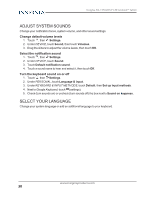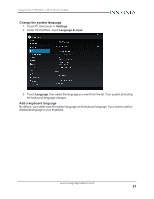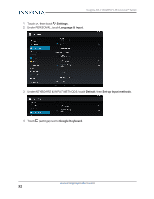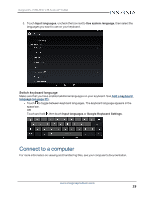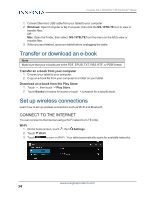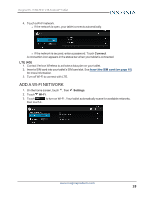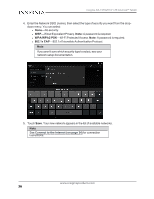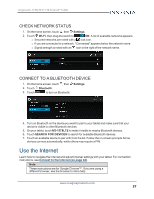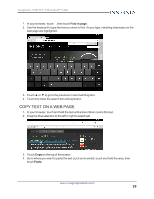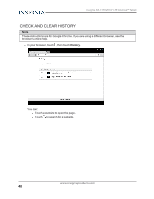Insignia NS-15T8LTE User Manual (English) - Page 35
Add a Wi-Fi network, LTE 4G
 |
View all Insignia NS-15T8LTE manuals
Add to My Manuals
Save this manual to your list of manuals |
Page 35 highlights
Insignia NS-15T8LTE 8" LTE Android™ Tablet 4. Touch a Wi-Fi network. l If the network is open, your tablet connects automatically. l If the network is secured, enter a password. Touch Connect. A connection icon appears in the status bar when your tablet is connected. LTE (4G) 1. Contact Verizon Wireless to activate a data plan on your tablet. 2. Insert a SIM card into your tablet's SIM card slot. See Insert the SIM card (on page 10) for more information. 3. Turn off Wi-Fi to connect with LTE. ADD A WI-FI NETWORK 1. On the home screen, touch , then Settings. 2. Touch Wi-Fi. 3. Touch to turn on Wi-Fi . Your tablet automatically scans for available networks, then touch +. www.insigniaproducts.com 35

4.
Touch a Wi-Fi network.
l
If the network is open, your tablet connects automatically.
l
If the network is secured, enter a password. Touch
Connect
.
A connection icon appears in the status bar when your tablet is connected.
LTE (4G)
1.
Contact Verizon Wireless to activate a data plan on your tablet.
2.
Insert a SIM card into your tablet's SIM card slot. See
Insert
the
SIM
card
(on
page 10)
for more information.
3.
Turn off Wi-Fi to connect with LTE.
ADD A WI-FI NETWORK
1.
On the home screen, touch
, then
Settings
.
2.
Touch
Wi-Fi
.
3.
Touch
to turn on Wi-Fi . Your tablet automatically scans for available networks,
then touch
+
.
www.insigniaproducts.com
35
Insignia NS-15T8LTE 8" LTE Android™ Tablet