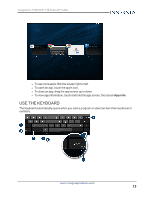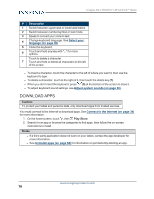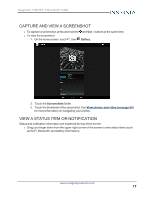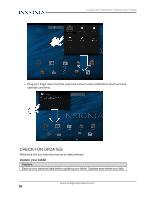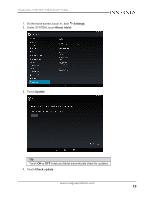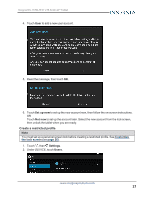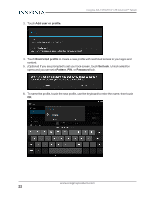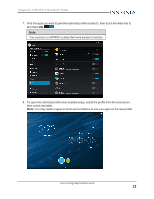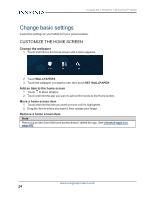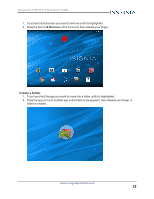Insignia NS-15T8LTE User Manual (English) - Page 20
Add a new user account, Update your apps
 |
View all Insignia NS-15T8LTE manuals
Add to My Manuals
Save this manual to your list of manuals |
Page 20 highlights
Insignia NS-15T8LTE 8" LTE Android™ Tablet 5. If an update is available, your tablet displays the update version information. Follow the onscreen instructions to install. Update your apps 1. On the home screen, touch , then Play Store. 2. Touch the Play Store menu in the upper-left corner, then touch My apps. 3. Select the app you want to update from the menu on the left under Updates. Note: If there is no Updates heading, all your apps are up-to-date. Tip Touch Allow automatic updating (at the top of the list of permissions) to let your tablet automatically update the app in the future. 4. Touch the app to open the app page, then touch UPDATE. 5. Touch CONTINUE or ACCEPT if you agree to the app permissions. Your app is updated. ADD A NEW USER ACCOUNT You can create an additional user account or restricted profile. A user account has its own apps and content. A restricted profile lets you restrict access to apps and content from your account. To delete user accounts and profiles, see Delete a user account (on page 63). Create a new user account 1. Touch , then Settings. 2. Under DEVICE, touch Users. 3. Touch Add user or profile. www.insigniaproducts.com 20