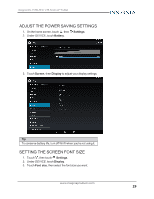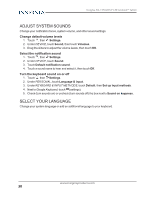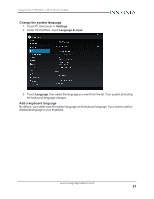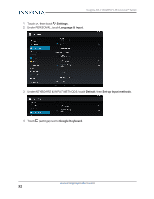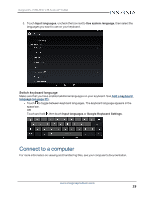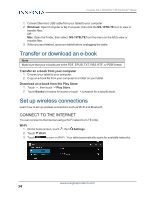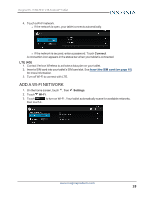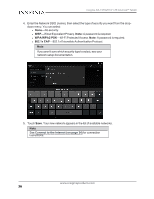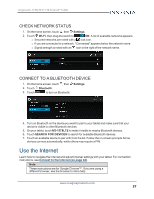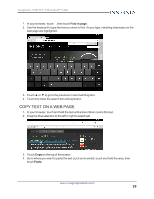Insignia NS-15T8LTE User Manual (English) - Page 34
Transfer or download an e-book, Set up wireless connections, Connect to the Internet
 |
View all Insignia NS-15T8LTE manuals
Add to My Manuals
Save this manual to your list of manuals |
Page 34 highlights
Insignia NS-15T8LTE 8" LTE Android™ Tablet 1. Connect the micro USB cable from your tablet to your computer. 2. Windows: Open Computer or My Computer, then click the NS-15T8LTE icon to view or transfer files. OR Mac: Open the Finder, then select NS-15T8LTE from the menu on the left to view or transfer files. 3. When you are finished, eject your tablet before unplugging the cable. Transfer or download an e-book Note Make sure that your e-books are in the PDF, EPUB, TXT, RB2, RTF, or PDB format. Transfer an e-book from your computer 1. Connect your tablet to your computer. 2. Copy an e-book file from your computer to a folder on your tablet. Download an e-book from the Play Store 1. Touch , then touch Play Store. 2. Touch Books to browse for books or touch to search for a specific book. Set up wireless connections Learn how to set up wireless connections such as Wi-Fi and Bluetooth. CONNECT TO THE INTERNET You can connect to the Internet using a Wi-Fi network or LTE (4G). Wi-Fi 1. On the home screen, touch , then Settings. 2. Touch Wi-Fi. 3. Touch to turn on Wi-Fi . Your tablet automatically scans for available networks. www.insigniaproducts.com 34