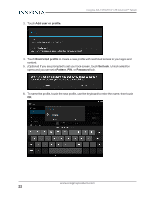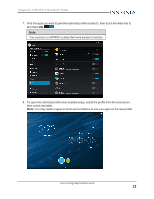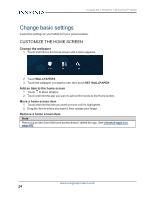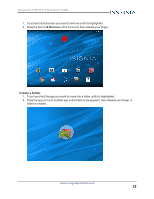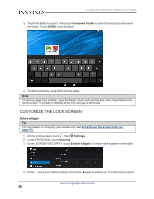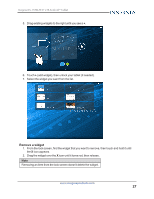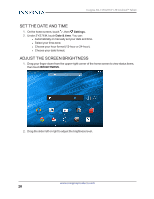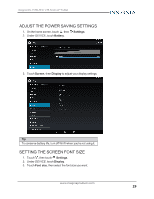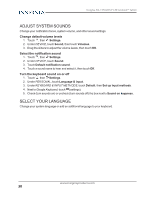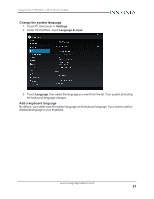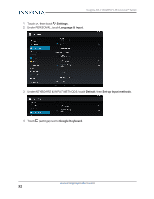Insignia NS-15T8LTE User Manual (English) - Page 27
Remove a widget, icon appears.
 |
View all Insignia NS-15T8LTE manuals
Add to My Manuals
Save this manual to your list of manuals |
Page 27 highlights
Insignia NS-15T8LTE 8" LTE Android™ Tablet 5. Drag existing widgets to the right until you see a +. 6. Touch + (add widget), then unlock your tablet (if needed). 7. Select the widget you want from the list. Remove a widget 1. From the lock screen, find the widget that you want to remove, then touch and hold it until the X icon appears. 2. Drag the widget over the X icon until it turns red, then release. Note Removing an item from the lock screen doesn't delete the widget. www.insigniaproducts.com 27

5.
Drag existing widgets to the right until you see a
+.
6.
Touch
+
(add widget), then unlock your tablet (if needed).
7.
Select the widget you want from the list.
Remove a widget
1.
From the lock screen, find the widget that you want to remove, then touch and hold it until
the
X
icon appears.
2.
Drag the widget over the
X
icon until it turns red, then release.
Note
Removing an item from the lock screen doesn’t delete the widget.
www.insigniaproducts.com
27
Insignia NS-15T8LTE 8" LTE Android™ Tablet