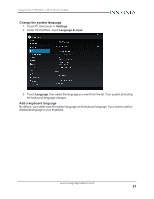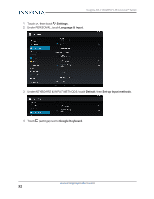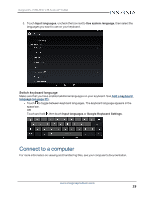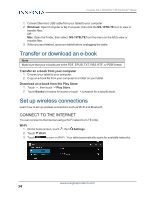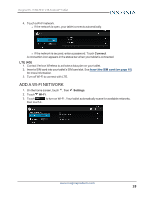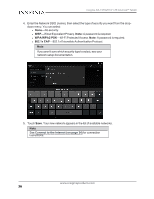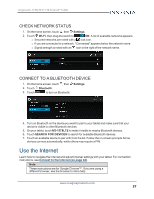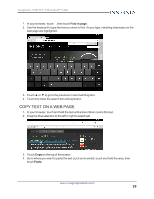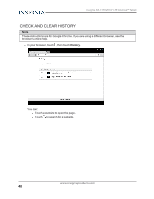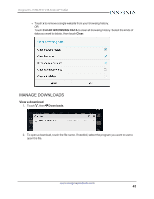Insignia NS-15T8LTE User Manual (English) - Page 36
WPA/WPA2 PSK, 1x EAP, Connect, Internet,
 |
View all Insignia NS-15T8LTE manuals
Add to My Manuals
Save this manual to your list of manuals |
Page 36 highlights
Insignia NS-15T8LTE 8" LTE Android™ Tablet 4. Enter the Network SSID (name), then select the type of security you want from the drop- down menu. You can select: l None-No security. l WEP-Wired Equivalent Privacy. Note: A password is required. l WPA/WPA2 PSK-Wi-Fi Protected Access. Note: A password is required. l 802.1x EAP-802.1x Extensible Authentication Protocol. Note If you aren't sure which security type to select, see your network setup documentation. 5. Touch Save. Your new network appears in the list of available networks. Note See Connect to the Internet (on page 34) for connection instructions. www.insigniaproducts.com 36

4.
Enter the Network SSID (name), then select the type of security you want from the drop-
down menu. You can select:
l
None
—No security.
l
WEP
—Wired Equivalent Privacy.
Note:
A password is required.
l
WPA/WPA2 PSK
—Wi-Fi Protected Access.
Note:
A password is required.
l
802.1x EAP
—802.1x Extensible Authentication Protocol.
Note
If you aren't sure which security type to select, see your
network setup documentation.
5.
Touch
Save
. Your new network appears in the list of available networks.
Note
See
Connect
to
the
Internet
(on
page 34)
for connection
instructions.
www.insigniaproducts.com
36
Insignia NS-15T8LTE 8" LTE Android™ Tablet