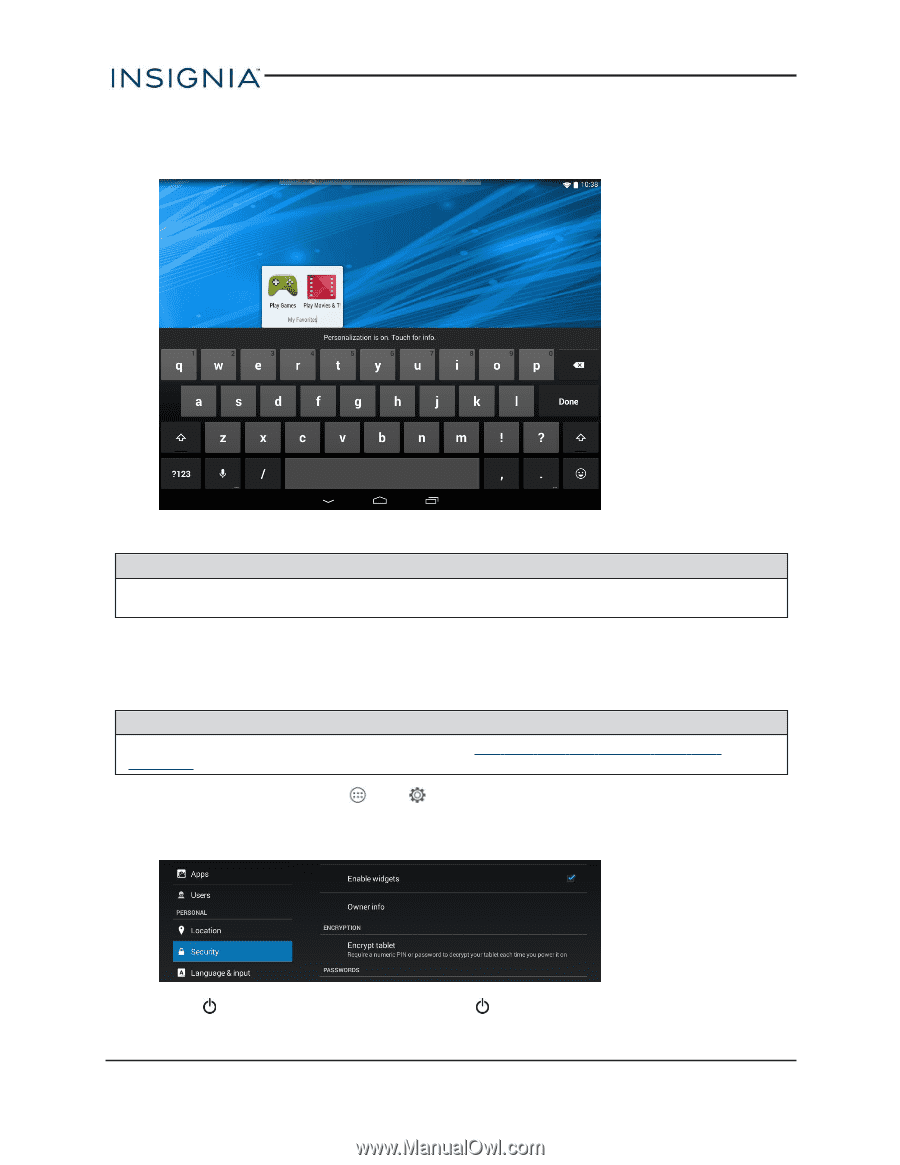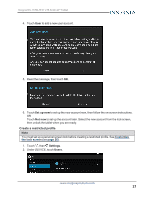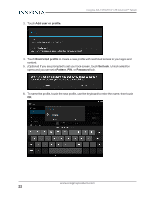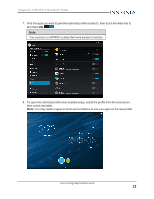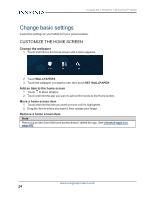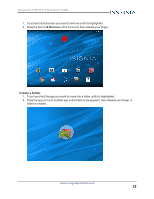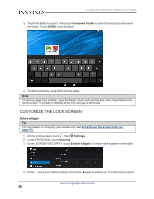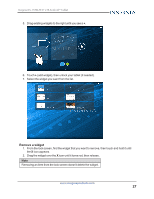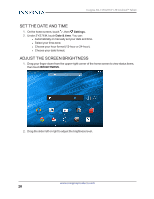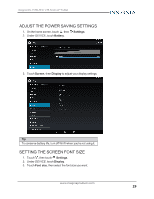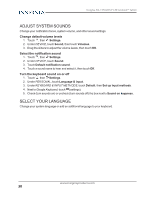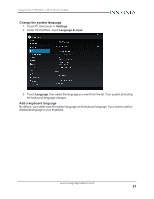Insignia NS-15T8LTE User Manual (English) - Page 26
Customize the lock screen, Add a widget
 |
View all Insignia NS-15T8LTE manuals
Add to My Manuals
Save this manual to your list of manuals |
Page 26 highlights
Insignia NS-15T8LTE 8" LTE Android™ Tablet 3. Touch the folder to open it, then touch Unnamed Folder to open the keyboard and name the folder. Touch DONE when finished. 4. To add more items, drag them into the folder. Note To remove apps from a folder, open the folder, touch and hold the app, then drag it back to the home screen. The folder is deleted when only one app is left inside. CUSTOMIZE THE LOCK SCREEN Add a widget Tip For information on changing your screen lock, see Set and use the screen lock (on page 57). 1. On the home screen, touch , then Settings. 2. Under PERSONAL, touch Security. 3. Under SCREEN SECURITY, touch Enable widgets. A check mark appears on the right. 4. Press to put your tablet to sleep, then press again to wake it up. The lock screen opens. www.insigniaproducts.com 26