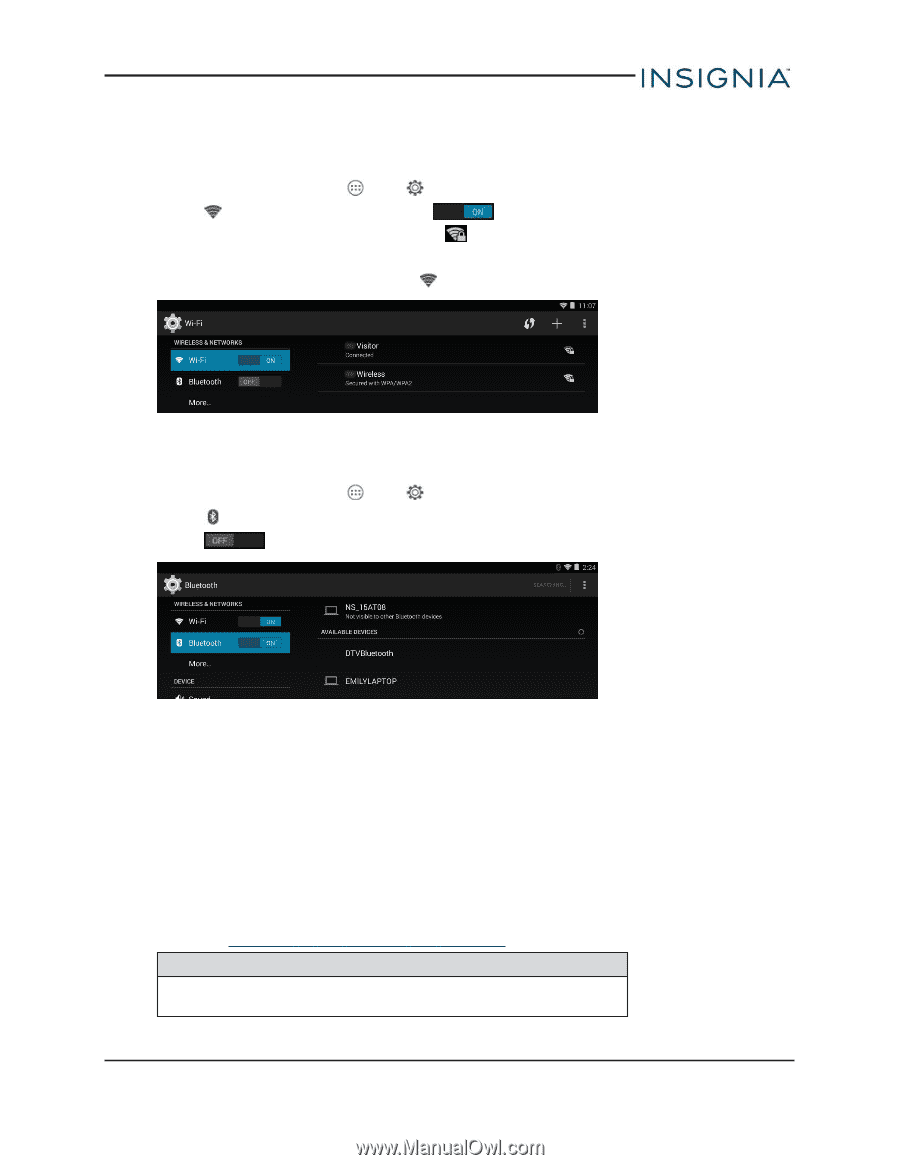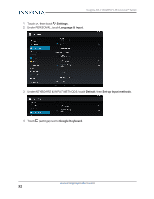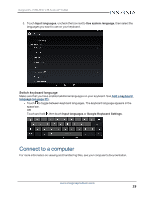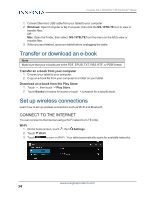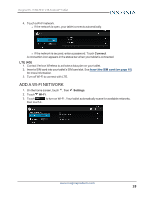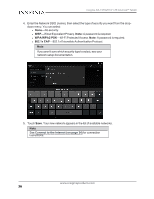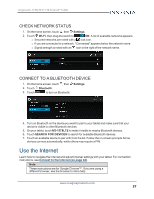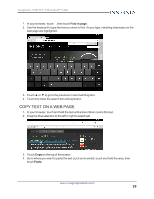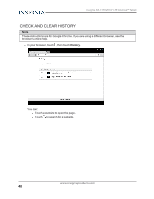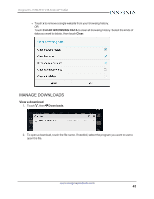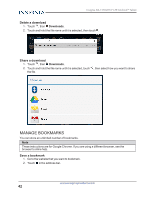Insignia NS-15T8LTE User Manual (English) - Page 37
Check network status, Connect to a Bluetooth device, Use the Internet
 |
View all Insignia NS-15T8LTE manuals
Add to My Manuals
Save this manual to your list of manuals |
Page 37 highlights
Insignia NS-15T8LTE 8" LTE Android™ Tablet CHECK NETWORK STATUS 1. On the home screen, touch , then Settings. 2. Touch Wi-Fi, then drag the switch to ON. A list of available networks appears. l Secured networks are noted with a lock icon. l If you are connected to a network, "Connected" appears below the network name. l Signal strength is noted with an icon to the right of the network name. CONNECT TO A BLUETOOTH DEVICE 1. On the home screen, touch , then 2. Touch Bluetooth. 3. Touch to turn on Bluetooth. Settings. 4. Turn on Bluetooth on the device you want to pair to your tablet and make sure that your device is visible to other Bluetooth devices. 5. On your tablet, touch NS-15T8LTE to make it visible to nearby Bluetooth devices. 6. Touch SEARCH FOR DEVICES to search for available Bluetooth devices. 7. Touch an available device to pair with from the list. Follow the on-screen prompts.Some devices connect automatically, while others may require a PIN. Use the Internet Learn how to navigate the Internet and adjust browser settings with your tablet. For connection instructions, see Connect to the Internet (on page 34). Note These instructions are for Google Chrome™. If you are using a different browser, see the browser's online help. www.insigniaproducts.com 37