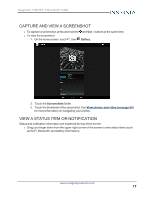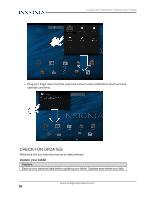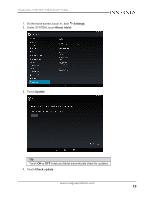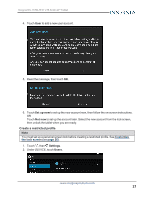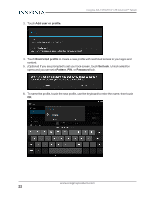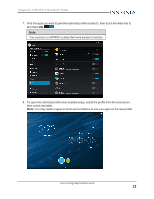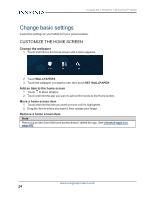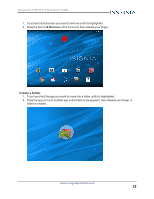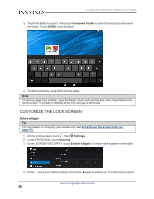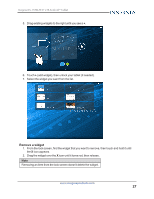Insignia NS-15T8LTE User Manual (English) - Page 22
Add user or profile, Restricted profile, Set lock, Pattern, Password
 |
View all Insignia NS-15T8LTE manuals
Add to My Manuals
Save this manual to your list of manuals |
Page 22 highlights
3. Touch Add user or profile. Insignia NS-15T8LTE 8" LTE Android™ Tablet 4. Touch Restricted profile to create a new profile with restricted access to your apps and content. 5. (Optional) If you are prompted to set your lock screen, touch Set lock. Unlock selection opens and you can set a Pattern, PIN, or Password lock. 6. To name the profile, touch the new profile, use the keyboard to enter the name, then touch OK. www.insigniaproducts.com 22

3.
Touch
Add user or profile
.
4.
Touch
Restricted profile
to create a new profile with restricted access to your apps and
content.
5.
(Optional)
If you are prompted to set your lock screen, touch
Set lock
.
Unlock selection
opens and you can set a
Pattern
,
PIN
, or
Password
lock.
6.
To name the profile, touch the new profile, use the keyboard to enter the name, then touch
OK
.
www.insigniaproducts.com
22
Insignia NS-15T8LTE 8" LTE Android™ Tablet