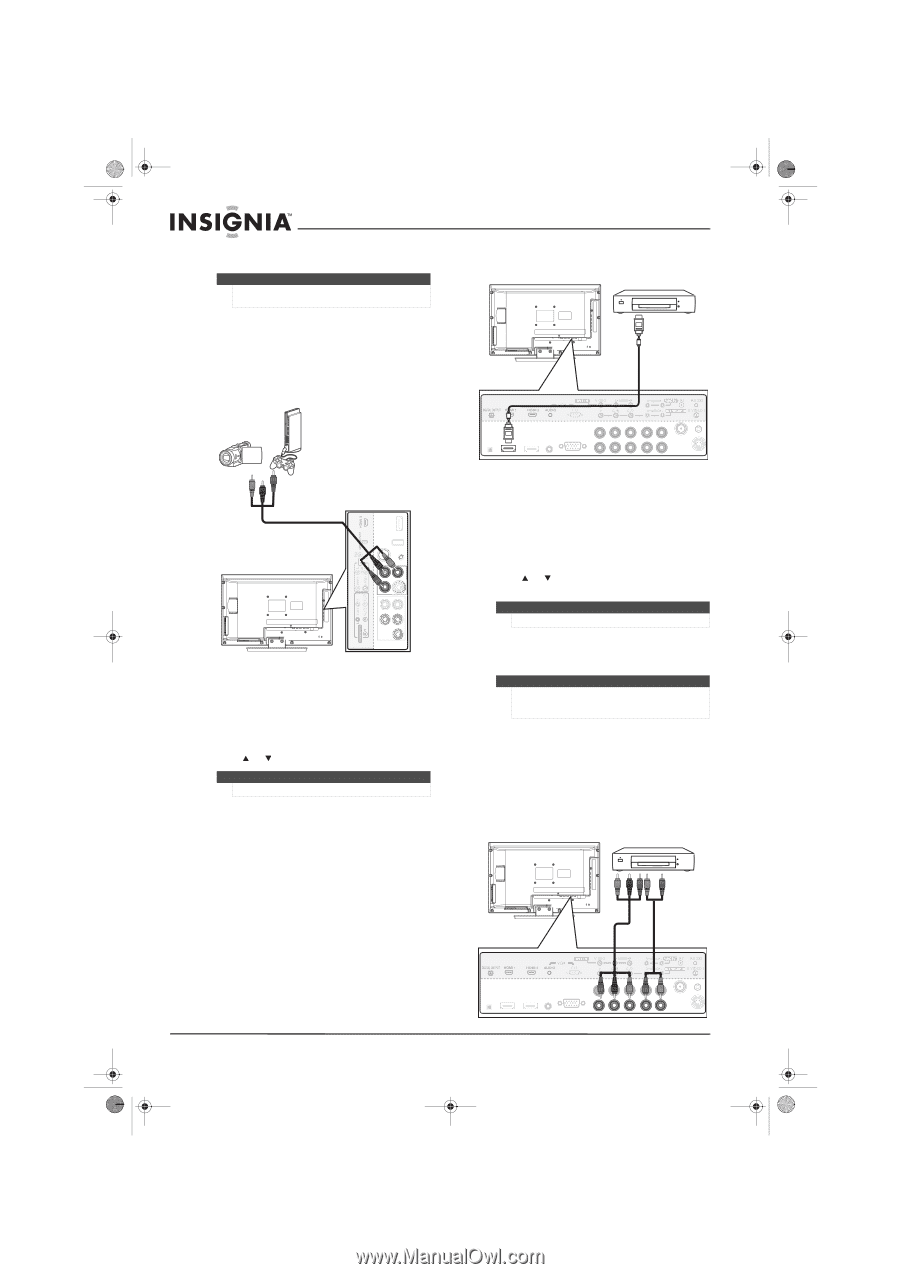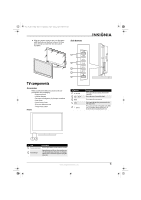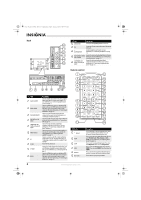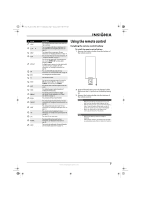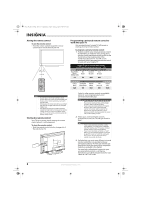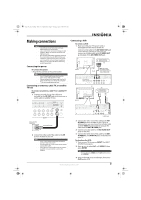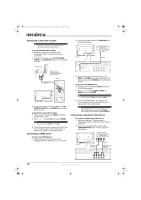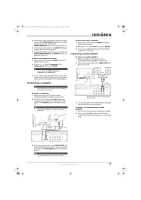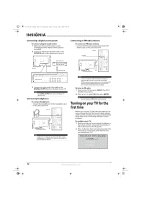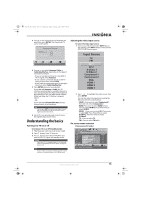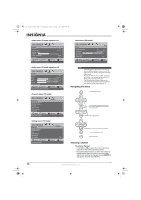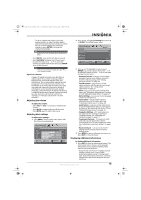Insignia NS-L19X-10A User Manual (English) - Page 14
Connecting a camcorder or game, Connecting an HDMI device, Connecting a component video device
 |
UPC - 600603122453
View all Insignia NS-L19X-10A manuals
Add to My Manuals
Save this manual to your list of manuals |
Page 14 highlights
NS-L19X-10A_09-0241_MAN_V2_English.book Page 10 Tuesday, April 7, 2009 9:29 AM Connecting a camcorder or game Tip Some game consoles have an HDMI connector, which can be used for a better picture. To connect a camcorder or game: 1 Make sure that your TV's power cord is unplugged and the camcorder or game is turned off. 2 Connect an AV cable to the AV OUT VIDEO, AUDIO-L, and AUDIO-R jacks on the camcorder or game. 2 Connect an HDMI cable to the HDMI OUT jack on the HDMI device. Back of TV Device with HDMI output HDMI cable Camcorder or game Note: Cables are often color-coded to connectors. Connect yellow to yellow, red to red, and white to white. Side of TV AV cable 3 Connect the other end of the cable to the AV2 IN VIDEO, AUDIO-L, and AUDIO-R jacks on the side of your TV. To play from a camcorder or game: 1 Turn on your TV, then press INPUT. The INPUT SOURCE menu opens. 2 Press or to select AV2, then press ENTER. Tip You can also press VIDEO twice for AV2. 3 Turn on the camcorder or game, and set it to the correct output mode. See the camcorder's or game's user guides for more information. Connecting an HDMI device To connect an HDMI device: 1 Make sure that your TV's power cord is unplugged and the HDMI device is turned off. HDMI 1 jack 3 Connect the other end of the cable to the HDMI 1 or HDMI 2 jack on the back of your TV (you can also use the HDMI3 jack on the side of your TV. To play from the HDMI device: 1 Turn on your TV, then press INPUT. The INPUT SOURCE menu opens. 2 Press or to select HDMI1, HDMI2, or HDMI3, then press ENTER. Tip You can also press HDMI repeatedly for HDMI. 3 Turn on the HDMI device, and set it to the correct output mode. See the HDMI device's user guide for more information. Note If the external device has DVI output only, use a DVI-to-HDMI adapter to connect to the HDMI jack, then connect an audio cable to the VGA AUDIO jack. Connecting a component video device To connect a component video device: 1 Make sure that your TV's power cord is unplugged and the component video device is turned off. 2 Connect a component video cable to the COMPONENT OUT jacks on the component video device. Component video device Back of TV Component video cables Audio cable Note: Cables are often color-coded to connectors. 10 www.insigniaproducts.com