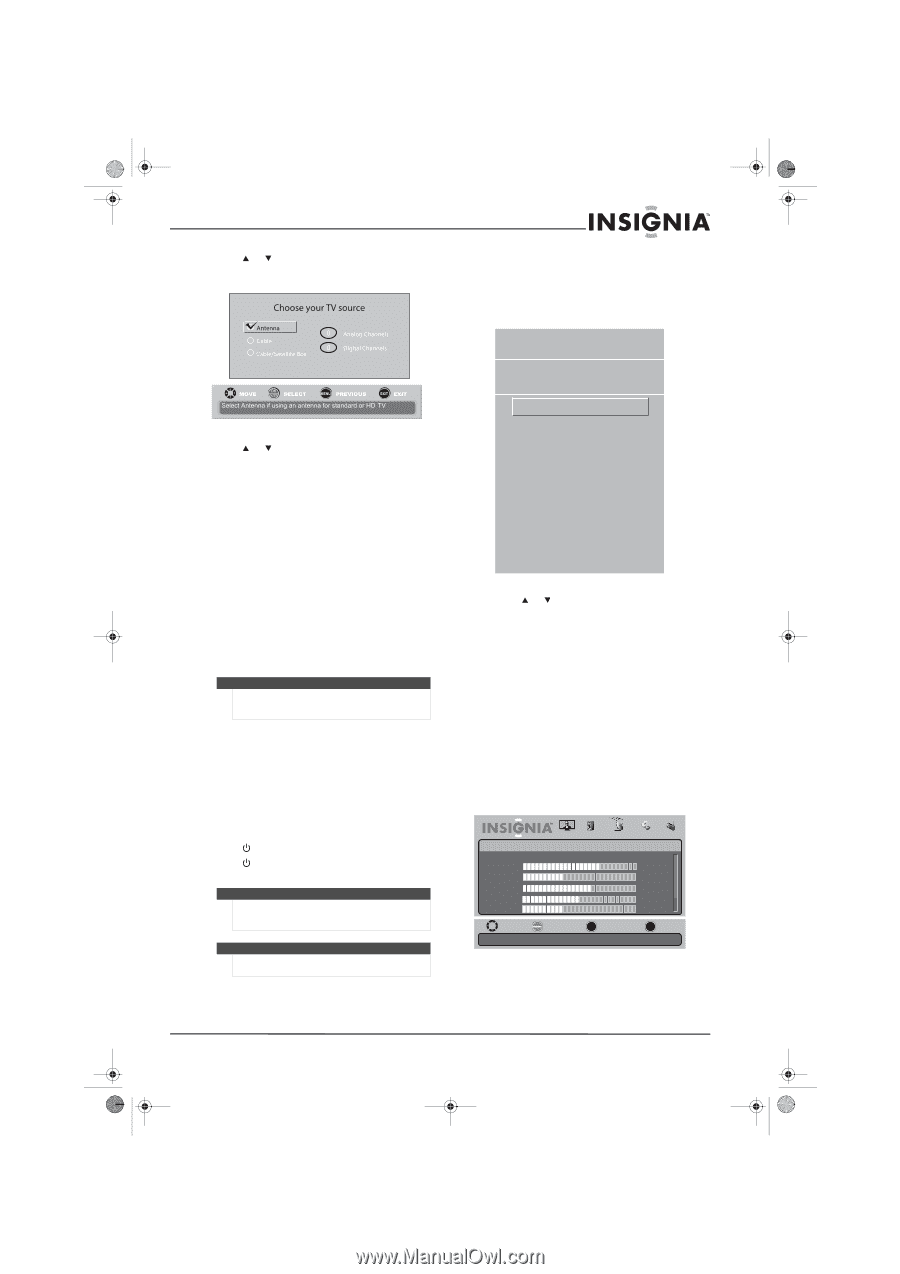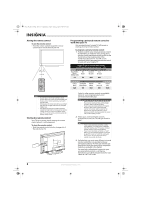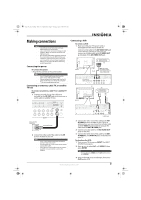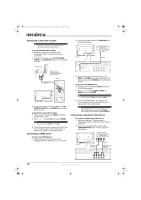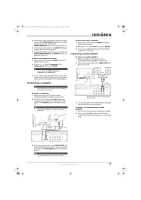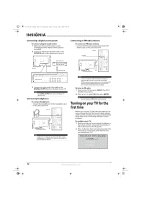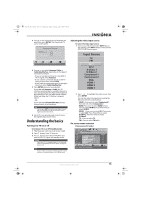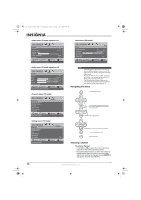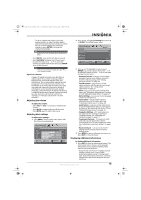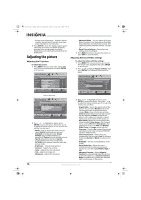Insignia NS-L19X-10A User Manual (English) - Page 17
Understanding the basics
 |
UPC - 600603122453
View all Insignia NS-L19X-10A manuals
Add to My Manuals
Save this manual to your list of manuals |
Page 17 highlights
NS-L19X-10A_09-0241_MAN_V2_English.book Page 13 Tuesday, April 7, 2009 9:29 AM 3 Press or to select the menu language you want, then press ENTER. The Choose your TV source screen opens. Selecting the video input source To select the video input source: 1 Turn on your TV, then press the INPUT key on the remote, or the INPUT button on the TV. The INPUT SOURCE menu opens. 4 Press or to select Antenna, Cable, or Cable/Satellite Box, depending on the type of connection you have: • If you are using an antenna for a standard or HD TV signal, select Antenna. • If your cable is connected directly to the TV (using no tuner box), select Cable. • If your cable is connected to your TV through a tuner box, select Cable/Satellite Box. 5 Press ENTER when you have selected. If you selected Antenna or Cable, the TV searches automatically for available channels in your area and stores the channel information in the channel list. This may take several minutes. While searching, the TV displays a progress report. - OR - If you selected Cable/Satellite Box, the auto channel search is not necessary. Note You can press EXIT to stop the auto channel search, but you will need to run the auto channel search again to create a channel list. 6 Select the corresponding video input source through the Input Source menu. Understanding the basics Turning your TV on or off To turn your TV on or off (standby mode): 1 Plug the power cord into an AC power outlet. 2 Press (power). Your TV turns on. 3 Press again to turn off your TV. When you turn off your TV, it goes into standby mode. Warning When your TV is in standby mode, it is still receiving power. To completely disconnect power, unplug the power cord. Note If your TV does not receive an input signal for several minutes, it automatically goes into standby mode. Input Source TV FM AV 1 AV 2 S-Video 1 S-Video 2 Component 1 Component 2 VGA HDMI 1 HDMI 2 HDMI 3 2 Press or to highlight the video source, then press ENTER. You can also select the input source using the following remote control buttons: • COMP-Press once to select Component 1. Press twice to select Component 2. • HDMI-Press once to select HDMI 1. Press twice to select HDMI 2. Press three times to select HDMI 3. • VIDEO-Press once to select AV1. Press twice to select AV2. Press three times to select S-Video 1. Press four times to select S-Video 2. • TV-Press to select TV. • FM-Press to select FM radio. On-screen menu overview Picture menu (TV mode) Picture Mode Brightness Contrast Color Tint Sharpness PICTURE AUDIO CHANNELS SETTINGS RADIO Standard 70 40 60 0 -16 MOVE OK SELECT ENTER MENU PREVIOUS Adjust settings to affect picture quality EXIT EXIT www.insigniaproducts.com 13