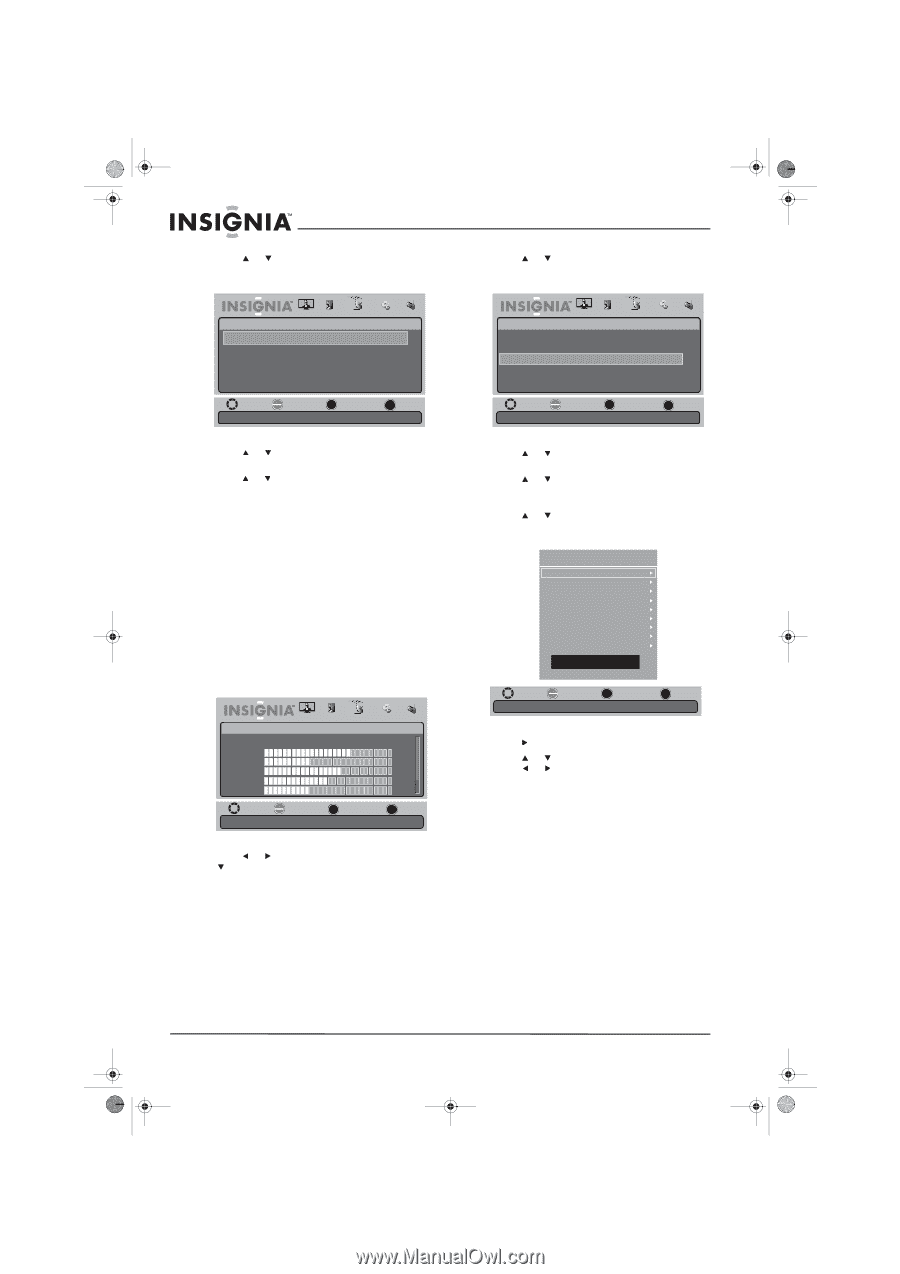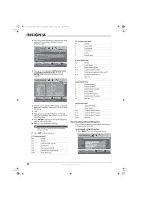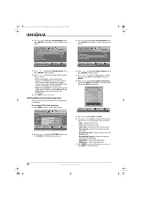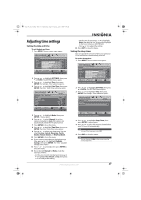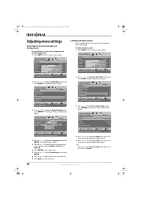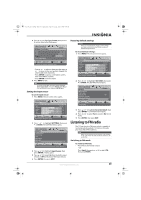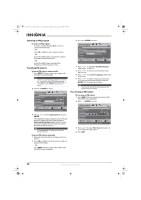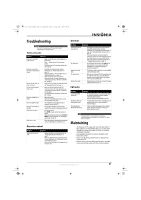Insignia NS-L19X-10A User Manual (English) - Page 30
Setting digital closed captioning styles
 |
UPC - 600603122453
View all Insignia NS-L19X-10A manuals
Add to My Manuals
Save this manual to your list of manuals |
Page 30 highlights
NS-L19X-10A_09-0241_MAN_V2_English.book Page 26 Tuesday, April 7, 2009 9:29 AM 3 Press or to highlight Closed Caption, then press ENTER. The Settings - Closed Caption menu opens. PICTURE AUDIO CHANNELS SETTINGS RADIO Settings • Closed Caption Mode CC Off Analog Caption Digital Caption CC1 CC4 Digital CC Settings MOVE OK SELECT ENTER Adjust Closed Captioning settings MENU PREVIOUS EXIT EXIT 4 Press or to highlight Analog Caption, then press ENTER. A menu opens. 5 Press or to select an analog caption setting. You can select: • CC1 through CC4-Closed captioning appears in a small banner across the bottom of the screen. CC1 is usually the "printed" version of the audio. CC2 through CC4 display content provided by the broadcaster. • Text1 through Text4-Closed captioning that covers half or all of the screen. Text1 through Text4 display content provided by the broadcaster. 6 Press EXIT to close the menu. Setting digital closed captioning styles You can customize the way DTV closed captioning is displayed. To customize DTV closed captioning: 1 Press MENU. The on-screen menu opens. Picture Mode Brightness Contrast Color Tint Sharpness PICTURE AUDIO CHANNELS SETTINGS RADIO Standard 70 40 60 0 -16 MOVE OK SELECT ENTER MENU PREVIOUS Adjust settings to affect picture quality EXIT EXIT 2 Press or to highlight SETTINGS, then press or ENTER. The Settings menu opens. 3 Press or to highlight Closed Caption, then press ENTER. The Settings - Closed Caption menu opens. PICTURE AUDIO CHANNELS SETTINGS RADIO Settings • Closed Caption Mode CC Off Analog Caption CC1 Digital Caption CC4 Digital CC Settings MOVE OK ENTER SELECT MENU PREVIOUS Set Closed Caption for digital programs. EXIT EXIT 4 Press or to highlight Digital Caption, then press ENTER. A menu opens. 5 Press or to select a digital caption setting. You can select CS1 through CS6, then press ENTER. 6 Press or to highlight Digital CC Settings, then press ENTER. The Digital CC Settings menu opens with Style highlighted. Digital CC Setings Style Custom Size Normal Font Default Text Color Yellow Text Opacity Solid Background Color Black Background Opacity Solid Edge Effect None Edge Color Red CLOSED CAPTION MOVE OK ENTER SELECT MENU PREVIOUS EXIT EXIT Set the lock of digital CC. Automatic uses broadcaster's style. 7 Press to set the Style to Custom. 8 Press or to highlight an option, then press press or to set the option. You can select: • Size-Selects the font size • Font-Selects the font style • Text Color-Selects the color for the words • Text Opacity-Selects the opacity level for the words • Background Color-Selects the color for the background • Background Opacity-Selects the opacity level for the background • Edge Effect-Selects the edge style • Edge Color-Selects the edge color 9 Press MENU to return to the previous menu, or press EXIT to close the menu. 26 www.insigniaproducts.com