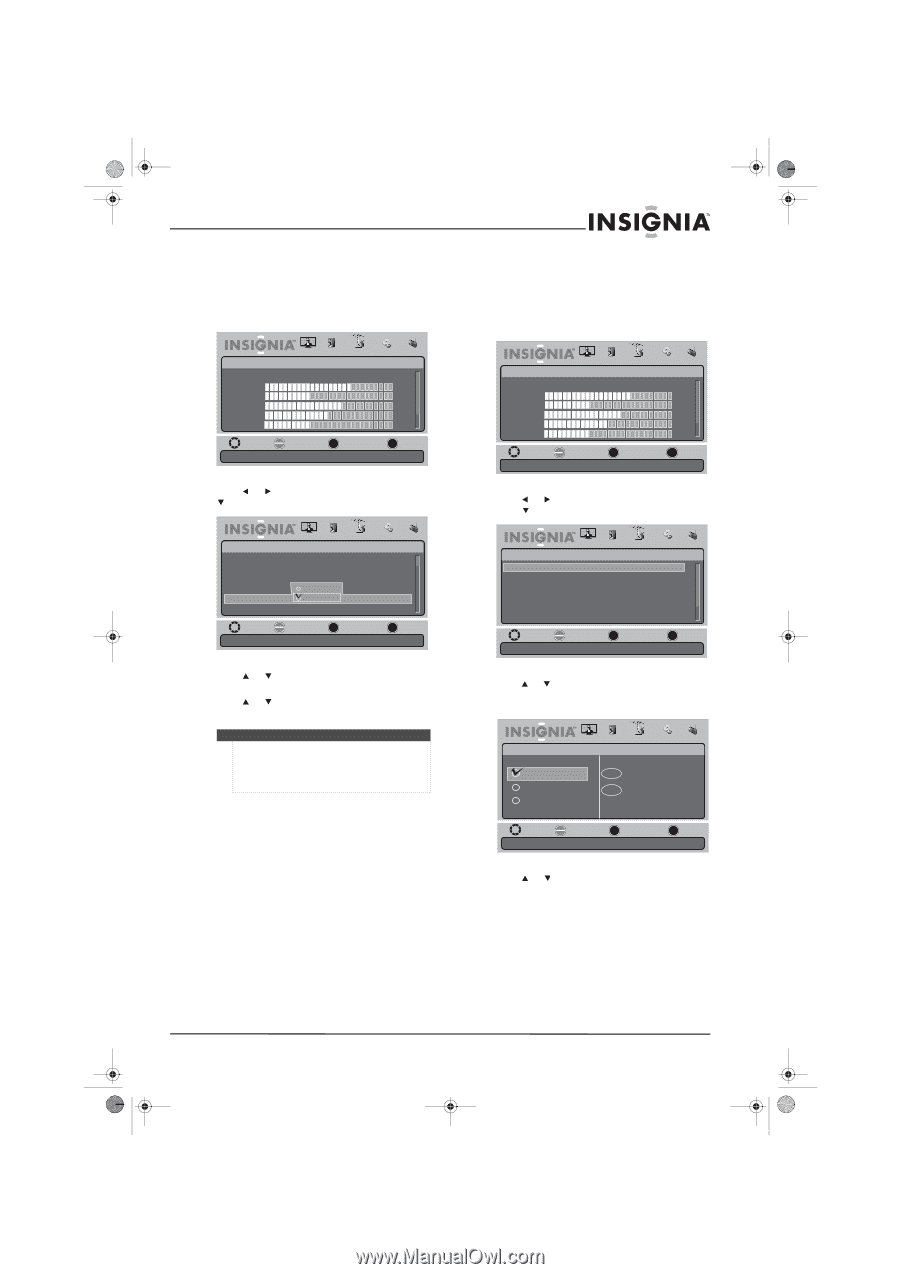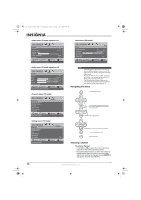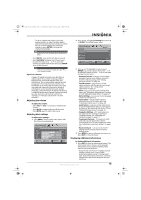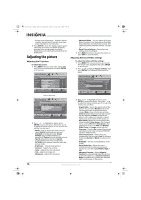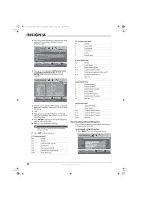Insignia NS-L19X-10A User Manual (English) - Page 23
Changing channel settings
 |
UPC - 600603122453
View all Insignia NS-L19X-10A manuals
Add to My Manuals
Save this manual to your list of manuals |
Page 23 highlights
NS-L19X-10A_09-0241_MAN_V2_English.book Page 19 Tuesday, April 7, 2009 9:29 AM Playing TV audio only You can turn off the picture on your TV and listen to only the program audio. To play only the TV audio: 1 Press MENU. The on-screen menu opens. Changing channel settings Automatically scanning for channels To auto scan for channels: 1 Press MENU. The on-screen menu opens. Picture Mode Brightness Contrast Color Tint Sharpness PICTURE AUDIO CHANNELS SETTINGS RADIO Standard 70 40 60 0 -16 MOVE OK SELECT ENTER MENU PREVIOUS Adjust settings to affect picture quality EXIT EXIT 2 Press or to highlight Channels, then press or ENTER. The Channels menu opens. Picture Mode Brightness Contrast Color Tint Sharpness PICTURE AUDIO CHANNELS SETTINGS RADIO Standard 70 40 60 0 -16 MOVE OK SELECT ENTER MENU PREVIOUS Adjust settings to affect picture quality EXIT EXIT 2 Press or to highlight CHANNELS, then press or ENTER. The Channels menu opens. Channels Add/Skip Channels Favorites Channel Labels Channel Strength Audio Only Auto Zoom PICTURE AUDIO CHANNELS SETTINGS RADIO Off On On Off MOVE OK SELECT ENTER MENU PREVIOUS Play the audio with the picture turned off. EXIT EXIT 3 Press or to highlight Audio Only, then press ENTER. 4 Press or to select On. 5 Press EXIT to close the menu. Notes • • Audio Only works only when the input source is TV and your TV is receiving a broadcast signal. To exit Audio Only mode, press any button. When you exit Audio Only mode, the Audio Only option is automatically reset to Off. Channels Auto Channel Search Add/Skip Channels Favorites Channel Labels Channel Strength Audio Only PICTURE AUDIO CHANNELS SETTINGS RADIO On MOVE OK SELECT ENTER MENU PREVIOUS MAauntoumalalyticaadldlyasnedarsckhipfocrhcahnannenlseilns.your program list EXIT EXIT 3 Press or to highlight Auto Channel Search, then press ENTER. The Channels - Auto Channel Search menu opens. PICTURE AUDIO CHANNELS SETTINGS RADIO Channels • Auto Channel Search Choose your TV source Antenna 0 Analog Channels Cable Cable/Satellite Box 0 Digital Channels MOVE OK SELECT ENTER MENU PREVIOUS EXIT EXIT Select Antenna if using an antenna for standard or HD TV 4 Press or to select Antenna, Cable, or Cable/Satellite Box, depending on the type of connection you have: • If you are using an antenna for a standard or HD TV signal, select Antenna. • If your cable is connected directly to the TV (using no tuner box), select Cable. • If your cable is connected to your TV through a tuner box, select Cable/Satellite Box. 5 Press ENTER when you have selected. www.insigniaproducts.com 19