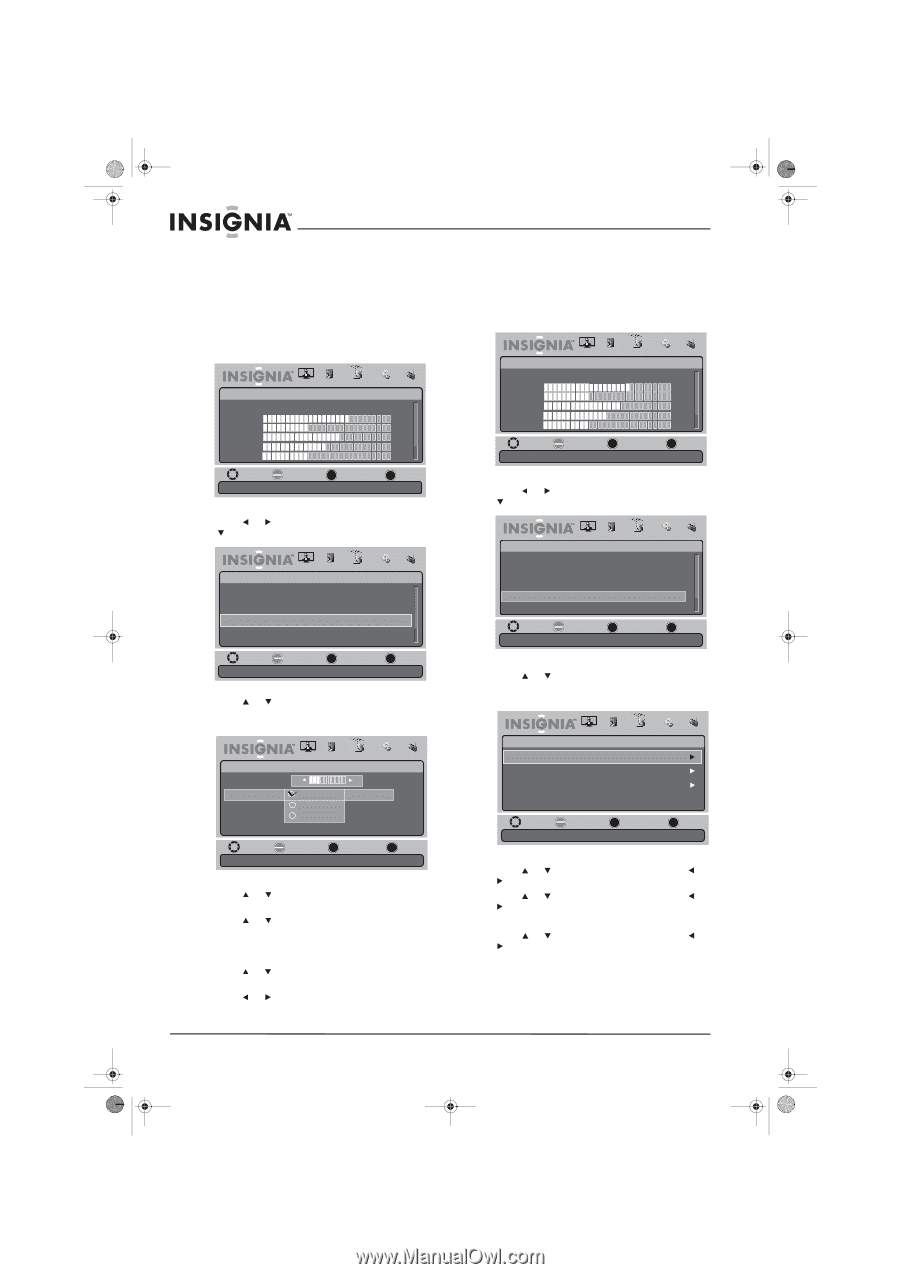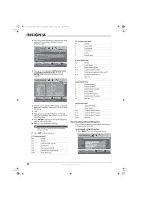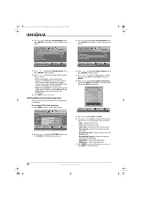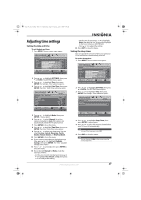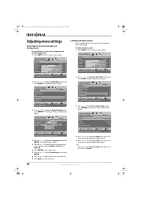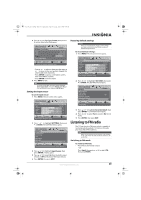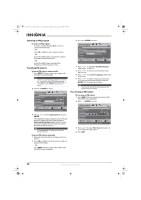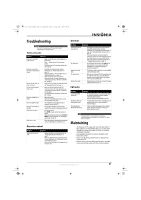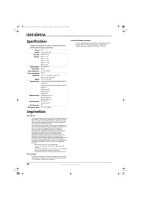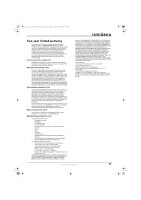Insignia NS-L19X-10A User Manual (English) - Page 32
Selecting the menu language and, transparency, Labeling an input source
 |
UPC - 600603122453
View all Insignia NS-L19X-10A manuals
Add to My Manuals
Save this manual to your list of manuals |
Page 32 highlights
NS-L19X-10A_09-0241_MAN_V2_English.book Page 28 Tuesday, April 7, 2009 9:29 AM Adjusting menu settings Selecting the menu language and transparency To select the on-screen menu language and menu transparency: 1 Press MENU. The on-screen menu opens. Picture Mode Brightness Contrast Color Tint Sharpness PICTURE AUDIO CHANNELS SETTINGS RADIO Standard 70 40 60 0 -16 MOVE OK SELECT ENTER MENU PREVIOUS Adjust settings to affect picture quality EXIT EXIT 2 Press or to highlight SETTINGS, then press or ENTER. The SETTINGS menu opens. Settings Parental Controls Closed Caption T ime Menu Settings Input Labels Input Sensor PICTURE AUDIO CHANNELS SETTINGS RADIO Off MOVE OK ENTER SELECT Adjust TV Menu options MENU PREVIOUS EXIT EXIT 3 Press or to highlight Menu Settings, then press ENTER. The Settings - Menu Settings menu opens. PICTURE AUDIO CHANNELS SETTINGS RADIO Settings • Menu Settings T ransparency 0 3 Language English Français Español English MOVE OK SELECT ENTER MENU PREVIOUS Set menu language to English, Français or Español EXIT EXIT 4 Press or to highlight Language, then press ENTER. A language menu opens. 5 Press or to select the menu language you want. Options include English, French, and Spanish. 6 Press ENTER to close the menu. 7 Press or to select Transparency, then press ENTER. 8 Press or to adjust the menu transparency. 9 Press EXIT to close the menu. Labeling an input source You can add a label to an input source to make it easier to identify. To label an input source: 1 Press MENU. The on-screen menu opens. Picture Mode Brightness Contrast Color Tint Sharpness PICTURE AUDIO CHANNELS SETTINGS RADIO Standard 70 40 60 0 -16 MOVE OK SELECT ENTER MENU PREVIOUS Adjust settings to affect picture quality EXIT EXIT 2 Press or to highlight SETTINGS, then press or ENTER. The SETTINGS menu opens. Settings Parental Controls Closed Caption Time Menu Settings Input Labels Input Sensor PICTURE AUDIO CHANNELS SETTINGS RADIO Off MOVE OK ENTER SELECT MENU PREVIOUS Create labels for the devices connected to your TV EXIT EXIT 3 Press or to highlight Input Labels, then press ENTER. The Settings - Input Labels screen opens. PICTURE AUDIO CHANNELS SETTINGS RADIO Settings • Input Labels Input Label VGA PC Custom Reset Input Labels MOVE OK ENTER SELECT MENU PREVIOUS Create labels for the devices connected to your TV EXIT EXIT 4 Press or to highlight Input, then press or to select the input you want to label. 5 Press or to highlight Label, then press or to select a preset label for the input. - OR - Press or to highlight Label, then press or to select Custom. 28 www.insigniaproducts.com