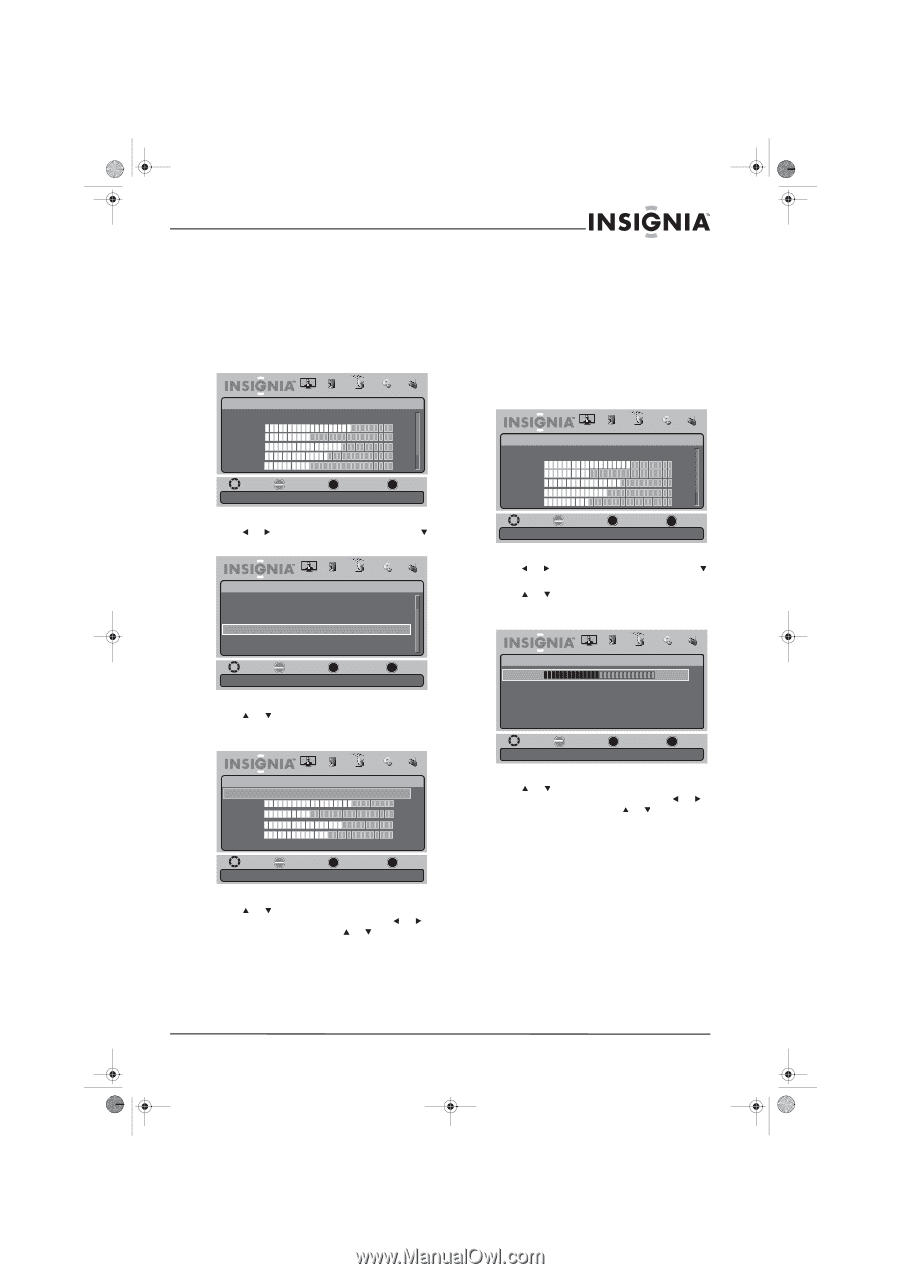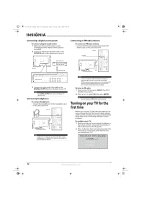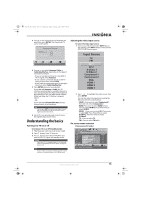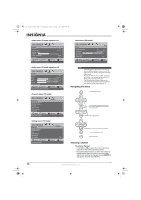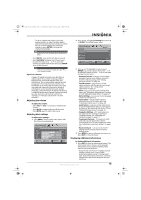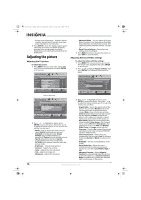Insignia NS-L19X-10A User Manual (English) - Page 21
Adjusting the computer image, Adjusting component settings
 |
UPC - 600603122453
View all Insignia NS-L19X-10A manuals
Add to My Manuals
Save this manual to your list of manuals |
Page 21 highlights
NS-L19X-10A_09-0241_MAN_V2_English.book Page 17 Tuesday, April 7, 2009 9:29 AM 4 Press MENU to return to the previous menu, or press EXIT to close the menu. Adjusting the computer image To adjust the computer image: 1 Make sure that your TV is in VGA mode. For more information, see "Selecting the video input source" on page 13. 2 Press MENU. The on-screen menu opens. Picture Mode Brightness Contrast Color Tint Sharpness PICTURE AUDIO CHANNELS SETTINGS RADIO Standard 70 40 60 0 -16 MOVE OK SELECT ENTER MENU PREVIOUS Adjust settings to affect picture quality EXIT EXIT 3 Press or to highlight Settings, then press or ENTER. The Settings menu opens. Settings PICTURE AUDIO CHANNELS SETTINGS RADIO Menu Settings Input Labels Input Sensor Off Computer Settings Component Settings Reset to Default MOVE OK ENTER SELECT MENU PREVIOUS Set options for when a computer is connected to the TV EXIT EXIT • Phase-Adjusts the focus of stable images • Reset Computer Settings-Resets computer settings to factory default. 6 Press MENU to return to the previous menu, or press EXIT to close the menu. Adjusting component settings To adjust component settings: 1 Make sure that your TV is in Component mode. For more information, see "Selecting the video input source" on page 13. 2 Press MENU. The on-screen menu opens. Picture Mode Brightness Contrast Color Tint Sharpness PICTURE AUDIO CHANNELS SETTINGS RADIO Standard 70 40 60 0 -16 MOVE OK SELECT ENTER MENU PREVIOUS Adjust settings to affect picture quality EXIT EXIT 3 Press or to highlight Settings, then press or ENTER. The Settings menu opens. 4 Press or to highlight Component Settings, then press ENTER. The Settings - Component Settings menu opens. PICTURE AUDIO CHANNELS SETTINGS RADIO Settings • Component Settings Phase 50 Reset Component Settings 4 Press or to highlight Computer Settings, then press ENTER. The Settings - Computer Settings menu opens. PICTURE AUDIO CHANNELS SETTINGS RADIO Settings • Computer Settings Auto Adjust H. Position 70 V. Position 40 Clock 60 Phase 50 Reset Computer Settings MOVE OK SELECT ENTER MENU PREVIOUS Adjust to the PC signal timing automatically when On EXIT EXIT 5 Press or to highlight an option, press ENTER to access the option, then press or to adjust the option or press or to select the setting. You can adjust: • Auto Adjust-Automatically adjusts the image settings such as position and phase • H.Position-Moves the image right or left • V.Position-Moves the image up or down • Clock-Adjusts the sample frequency MOVE OK SELECT ENTER Minimizes horizontal distortion MENU PREVIOUS EXIT EXIT 5 Press or to highlight an option, press ENTER to access the option, then press or to adjust the option or press or to select the setting. You can adjust: • Phase-Adjusts the phase to minimize horizontal distortion. • Reset Component Settings-Resets component settings to factory default. 6 Press MENU to return to the previous menu, or press EXIT to close the menu. www.insigniaproducts.com 17