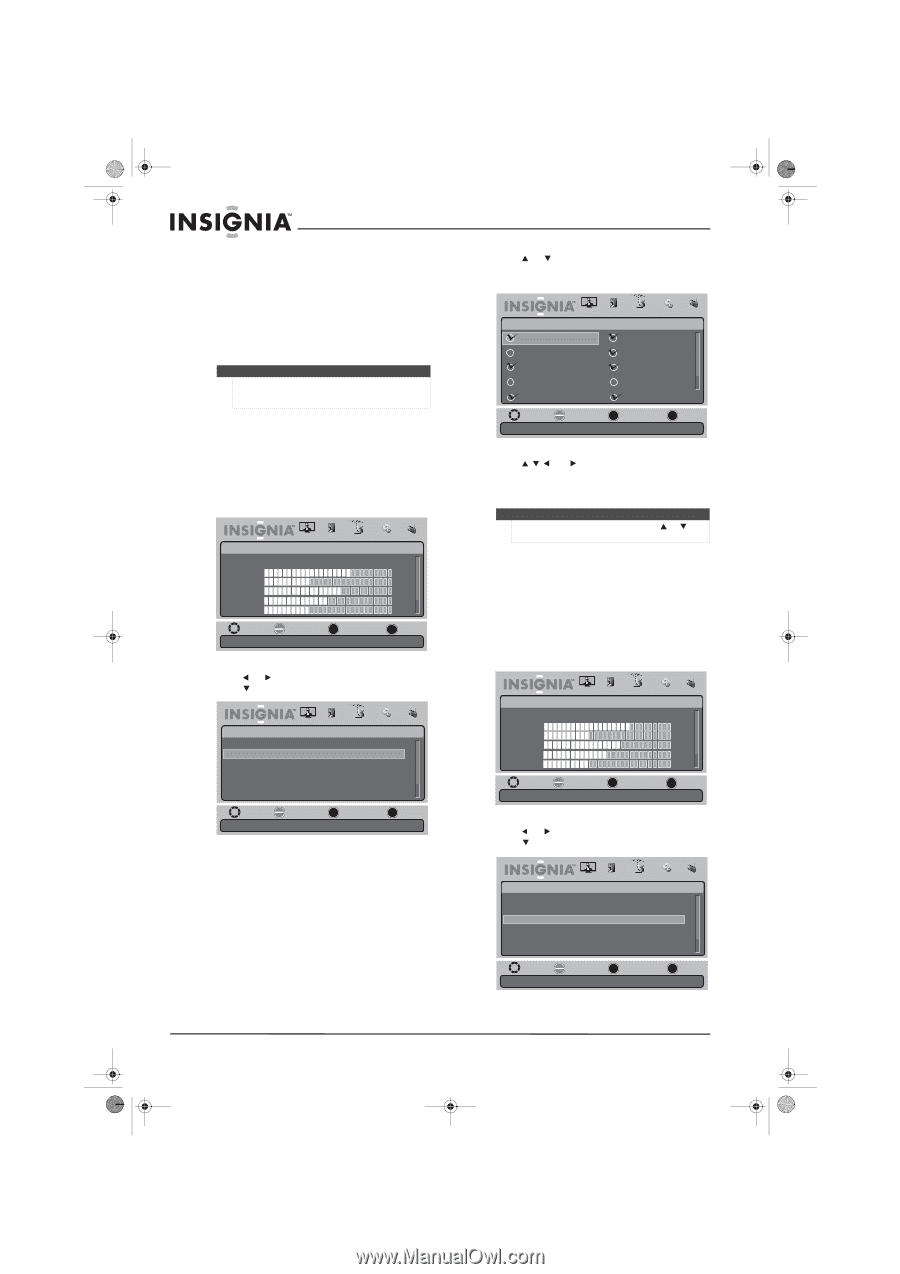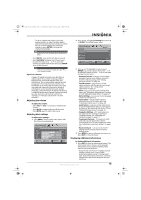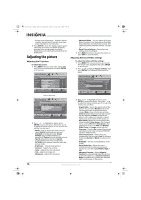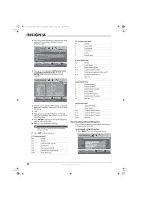Insignia NS-L19X-10A User Manual (English) - Page 24
Adding or skipping channels, Setting up a favorite channel list
 |
UPC - 600603122453
View all Insignia NS-L19X-10A manuals
Add to My Manuals
Save this manual to your list of manuals |
Page 24 highlights
NS-L19X-10A_09-0241_MAN_V2_English.book Page 20 Tuesday, April 7, 2009 9:29 AM If you selected Antenna or Cable, the TV searches automatically for available channels in your area and stores the channel information in the channel list. This may take several minutes. While searching, the TV displays a progress report. - OR - If you selected Cable/Satellite Box, the auto channel search is not necessary. . Note You can press EXIT to stop the auto channel search, but you will need to run the auto channel search again to create a channel list. Adding or skipping channels You can manually add or skip channels in the channels list so that your TV skips the channels when you press CH+/CH-. You can still tune to the hidden channels by using the number buttons. To add or skip a channel: 1 Press MENU. The on-screen menu opens. Picture Mode Brightness Contrast Color Tint Sharpness PICTURE AUDIO CHANNELS SETTINGS RADIO Standard 70 40 60 0 -16 MOVE OK SELECT ENTER MENU PREVIOUS Adjust settings to affect picture quality EXIT EXIT 2 Press or to highlight CHANNELS, then press or ENTER. The Channels menu opens. Channels Auto Channel Search Add/Skip Channels Favorites Channel Labels Channel Strength Audio Only PICTURE AUDIO CHANNELS SETTINGS RADIO On MOVE OK ENTER SELECT MENU PREVIOUS Manually add and skip channels in your program list EXIT EXIT 3 Press or to highlight Add/Skip Channels, then press ENTER. The Channels - Add/Skip Channels menu opens. PICTURE AUDIO CHANNELS SETTINGS RADIO Channels • Add/Skip Channels Ch 1.2 Sencore Ch 2.0 Ch 2.1 WGBH-SD Ch 2.2 PBS-HD Ch 2.10 WGBH-DX Ch 4.0 Ch 6.0 Ch 7.0 Ch 12.0 Ch 14.0 MOVE OK ENTER SELECT MENU PREVIOUS Manually add and skip channels in your program list EXIT EXIT 4 Press , , , or to highlight the channel you want to add or skip (the default is to show the channel), then press ENTER to add or remove the check mark from the channel. Note If the list has more than one page, press or to scroll through the pages. 5 Press EXIT to close the menu. Setting up a favorite channel list You can create a favorite channel list so you can quickly browse through your favorite channels by pressing FAVORITE, then selecting a channel from the favorite channel list. To set up the favorite channel list: 1 Press MENU. The on-screen menu opens. Picture Mode Brightness Contrast Color Tint Sharpness PICTURE AUDIO CHANNELS SETTINGS RADIO Standard 70 40 60 0 -16 MOVE OK SELECT ENTER MENU PREVIOUS Adjust settings to affect picture quality EXIT EXIT 2 Press or to highlight CHANNELS, then press or ENTER. The Channels menu opens. Channels Auto Channel Search Add/Skip Channels Favorites Channel Labels Channel Strength Audio Only PICTURE AUDIO CHANNELS SETTINGS RADIO On MOVE OK SELECT ENTER MENU PREVIOUS Add channels to create a favorite list EXIT EXIT 20 www.insigniaproducts.com