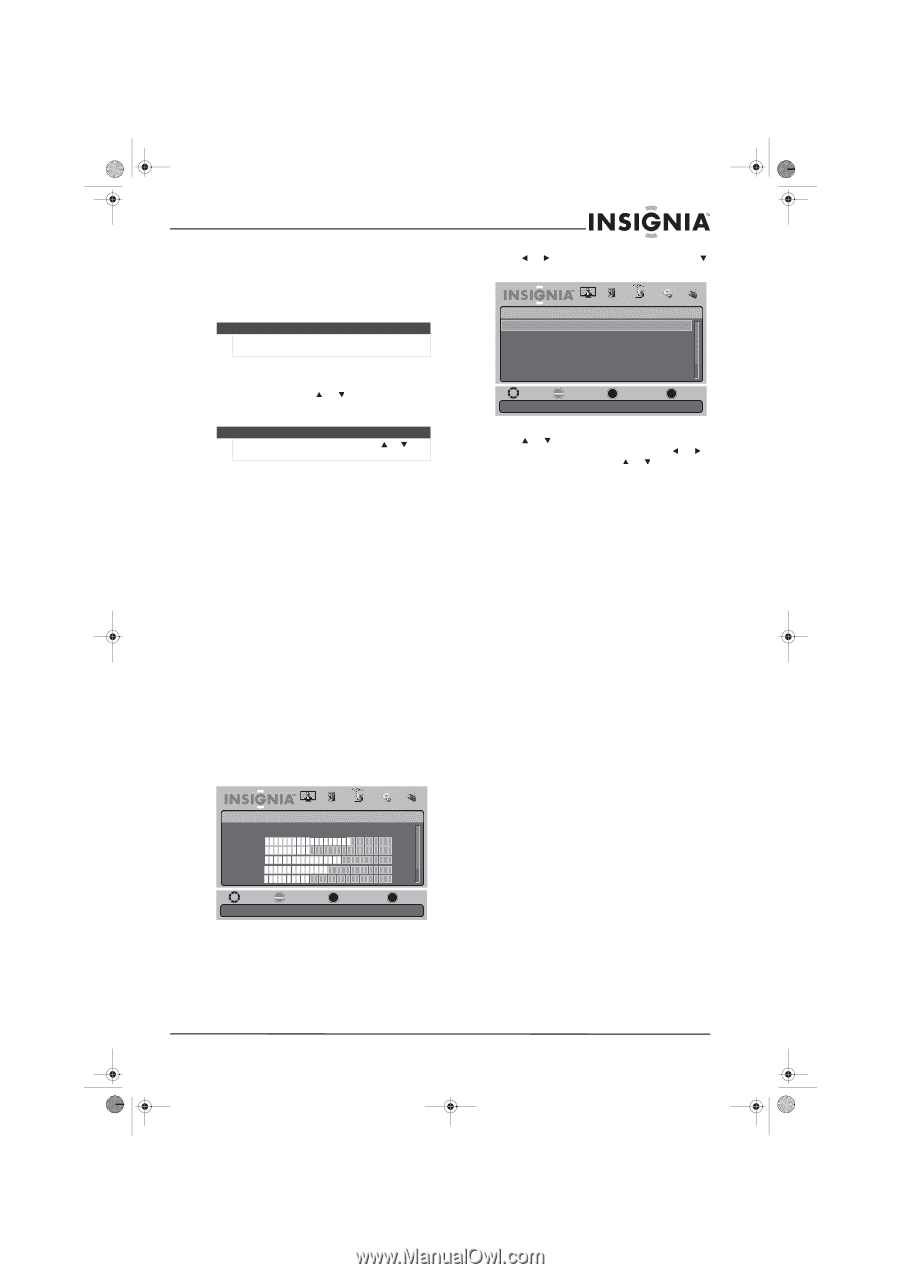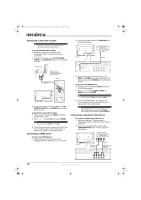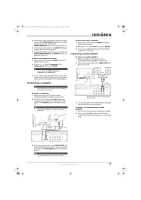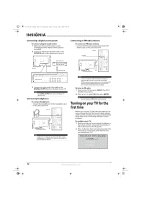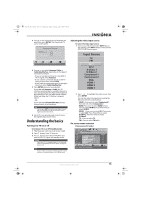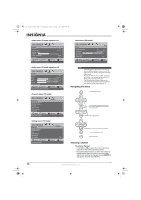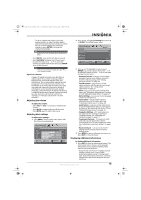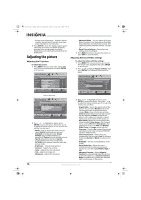Insignia NS-L19X-10A User Manual (English) - Page 19
Adjusting the volume, Adjusting basic settings, Displaying additional information
 |
UPC - 600603122453
View all Insignia NS-L19X-10A manuals
Add to My Manuals
Save this manual to your list of manuals |
Page 19 highlights
NS-L19X-10A_09-0241_MAN_V2_English.book Page 15 Tuesday, April 7, 2009 9:29 AM • To select a digital sub-channel, press the number buttons to select the main digital channel, then press the dot (.) button to select the sub-channel. Wait for the channel to change, or press ENTER to change the channel immediately. Note Button presses must be within three seconds of each other. • Press RECALL to go to the last channel viewed. • Press FAVORITE to display a list of your saved favorite channels, press or to select the channel you want from the list, then press ENTER to go to that channel. Note If the list has more than one page, press or to scroll through the pages. Digital sub-channels A digital TV signal transmits more data than an analog signal. This increase in data provides a better picture and sound with less static and interference. The increased data capacity also lets broadcasters fit several channels into the same bandwidth as an analog signal. Broadcasters may use these sub-channels to transmit a variety of information, such as weather forecasts, foreign languages, and commercials. A digital sub-channel is indicated by the main channel number, followed by a dot, then the sub-channel number. For example, 5.1 indicates sub-channel 1 of main channel 5. Adjusting the volume To adjust the volume: • Press VOL+ or VOL- to increase or decrease the volume. • Press MUTE to temporarily turn off all sound. Press MUTE again to restore the sound. Adjusting basic settings To adjust basic settings: 1 Press MENU. The on-screen menu opens with the Picture menu displayed. Picture Mode Brightness Contrast Color Tint Sharpness PICTURE AUDIO CHANNELS SETTINGS RADIO Standard 70 40 60 0 -16 MOVE OK SELECT ENTER MENU PREVIOUS Adjust settings to affect picture quality EXIT EXIT 2 Press or to highlight Settings, then press or ENTER. The Settings menu opens. Settings Parental Controls Closed Caption Time Menu Settings Input Labels Input Sensor PICTURE AUDIO CHANNELS SETTINGS RADIO Off MOVE OK ENTER SELECT Set TV parental controls MENU PREVIOUS EXIT EXIT 3 Press or to highlight an option, press ENTER to access the option, then press or to adjust the option or press or to select the setting. You can select: • Parental Controls-Lets you control which programs/movies your children can watch, based on industry ratings. See "Setting parental controls" on page 22. • Closed Caption-Lets you turn closed captioning on or off. Also lets you set closed caption options. See "Using closed captioning" on page 25. • Time-Lets you set the clock and the sleep timer. See "Setting the date and time" on page 27 and "Setting the sleep timer" on page 27. • Menu Settings-Lets you set menu language and menu transparency. • Input Labels-Lets you label a device connected to your TV's input jacks. See "Labeling an input source" on page 28. • Input Sensor-Lets you set the input sensor to automatically detect devices connected to the ports on the back and side of your TV. See "Setting the input sensor" on page 29. • Computer Settings-(PC mode only) Lets you adjust picture settings to optimize a computer display. See "Adjusting the computer image" on page 17. • Component Settings-(Component mode only) Lets you set options for a device connected to your TV with component cables. See "Adjusting component settings" on page 17. • Reset to Default-Lets you reset most TV settings for the current source to factory default values. 4 Press MENU to return to the previous menu, or press EXIT to close the menu. Displaying additional information To display additional information: 1 Press INFO to show an information banner. The information banner shows current program information such as channel number, video input source, and resolution. • Digital mode information-Displays channel number, station name, channel label, broadcast program name, TV rating, signal type, audio information, resolution, CC mode, current time, and current program start and end times. www.insigniaproducts.com 15