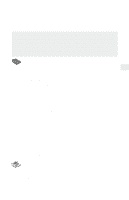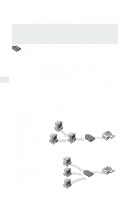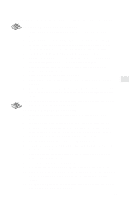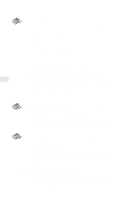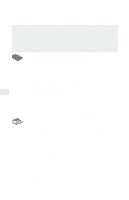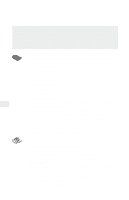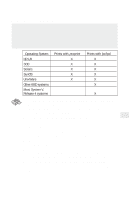Intel PRO/100 Setup Guide - Page 18
LAN Manager/LAN Server Configuration - r ve network connection
 |
UPC - 735858110105
View all Intel PRO/100 manuals
Add to My Manuals
Save this manual to your list of manuals |
Page 18 highlights
LAN Manager/LAN Server Configuration In Microsoft LAN Manager and IBM LAN Server printing, the workstation sends a print job to a printing process, and the job is put in a print queue and sent to the NetportExpress print server. The print server then routes the job to the printer through one of its connected ports. If you have a Windows 95 or Windows NT workstation on the network, you can also print using Microsoft network printing. See pages 12-15. To set up the NetportExpress print server Note: Netport Manager runs only on a Windows-based workstation. If you have only OS/2* workstations on your network, you can use Web Netport Manager to configure your NetportExpress print server. See "Using Web Netport Manager" on page 31. 1 Start Netport Manager. 2 Select the print server whose Device ID matches that of the NetportExpress print server you installed. 3 Click the Configure button. 4 Select Microsoft Network Printing (for LAN Manager) or select LAN Server. 5 Choose the Domain where you want the NetportExpress print server to reside. 6 For each printer connected to the print server, click a Port tab and specify a port name for the printer connected to that port. To set up printing on an OS/2 workstation for Microsoft LAN Manager 1 At the OS/2 command prompt on the LAN Manager server, redirect printing to the NetportExpress print server by typing on one line: NET USE LPT2: \\NETPORT\PORT where LPT2 is the Device ID. NETPORT is the name you've given the print server. PORT is the port name you used for the shared printer. 2 Click Print Manager on the same server, choose Configure/Queue from the menu, and click Add. 3 Set the Name, Description, Queue and other entries you want, then click Add. 4 Click OK. 5 Return to the OS/2 command prompt and type: NET ADMIN 16