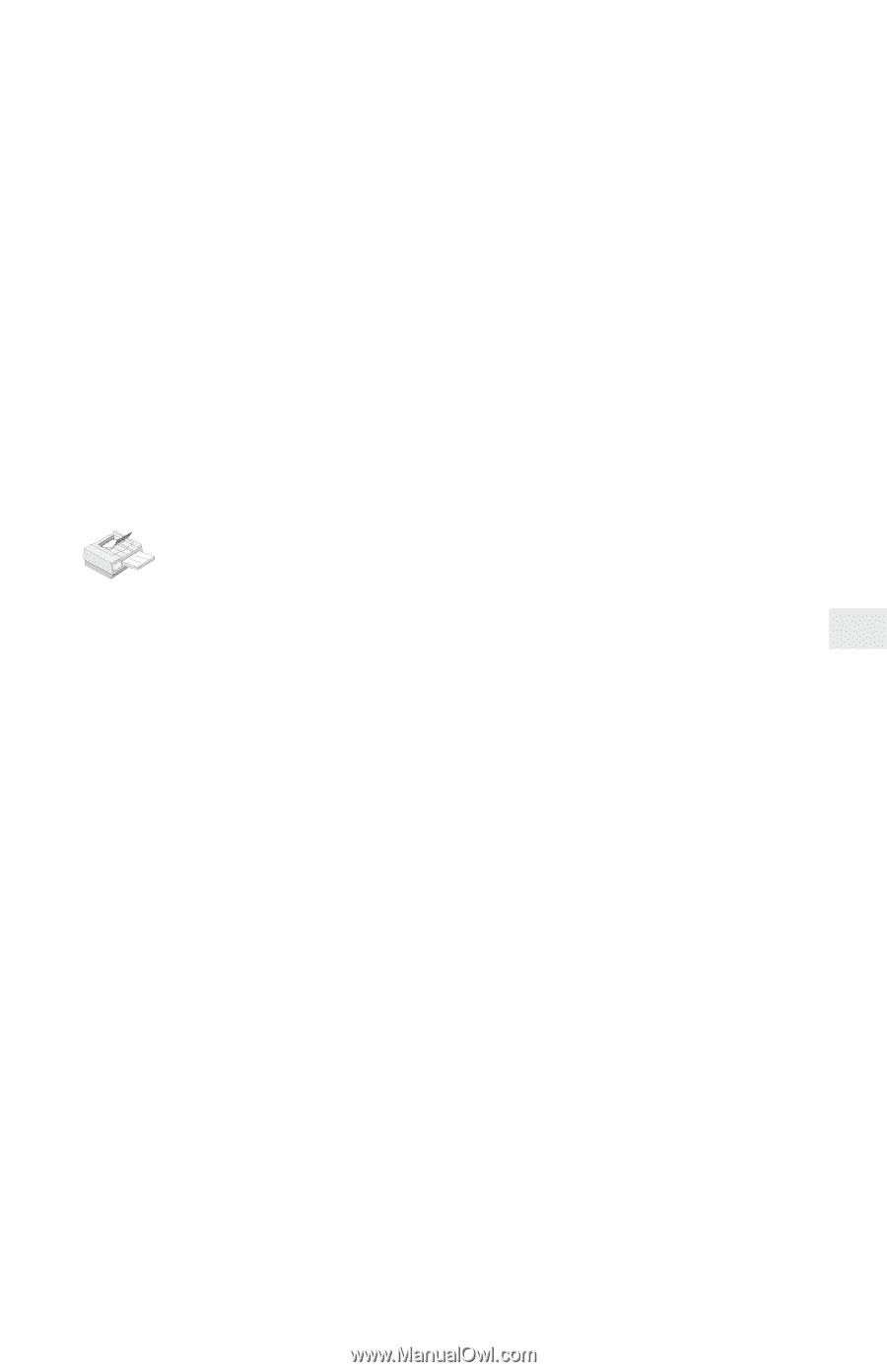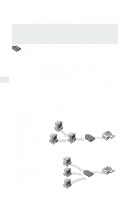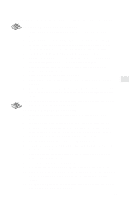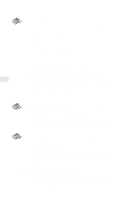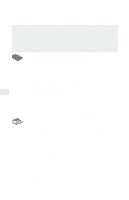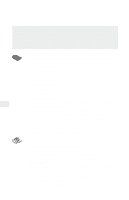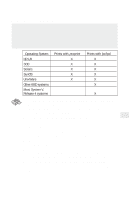Intel PRO/100 Setup Guide - Page 19
Net Share, Net Use - ve driver
 |
UPC - 735858110105
View all Intel PRO/100 manuals
Add to My Manuals
Save this manual to your list of manuals |
Page 19 highlights
6 From the main menu, choose View/Share the Resource, then click Add. 7 From the list box, choose Printer, then click Add. 8 Set the Queue name by using the name of the queue you set up in the steps above. 9 Input the Share Name and other required settings, then click OK. 10 Click Finish. Set the required entry for the next screen, then click OK/Finish. 11 From the main menu, click View/Exit and return to the command prompt. 12 At the command prompt, confirm the settings by typing: NET SHARE Note: To stop redirection, use a command such as NET USE LPT2: /DELETE To set up printing on an OS/2 workstation for IBM LAN Server 1 At the OS/2 command prompt on the LAN Server server, redirect printing to the NetportExpress print server by typing on one line: NET USE LPT2: \\NETPORT\PORT where LPT2 is the Device ID. NETPORT is the name you've given the print server. PORT is the port name you used for the shared printer. 2 On the OS/2 desktop, open Templates. 3 Drag and drop the printer template to a folder on the desktop. 4 In the Create a Printer window, type the printer name you want. 5 Choose LPT1. 6 From the driver list, choose Corresponding Printer Drivers. 7 Click Create. 8 Click OK. 9 Indicate whether you want the system to install an equivalent WIN-OS2 printer configuration, and share the printer you created. Note: To stop redirection, use a command such as NET USE LPT2: /DELETE To share the printer you created Click the top-left corner of the printer icon. When a drop-down menu appears, choose Share Printer to share the printer on the network. 17