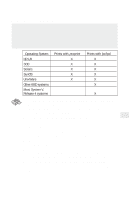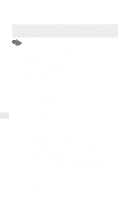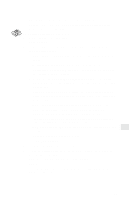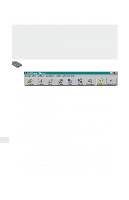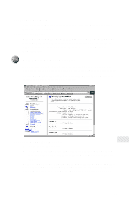Intel PRO/100 Setup Guide - Page 28
Upgrading firmware using TFTP
 |
UPC - 735858110105
View all Intel PRO/100 manuals
Add to My Manuals
Save this manual to your list of manuals |
Page 28 highlights
Upgrading firmware using TFTP When you get a product upgrade, you can use TFTP (Trivial File Transfer Protocol) to install it. You must have access to a UNIX host running the TFTP daemon containing the update files. To upgrade the firmware using TFTP Follow steps 1-4 to initialize the TFTP daemon. If it's already running, skip to step 5. 1 Edit the /etc/inetd.conf file. From your workstation, type an entry for your TFTP daemon. Example: (for Solaris users) type on one line: tftp dgram upd wait root /usr/sbin/in.tftpd in.tftpd -s/usr/local/tftpboot where /usr/local/tftpboot is the TFTP home directory. 2 Save the inetd.conf file. 3 Use grep to get the inetd daemon process ID. You'll need this to reinitialize the inet daemon. Type ps -ef | grep -v grep | grep inetd output example: root 104 1 80 Dec 13 ? 0:01 /usr/sbin/ inetd -s where 104 is the inetd daemon process ID. 4 Reinitialize the inet daemon. Type kill -HUP process_ID where process_ID is the process ID of the inetd daemon obtained in step 3 above (104 in the example). 5 Copy nppro.upd (network update file) into the home directory of your TFTP daemon. 6 Type telnet netportexpress_ip_address to connect to the print server. 7 From telnet's main menu, choose Utilities, then choose Network Update. 8 Enter the tftp server IP address and the path and filename of the network update file. 9 Choose yes to continue the network update. Network Update closes the telnet connection. 10 When Network Update is complete, you'll be able to type telnet netportexpress_ip_address to communicate with the NetportExpress print server. 26