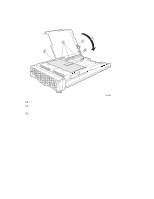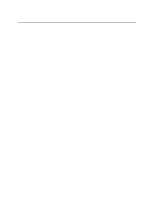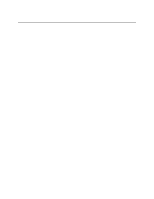Intel SBX44 User Guide - Page 85
Installing the operating system
 |
View all Intel SBX44 manuals
Add to My Manuals
Save this manual to your list of manuals |
Page 85 highlights
6 Installing the operating system This section outlines quick installation procedures for local operating system installations only. The operating system in the blade server must provide USB support for the blade server to recognize and use the keyboard, mouse, CD-ROM drive, and diskette drive. The system chassis uses USB for internal communication with these devices. Some operating systems, such as Red Hat* Linux, permit you to select the type of mouse being used. If offered this choice, select USB instead of PS/2. Although the mouse is a PS/2-style device, communication with the mouse is through an internal USB bus in the chassis; therefore, the operating system in your blade server must recognize the mouse as a USB device. For remote installations and provisioning, refer to the documentation files on your Intel TBD provisioning Resource CD. ✏ NOTE • The operating system in the blade server must provide USB support for the blade server to recognize and use the keyboard, mouse, CD-ROM drive, and diskette drive. The system chassis uses USB for internal communication with these devices. • It can take approximately 20 seconds to switch the keyboard, video, and mouse or the CDROM drive, diskette drive, and USB port to the blade server. • Although the keyboard attached to the system chassis is a PS/2-style keyboard, communication with it is through a USB bus. When you are running an operating system that does not have USB drivers, such as in the following instances, the keyboard responds very slowly. - Running the blade server integrated diagnostics - Running a BIOS update diskette on a blade server - Updating the diagnostics on a blade server • If you install Microsoft* Windows* Server 2003 on the blade server while it is not the current owner of the keyboard, video, and mouse, a delay of up to one minute occurs the first time you switch the keyboard, video, and mouse to the blade server. During this onetime-only delay, the blade server Device Manager enumerates the keyboard, video, and mouse and loads the device drivers. All subsequent switching takes place in the normal keyboard-video-mouse (KVM) switching time frame. Microsoft* Windows* Server 2003 Enterprise Edition installation instructions Complete the following steps to perform a basic installation of Microsoft* Windows* Server 2003 Enterprise Edition. • On the blade server on which you are installing the operating system, press the CD select button to associate that blade server with the CD, diskette, and USB port. Then, press the KVM select button to associate that blade server with the keyboard, monitor, and mouse. 73