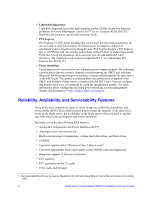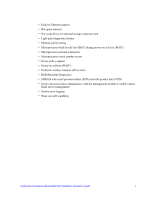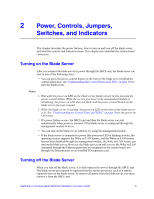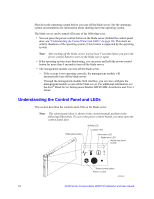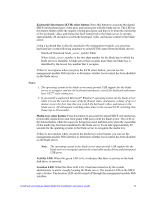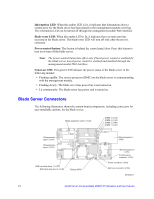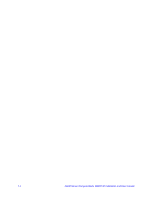Intel SBXD132 User Guide - Page 19
Keyboard/video/mouse KVM select button, Media-tray select button, Activity LED, Location LED
 |
UPC - 735858189408
View all Intel SBXD132 manuals
Add to My Manuals
Save this manual to your list of manuals |
Page 19 highlights
Keyboard/video/mouse (KVM) select button: Press this button to associate the shared SBCE unit keyboard port, video port, and mouse port with the blade server. The LED on this button flashes while the request is being processed, and then is lit when the ownership of the keyboard, video, and mouse has been transferred to the blade server. It can take approximately 20 seconds to switch the keyboard, video, and mouse control to the blade server. Using a keyboard that is directly attached to the management-module, you can press keyboard keys in the following sequence to switch KVM control between blade servers: NumLock NumLock blade_server_number Enter Where blade_server_number is the two-digit number for the blade bay in which the blade server is installed. A blade server that occupies more than one blade bay is identified by the lowest bay number that it occupies. If there is no response when you press the KVM select button, you can use the management-module Web interface to determine whether local control has been disabled on the blade server. Notes: 1. The operating system in the blade server must provide USB support for the blade server to recognize and use the keyboard and mouse, even if the keyboard and mouse have PS/2®-style connectors. 2. If you install a supported Microsoft* Windows* operating system on the blade server while it is not the current owner of the keyboard, video, and mouse, a delay of up to 1 minute occurs the first time that you switch the keyboard, video, and mouse to the blade server. All subsequent switching takes place in the normal KVM switching time frame (up to 20 seconds). Media-tray select button: Press this button to associate the shared SBCE unit media tray (removable-media drives and front-panel USB ports) with the blade server. The LED on the button flashes while the request is being processed, and then is lit when the ownership of the media tray has been transferred to the blade server. It can take approximately 20 seconds for the operating system in the blade server to recognize the media tray. If there is no response when you press the media-tray select button, you can use the management-module Web interface to determine whether local control has been disabled on the blade server. Note: The operating system in the blade server must provide USB support for the blade server to recognize and use the removable-media drives and front-panel USB ports. Activity LED: When this green LED is lit, it indicates that there is activity on the hard disk drive, or network. Location LED: When this blue LED is lit, it has been turned on by the system administrator to aid in visually locating the blade server. The location LED on the SBCE unit is lit also. The location LED can be turned off through the management-module Web interface. Intel® Server Compute Blade SBXD132 Installation and User's Guide 11