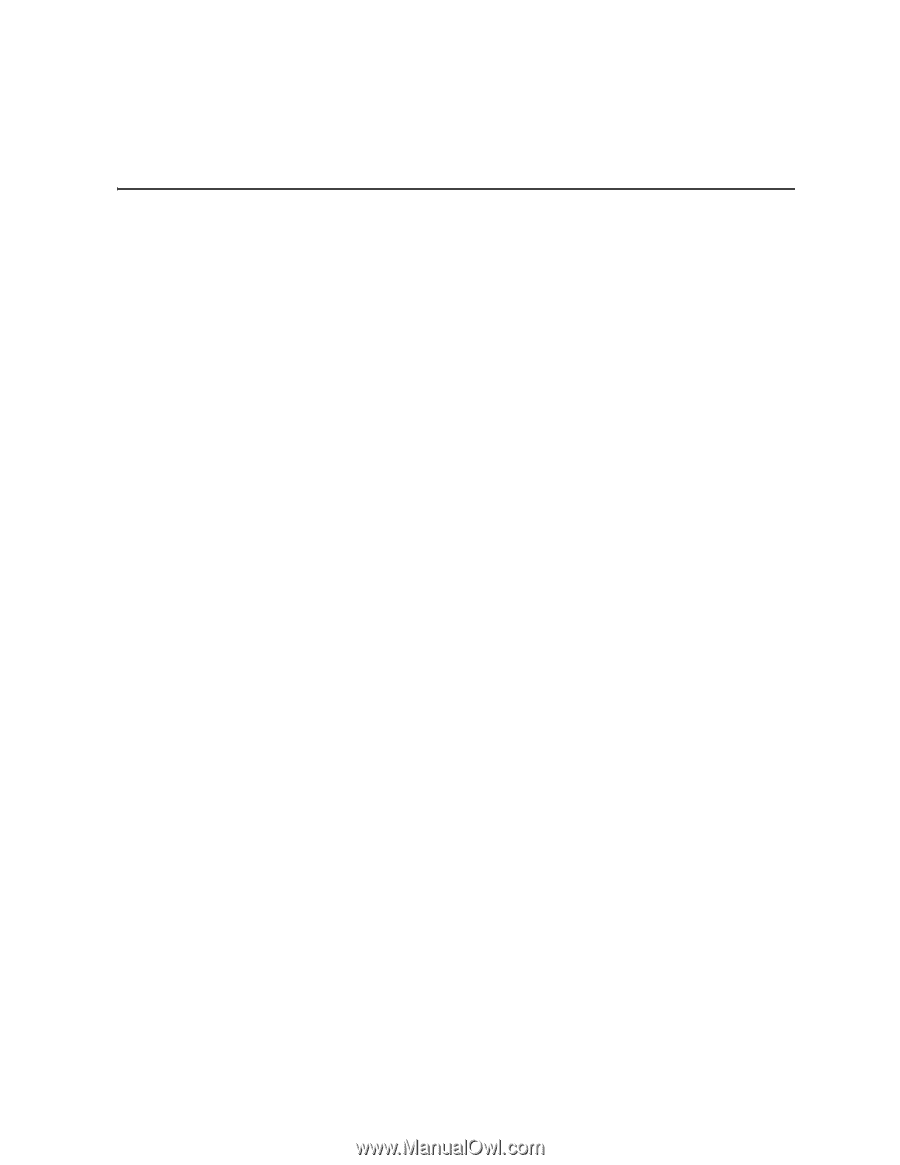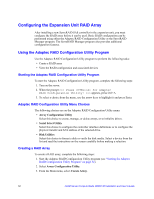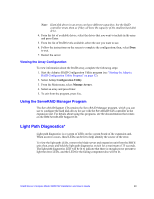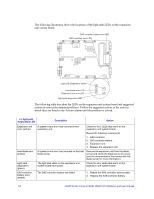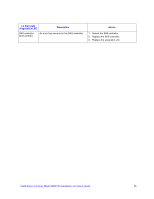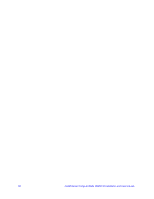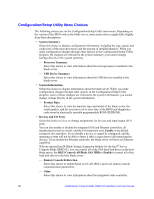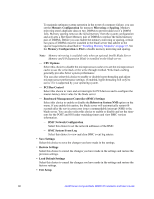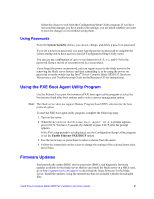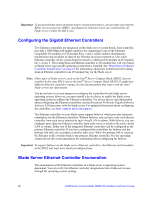Intel SBXD132 User Guide - Page 65
Configuring the Blade Server, Using the Configuration/Setup Utility program - bios update
 |
UPC - 735858189408
View all Intel SBXD132 manuals
Add to My Manuals
Save this manual to your list of manuals |
Page 65 highlights
6 Configuring the Blade Server This chapter describes the configuration requirements for the blade server. Before you continue, you should make sure that the blade server has the latest version of firmware code. For additional information, see "Firmware Updates" on page 61. The following configuration programs come with the blade server: • Configuration/Setup Utility program The Configuration/Setup Utility program is part of the basic input/output system (BIOS) code in the blade server. Use it to change system settings, such as interrupt requests (IRQ), date and time, and passwords. See "Using the Configuration/Setup Utility program" on page 57 for more information. • LSI Logic Configuration Utility program The LSI Logic Configuration Utility program is part of the BIOS code in the blade server. Use it to set the device scan order and to set the SAS controller IDs. See "Using the LSI Logic Configuration Utility Program" on page 63 for more information. • Preboot Execution Environment (PXE) boot agent utility program The PXE boot agent utility program is part of the BIOS code in the blade server. Use it to select the boot protocol and other boot options and to select a power-management option. For information about using this utility program, see "Using the PXE Boot Agent Utility Program" on page 61. Using the Configuration/Setup Utility program To start the Configuration/Setup Utility program, complete the following steps: 1. Turn on the blade server (see "Turning on the Blade Server" on page 9). 2. Immediately give the blade server control of the SBCE unit shared keyboard, video, and mouse ports. - If you are managing the blade server using the system console, press the KVM select button on the blade server (see "Understanding the Control Panel and LEDs" on page 10 for information). - If you are managing the blade server from a remote location, see the Intel® Blade Server Management Module SBCECMM Installation and User's Guide, Intel® Server Blade Chassis Enterprise Management Module CBCECMM2: Installation and User's Guide, Intel® Blade Server Chassis SBCE: Management Module Command-Line Interface Reference Guide, or Intel® Blade Server Chassis SBCE: Serial Over LAN (SOL) Setup Guide for information and instructions. 3. When the Configuration/Setup utility message appears, press F1. 4. Follow the instructions on the screen. Intel® Server Compute Blade SBXD132 Installation and User's Guide 57