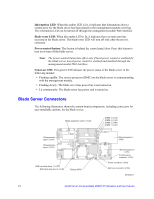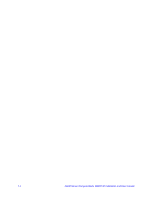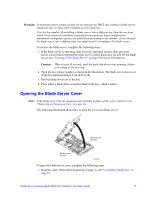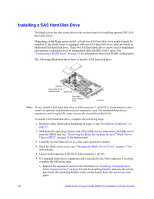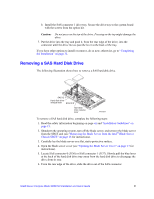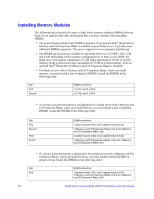Intel SBXD132 User Guide - Page 25
Opening the Blade Server Cover, Warning, Caution
 |
UPC - 735858189408
View all Intel SBXD132 manuals
Add to My Manuals
Save this manual to your list of manuals |
Page 25 highlights
Warning: To maintain proper system cooling, do not operate the SBCE unit without a blade server, expansion unit, or blade filler installed in each blade bay. Note the bay number. Reinstalling a blade server into a different bay than the one from which it was removed could have unintended consequences. Some configuration information and update options are established according to bay number; if you reinstall the blade server into a different bay, you might need to reconfigure the blade server. To remove the blade server, complete the following steps: 1. If the blade server is operating, shut down the operating system; then, press the power-control button (behind the blade server control panel door) to turn off the blade server (see "Turning off the Blade Server" on page 9 for more information). Caution: Wait at least 30 seconds, until the hard disk drives stop spinning, before proceeding to the next step. 2. Open the two release handles as shown in the illustration. The blade server moves out of the bay approximately 0.6 cm (0.25 inch). 3. Pull the blade server out of the bay. 4. Place either a blade filler or another blade in the bay within 1 minute. Opening the Blade Server Cover Note: If the blade server has an expansion unit installed in place of the cover, remove it (see "Removing an Expansion Unit" on page 18). The following illustration shows how to open the cover on a blade server. Blade-cover release Blade-cover release AF000641 To open the blade server cover, complete the following steps: 1. Read the safety information beginning on page vii and "Installation Guidelines" on page 15. Intel® Server Compute Blade SBXD132 Installation and User's Guide 17