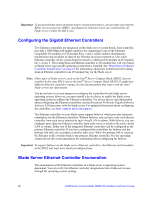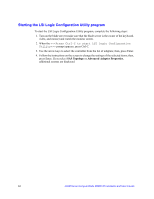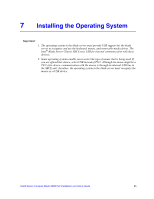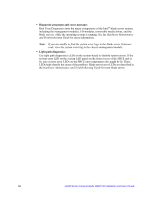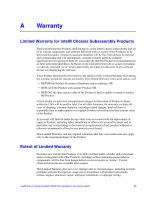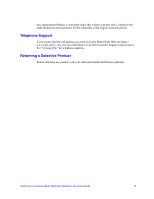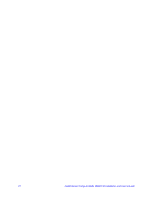Intel SBXD132 User Guide - Page 75
Solving Problems, Diagnostic Tools Overview
 |
UPC - 735858189408
View all Intel SBXD132 manuals
Add to My Manuals
Save this manual to your list of manuals |
Page 75 highlights
8 Solving Problems This chapter provides basic information about the diagnostic tools that are available to help you solve some common problems that might occur while you are setting up the blade server. If you install the blade server in the SBCE unit and the blade server does not start, perform the following actions: • Make sure that the SBCE unit is correctly connected to a power source. • Reseat the blade server in the SBCE unit (see "Installing the Blade Server in an Intel® Blade Server Chassis SBCE" on page 35). • If the power-on LED is flashing slowly, turn on the blade server (see "Turning on the Blade Server" on page 9). • If you have just added a new optional device or component, make sure that it is correctly installed and compatible with the blade server and its components. If the device or component is not compatible, remove it from the blade server, reinstall the blade server in the SBCE unit, and then restart the blade server. If the blade server does not start after you have performed the preceding actions, see the Intel® Server Compute Blade SBXD132 Hardware Maintenance and Troubleshooting Guide on the Resource CD. Diagnostic Tools Overview The following tools are available to help you diagnose and solve hardware-related problems: • POST beep codes The power-on self-test beep codes can indicate the detection of a problem. - One beep indicates successful completion of POST - Repeating long beeps indicate a memory error. Make sure that all DIMMs are correctly installed. - Additional beep codes are listed under "Diagnostics" in the Hardware Maintenance and Troubleshooting Guide for your blade server type. • POST error codes The POST error codes indicate the detection of a problem. See the Hardware Maintenance and Troubleshooting Guide for more information. • Troubleshooting tables Use the troubleshooting tables to find solutions to problems that have identifiable symptoms. These tables are in the Hardware Maintenance and Troubleshooting Guide for your blade server. Intel® Server Compute Blade SBXD132 Installation and User's Guide 67