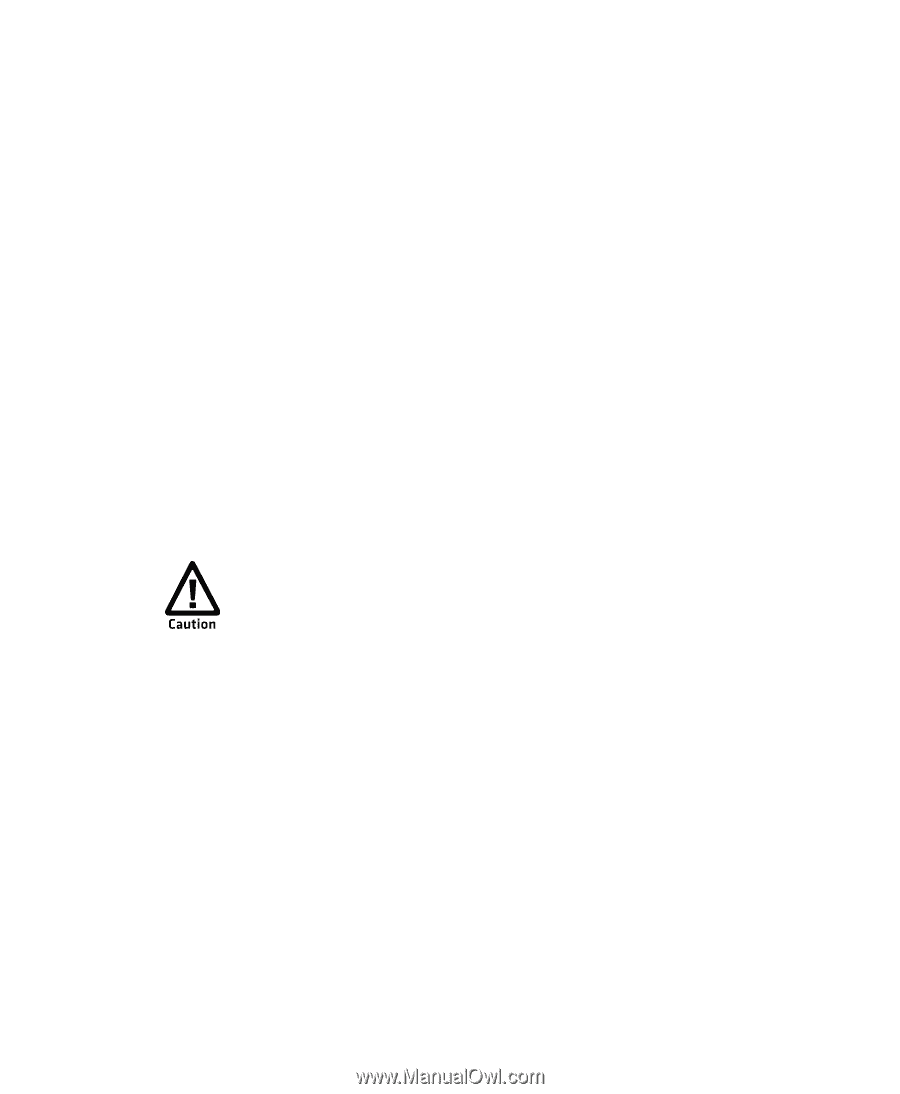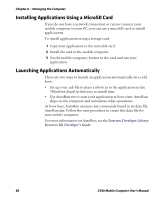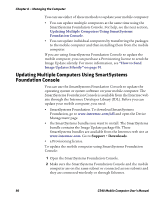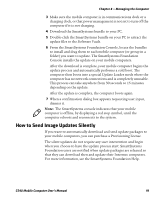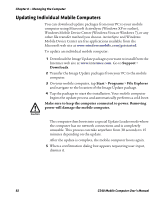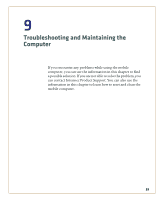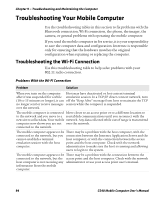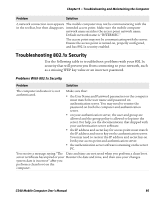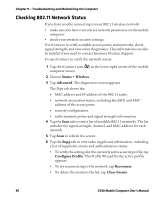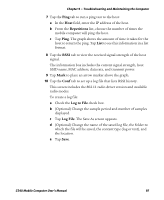Intermec CS40 CS40 Mobile Computer User's Manual - Page 104
Updating Individual Mobile Computers, Windows Mobile Device Center Windows Vista or Windows 7, or any
 |
View all Intermec CS40 manuals
Add to My Manuals
Save this manual to your list of manuals |
Page 104 highlights
Chapter 8 - Managing the Computer Updating Individual Mobile Computers You can download update packages from your PC to your mobile computer using Microsoft ActiveSync (Windows XP or earlier), Windows Mobile Device Center (Windows Vista or Windows 7), or any other file transfer method you choose. ActiveSync and Windows Mobile Device Center are free applications available from the Microsoft web site at www.windowsmobile.com/getstarted. To update an individual mobile computer: 1 Download the Image Update packages you want to install from the Intermec web site at www.intermec.com. Go to Support > Downloads. 2 Transfer the Image Update packages from your PC to the mobile computer. 3 On your mobile computer, tap Start > Programs > File Explorer and navigate to the location of the Image Update package. 4 Tap the package to start the installation. Your mobile computer begins the update process and automatically performs a cold boot. Make sure to keep the computer connected to power. Removing power will damage the mobile computer. The computer then boots into a special Update Loader mode where the computer has no network connections and is completely unusable. This process can take anywhere from 30 seconds to 15 minutes depending on the update. After the update is complete, the mobile computer boots again. 5 When a confirmation dialog box appears requesting user input, dismiss it. 92 CS40 Mobile Computer User's Manual