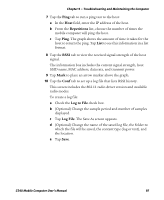Intermec CS40 CS40 Mobile Computer User's Manual - Page 114
Resetting the Computer
 |
View all Intermec CS40 manuals
Add to My Manuals
Save this manual to your list of manuals |
Page 114 highlights
Chapter 9 - Troubleshooting and Maintaining the Computer Resetting the Computer You rarely need to reset the computer. If the computer does not resume after pressing the Power button, or if the computer or an application locks up, you may need to reset the computer. The computer uses the configuration currently saved in flash memory during the boot process. There are three ways to reset the computer: • Warm booting the computer • Cold booting the computer • Clean booting the computer Warm Booting the Computer You may need to perform a warm boot to correct conditions where an application stops responding to the system. There are two ways to do this: To warm boot the computer: 1 Tap Start > Programs > Shut Down. Or, scan this bar code. The computer systematically shuts down. 2 Press the Power button to restart the computer. If the computer is connected to an external power supply, it automatically restarts. Cold Booting the Computer In some cases where the computer completely stops responding, you may need to perform a cold boot. Cold booting may result in data loss, so use this method only if all other recovery methods have failed. Note: Cold booting the computer does not guarantee that cached disk data will be saved, so transactional data may be lost during the reset. All other data, such as computer configuration and network settings, is preserved. 102 CS40 Mobile Computer User's Manual