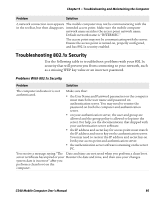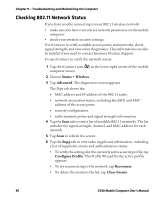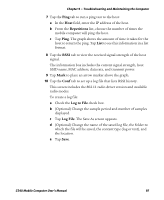Intermec CS40 CS40 Mobile Computer User's Manual - Page 112
Calling Product Support - phone review
 |
View all Intermec CS40 manuals
Add to My Manuals
Save this manual to your list of manuals |
Page 112 highlights
Chapter 9 - Troubleshooting and Maintaining the Computer Problem Solution You press the Power key and nothing happens. The battery status LED indicates the following states: • If the battery status LED is a steady green, the battery is more than 95% charged and computer is on a charger. • If the battery status LED is blinking red, the battery is low. Charge the battery. • If the battery status LED is a steady red, the main battery is on charge. • If the battery status LED is orange, the computer is trying to charge and either the battery temperature is outside of the charging range, or the battery is defective. You cannot type a character on the keypad or you can only type uppercase or lowercase letters. You may have locked a modifier key on the keypad. Press the necessary key sequence to unlock the key. For help, see "About the Keypad" on page 11. The phone feature is not working. Before you can use the phone, you need to activate it. For help, see "Activating the UMTS Phone" on page 30. You installed Intermec Terminal Emulator (ITE) or the Intermec Client Pack (ICP), and now the phone does not work. By default, while ITE is running, the phone is disabled. You can enable the phone by modifying the Allow Phone Operations ITE setting in Intermec Settings. Calling Product Support If you cannot find the answer to your problem in "Troubleshooting Your Mobile Computer" on page 94, you can visit the Intermec technical knowledge base (Knowledge Central) at intermec.custhelp.com to review technical information or to request technical support. If you still need help after visiting Knowledge Central, you may need to call Product Support. To talk to an Intermec Product Support representative, call: 1-800-755-5505 100 CS40 Mobile Computer User's Manual