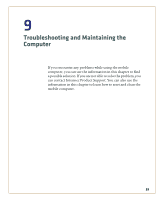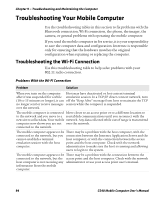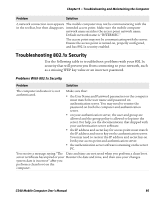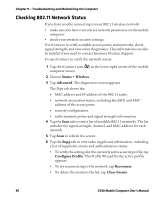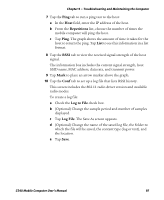Intermec CS40 CS40 Mobile Computer User's Manual - Page 110
Troubleshooting Data Capture, Troubleshooting and Maintaining the Computer
 |
View all Intermec CS40 manuals
Add to My Manuals
Save this manual to your list of manuals |
Page 110 highlights
Chapter 9 - Troubleshooting and Maintaining the Computer Troubleshooting Data Capture Use this section to troubleshoot problems that may prevent you from being able to read a bar code such as the symbology not be enabled. Problem Solution You cannot see a red beam of light • You may be too far away from the bar from the imager when you press code label. Try moving closer to the bar the Scan button and aim the code label and scan it again. imager at a bar code label. • You may be reading the bar code label "straight on." Change the reading angle and try again. • The imager hardware trigger might be disabled in Intermec Settings. To check the setting go to Start > Settings > Systems > Data Collection > Scanner Settings. Hardware trigger should be checked. When you release the Scan The Good Read light stays on if you button, the Good Read LED does configure the computer to use not turn off. continuous/edge triggering. If you configure the computer for level triggering and the Good Read light remains on, there may be a problem. Press one of the Scan buttons or pull the trigger again without scanning a bar code label. If the light is still on, contact your local Intermec representative. The scanner does not read the bar code labels quickly, or the scanning beam seems to be faint or obscured. The scanner window may be dirty. Clean the window with a solution of ammonia and water. Wipe dry. Do not allow abrasive material to touch the window. You scan a valid bar code label to The computer may have decoded the bar enter data for your application. code label in a symbology other than the The data decoded by the scan label's actual symbology. Try scanning module does not match the data the bar code label again. Make sure you encoded in the bar code label. scan the entire label. The input device attached to the Set the Scanner Model command to the computer does not work well or specific attached input device. Check read bar code labels very quickly. enabled bar code symbologies and enable only the symbologies being used. 98 CS40 Mobile Computer User's Manual