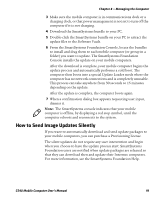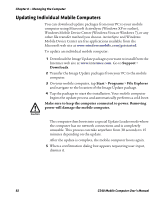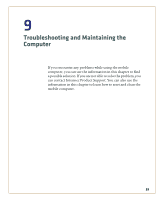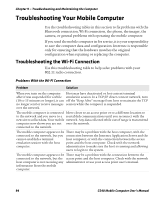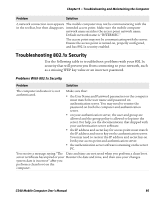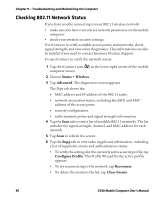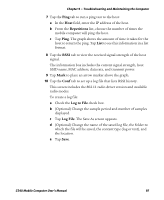Intermec CS40 CS40 Mobile Computer User's Manual - Page 108
Checking 802.11 Network Status, Status > Wireless, Advanced, Con Profile, Reconnect
 |
View all Intermec CS40 manuals
Add to My Manuals
Save this manual to your list of manuals |
Page 108 highlights
Chapter 9 - Troubleshooting and Maintaining the Computer Checking 802.11 Network Status If you have trouble connecting to your 802.11 wireless network: • make sure you have correctly set network parameters on the mobile computer. • check your wireless security settings. Use iConnect to verify available access points and networks, check signal strength, and view other diagnostics. This information can also be helpful if you need to contact Intermec Product Support. To use iConnect to verify the network status: 1 Tap the iConnect icon ( ) in the lower right corner of the mobile computer screen. 2 Choose Status > Wireless. 3 Tap Advanced. The diagnostics screen appears. The ISpy tab shows the: • MAC address and IP address of the 802.11 radio. • network association status, including the SSID and MAC address of the access point. • security configuration. • radio transmit power and signal strength information. 4 Tap the Scan tab to view a list of available 802.11 networks. The list includes the signal strength, channel, and MAC address for each network. 5 Tap Scan to refresh the screen. 6 Tap the Supp tab to view radio supplicant information, including a list of supplicant events and authentication status. • To verify the settings for the currently active security profile, tap Configure Profile. The Profile Wizard for the active profile appears. • To try reconnecting to the network, tap Reconnect. • To delete the events in the list, tap Clear Events. 96 CS40 Mobile Computer User's Manual