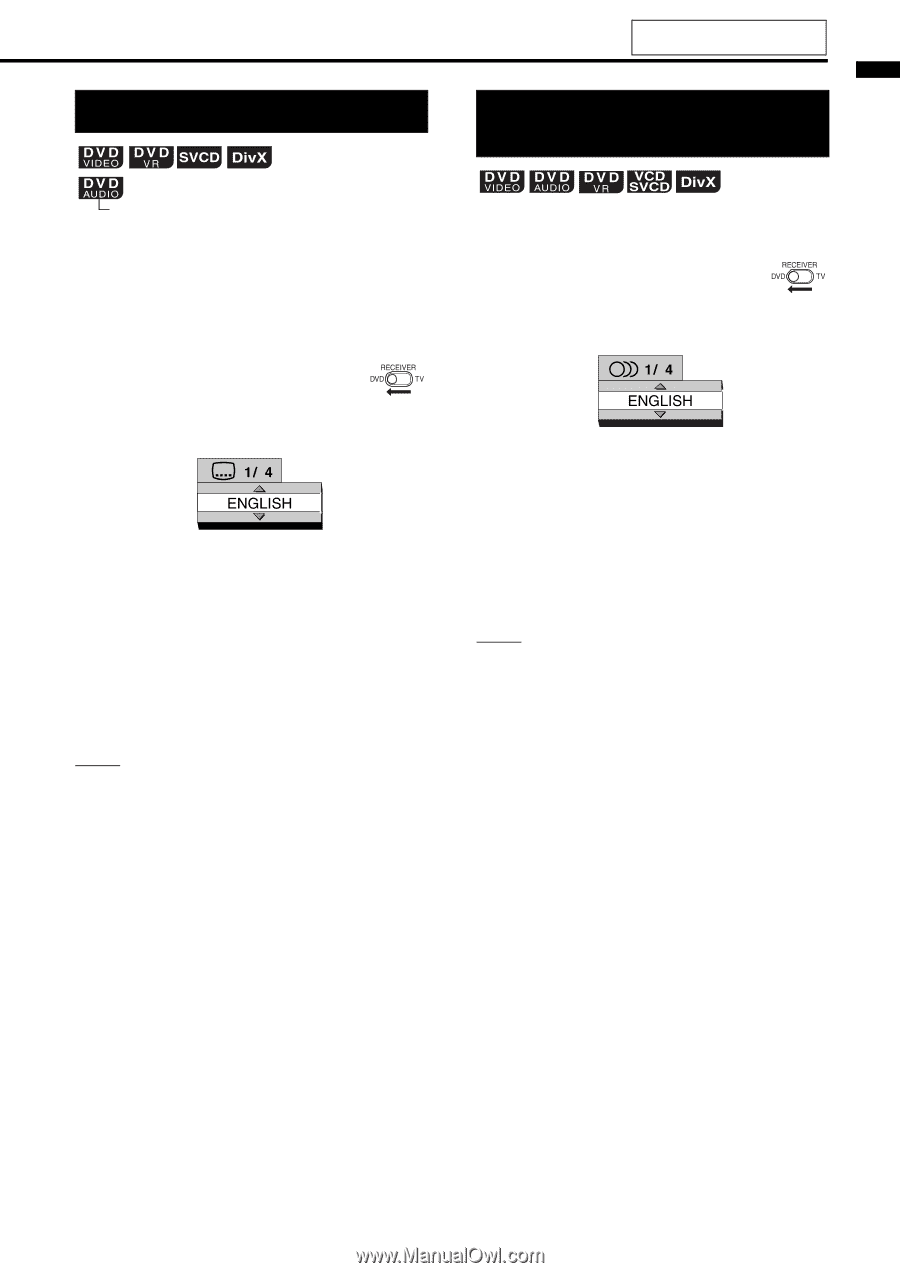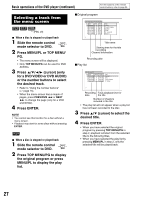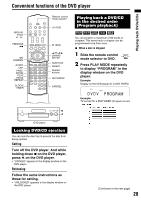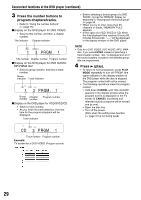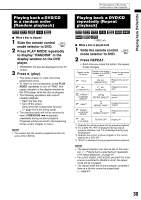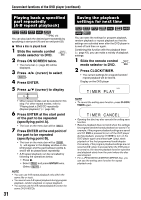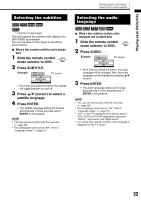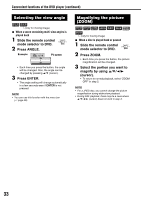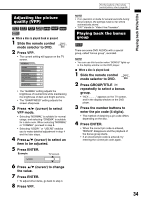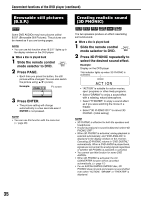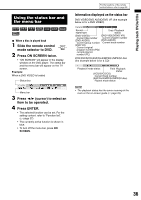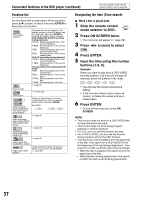JVC EX A10 Instructions - Page 37
Playing back DVDs/CDs
 |
UPC - 046838022005
View all JVC EX A10 manuals
Add to My Manuals
Save this manual to your list of manuals |
Page 37 highlights
Playing back DVDs/CDs Selecting the subtitles For the locations of the remote control buttons, refer to page 28. Selecting the audio language (only for moving image) This part explains the operation with displays of a DVD VIDEO as examples. You can use discs of other types in almost the same manner. 7 When a disc contains subtitles and is played back 1 Slide the remote control mode selector to DVD. 2 Press SUBTITLE. Example: TV screen • Each time you press the button, the subtitle will toggle between on and off. 3 Press 5// (cursor) to select a subtitle language. 4 Press ENTER. • The subtitle language setting will change automatically in a few seconds even if ENTER is not pressed. NOTE • You can use this function with the menu bar (A page 36). • For a language code such as "AA", refer to "Language codes" (A page 51). 7 When a disc contains multiple audio languages and is played back 1 Slide the remote control mode selector to DVD. 2 Press AUDIO. Example: TV screen • Each time you press the button, the audio language will be changed. Also, the audio language can be changed by pressing 5// (cursor). 3 Press ENTER. • The audio language setting will change automatically in a few seconds even if ENTER is not pressed. NOTE • You can use this function with the menu bar (A page 36). • For a language code such as "AA", refer to "Language codes" (A page 51). • "ST", "L" and "R" displayed when playing back a VCD, SVCD or DVD VR respectively represent "Stereo", "Left sound" and "Right sound". • For a DivX disc, only the number of the language is displayed on the TV screen. 32