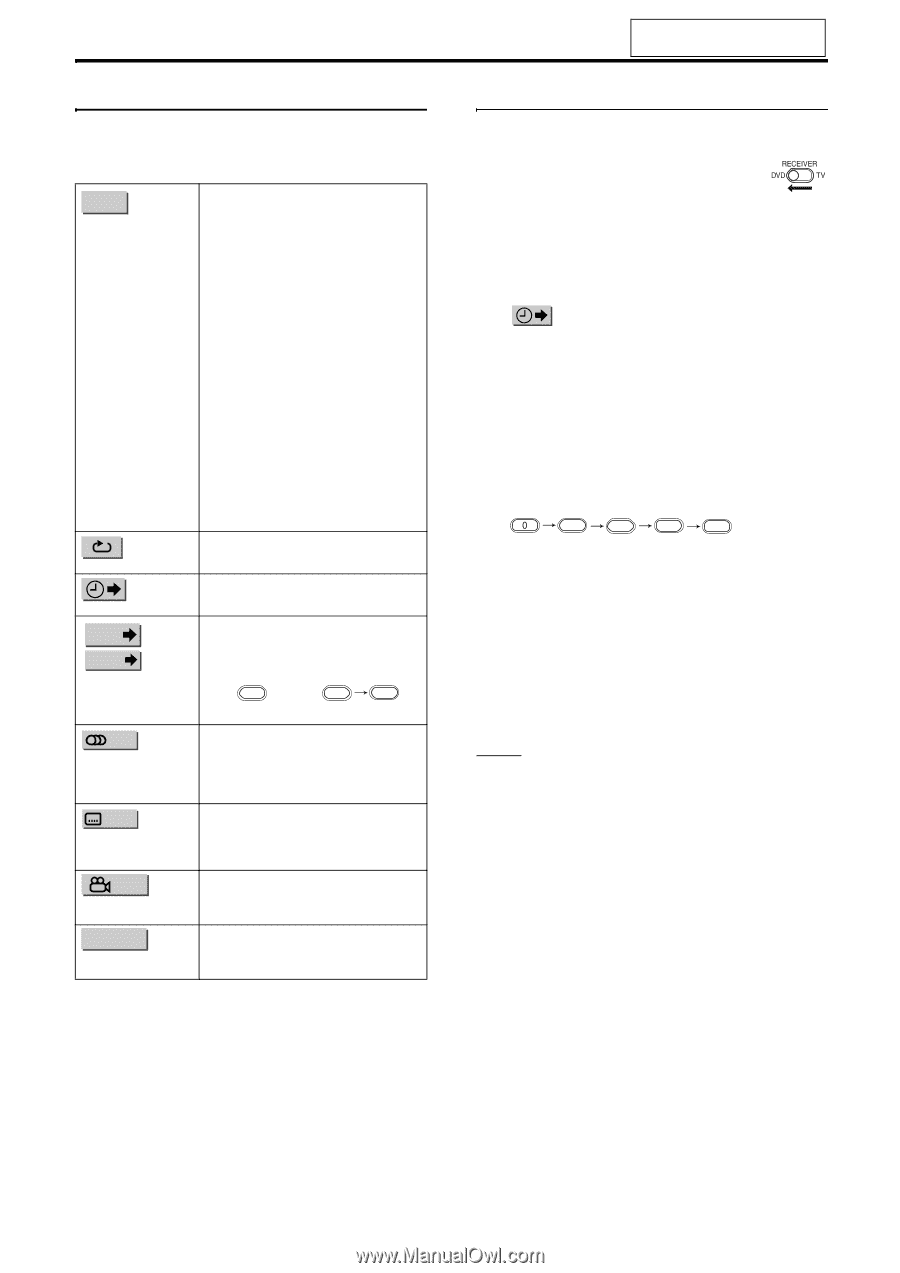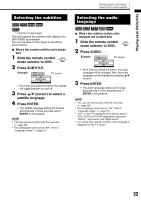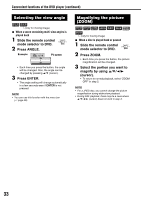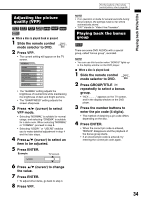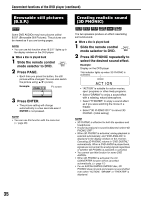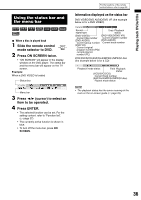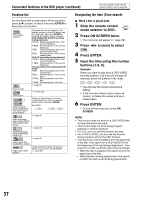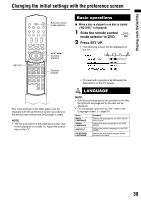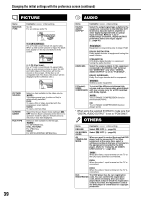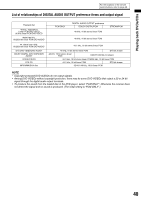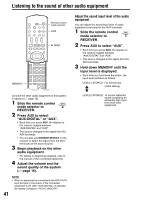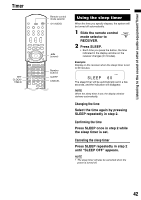JVC EX A10 Instructions - Page 42
Press ENTER.
 |
UPC - 046838022005
View all JVC EX A10 manuals
Add to My Manuals
Save this manual to your list of manuals |
Page 42 highlights
Convenient functions of the DVD player (continued) For the locations of the remote control buttons, refer to page 28. Function list For functions with no description of the operation, press 5// (cursor) to select and press ENTER to determine the function. TIME Time display selection Changes the time information in the display window on the DVD player and the status bar. Each time ENTER is pressed, the display will be changed. DVD VIDEO/DVD AUDIO (operating during playback) TOTAL: Elapsed playback time of the current title/group. T.REM: Remaining time of the current title/group. TIME : Elapsed playback time of the current chapter/track. REM : Remaining time of the current chapter/track. DVD VR (operating during playback) TOTAL: Elapsed playback time of the current title/group. T.REM: Remaining time of the current title/group. CD (operating during playback)/VCD/ SVCD TIME : Elapsed playback time of the current track. REM : Remaining time of the current track. TOTAL: Elapsed playback time of the disc. T.REM: Remaining time of the disc. A page 30 Repeat mode A on the right Time search / CHAP. TRACK Chapter search (DVD VIDEO/DVD VR)/Track search (DVD AUDIO) Selects a chapter/track. Press the number buttons to input the chapter/ track number and press ENTER. Examples: 5: 5 24: 2 4 A page 32 Audio language/ Audio (DVD VIDEO/ DVD AUDIO/VCD/ SVCD) A page 32 Subtitle language (DVD VIDEO/DVD VR/SVCD) 1/ 3 A page 33 View angle (DVD VIDEO/DVD AUDIO) PAGE -/- Page switch (DVD AUDIO) Switches the browsable still pictures (B.S.P.) recorded on a DVD AUDIO. (A page 35) Designating the time (Time search) 7 When a disc is played back 1 Slide the remote control mode selector to DVD. 2 Press ON SCREEN twice. • The menu bar will appear (A page 36). 3 Press 2/3 (cursor) to select . 4 Press ENTER. 5 Input the time using the number buttons (1-9, 0). Example: When you want to play back a DVD VIDEO from the position of (0 hour) 23 minutes 45 seconds, press the buttons in the order: 2 3 4 5. • You can skip the minute and second setting. • If the incorrect value is input, press 2 (cursor) to delete the values and input values again. 6 Press ENTER. • To turn off the menu bar, press ON SCREEN. NOTE • This function does not work for a DVD VIDEO with no time information recorded. • This function does not work during program playback or random playback. • For a CD, you can use this function any time. • For a VCD or SVCD, you can use this function during playback without the PBC function. • Time search for a DVD VIDEO is from the beginning of the title. Time search for a DVD AUDIO is from the beginning of the track being played back. Time search for a VCD, an SVCD and a CD is as follows: • When the disc is stopped, time search is from the beginning of the disc. • When the disc is being played back, time search is within the track currently being played back. 37