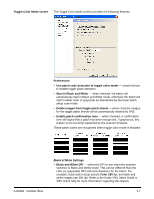Konica Minolta Kodak Ngenuity 9150 User Guide - Page 41
Accessing Advanced features, NOTE: This User's Guide only documents the VRS-based scanning
 |
View all Konica Minolta Kodak Ngenuity 9150 manuals
Add to My Manuals
Save this manual to your list of manuals |
Page 41 highlights
Accessing Advanced features To access the VRS Interactive Viewer, Ngenuity VRS Professional software must be loaded on the host PC that the scanner is connected to. VRS Professional will be active when the scanning application being used is launched and a VRS scan source is selected. NOTE: This User's Guide only documents the VRS-based scanning setup. For scanning applications that utilize the VRS-based driver, the VRS icon will be displayed in the Windows Taskbar on the host PC when the scan source (scanner) is selected. To launch the VRS Interactive Viewer: 1. Right-click on the VRS Taskbar icon and select Preview. The VirtualReScan Interactive Viewer window will be displayed. 2. Within the Interactive Viewer, access the Advanced features by clicking the Scanner Driver Settings icon ( Advanced Properties window. ) to display the 5-2 A-61662 October 2011