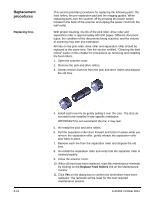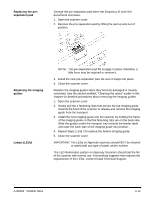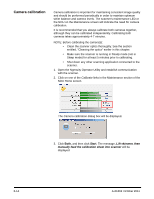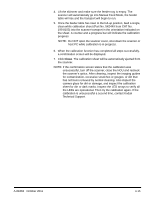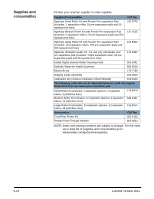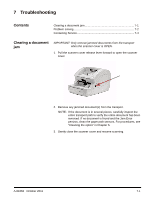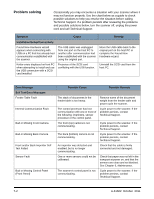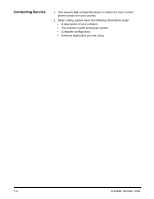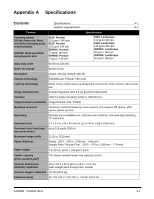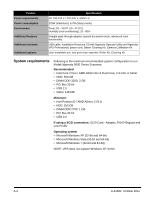Konica Minolta Kodak Ngenuity 9150 User Guide - Page 69
Troubleshooting, Clearing a document jam, Contents
 |
View all Konica Minolta Kodak Ngenuity 9150 manuals
Add to My Manuals
Save this manual to your list of manuals |
Page 69 highlights
7 Troubleshooting Contents Clearing a document jam 7-1 Problem solving 7-2 Contacting Service 7-4 Clearing a document jam IMPORTANT: Only remove jammed documents from the transport when the scanner cover is OPEN. 1. Pull the scanner cover release lever forward to open the scanner cover. 2. Remove any jammed document(s) from the transport. NOTE: If the document is in several pieces, carefully inspect the entire transport path to verify the entire document has been removed. If no document is found and the Jam Error persists, clean the paper path sensors. For procedures, see "Cleaning the optics" in Chapter 6. 3. Gently close the scanner cover and resume scanning. A-61662 October 2011 7-1

A-61662
October 2011
7-1
7
Troubleshooting
Contents
Clearing a document jam
................................................................
7-1
Problem solving
..............................................................................
7-2
Contacting Service
..........................................................................
7-4
Clearing a document
jam
IMPORTANT: Only remove jammed documents from the transport
when the scanner cover is OPEN.
1.
Pull the scanner cover release lever forward to open the scanner
cover.
2.
Remove any jammed document(s) from the transport.
NOTE:
If the document is in several pieces, carefully inspect the
entire transport path to verify the entire document has been
removed. If no document is found and the Jam Error
persists, clean the paper path sensors. For procedures, see
“Cleaning the optics” in Chapter 6.
3.
Gently close the scanner cover and resume scanning.