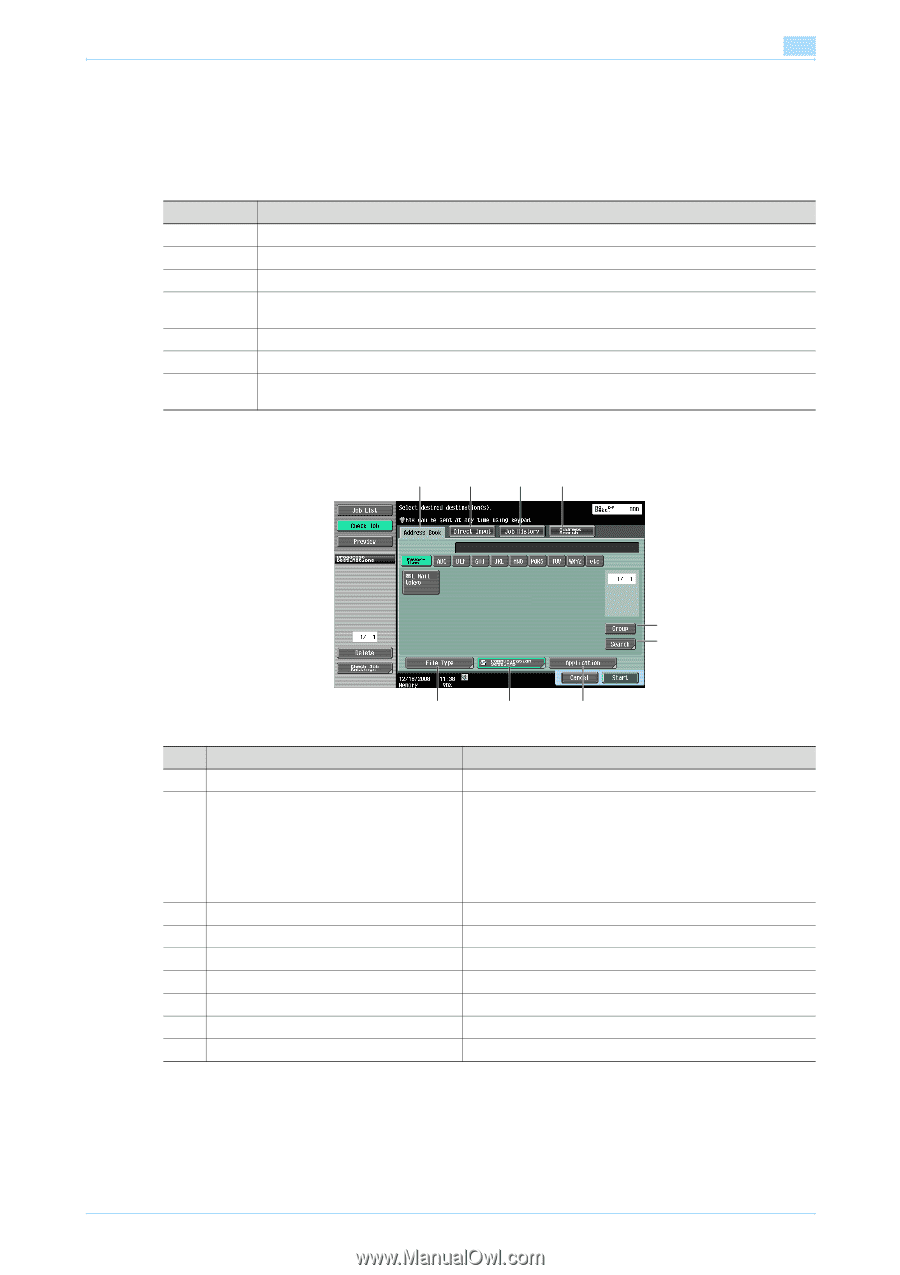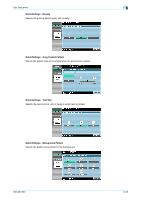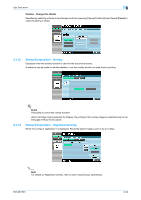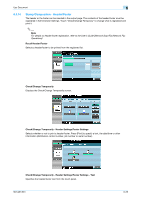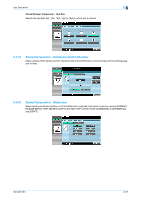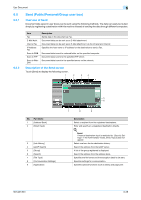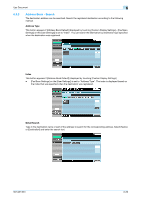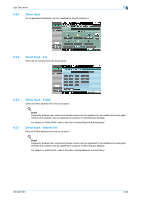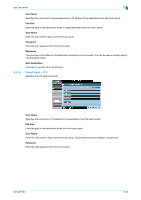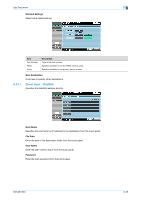Konica Minolta bizhub 501 bizhub 361/421/501 Box Operations User Manual - Page 118
Send Public/Personal/Group user box - scanning no specified folder
 |
View all Konica Minolta bizhub 501 manuals
Add to My Manuals
Save this manual to your list of manuals |
Page 118 highlights
Use Document 6 6.5 6.5.1 Send (Public/Personal/Group user box) Overview of Send Document data saved in user boxes can be sent using the following methods. The data can easily be routed simply by registering a destination with this machine instead of sending the data through different computers. 6.5.2 Item Fax E-Mail Addr. Internet Fax IP Address Fax Scan to SMB Scan to FTP Scan to WebDAV Description Sends data in the document as Fax. Document data can be sent as an E-Mail attachment. Document data can be sent as an E-Mail attachment via the Intranet and Internet. Specifies the host name or IP address for the destination to send a Fax. Document data is sent to a shared folder on the specified computer. Document data is sent to the specified FTP server. Document data is sent to the specified server on the network. Description of the Send screen Touch [Send] to display the following screen. 1 2 3 4 No. Part Name 1 [Address Book] 2 [Direct Input] 3 [Job History] 4 [LDAP Search] 5 [Group] 6 [Search] 7 [File Type] 8 [Communication Settings] 9 [Application] 5 6 7 8 9 Description Select a recipient from the registered destinations. Enter and specify an unregistered destination directly. ! Detail If manual destination input is restricted by "Security Settings" in the Administrator mode, [Direct Input] does not appear. Select one from the fax destination history. Search the address from the LDAP server. A list of the group registered is displayed. Search the address from the address book. Specifies the file format and the encryption detail to be sent. Specifies settings for communication. Specifies optional functions such as stamp and page print. 501/421/361 6-28