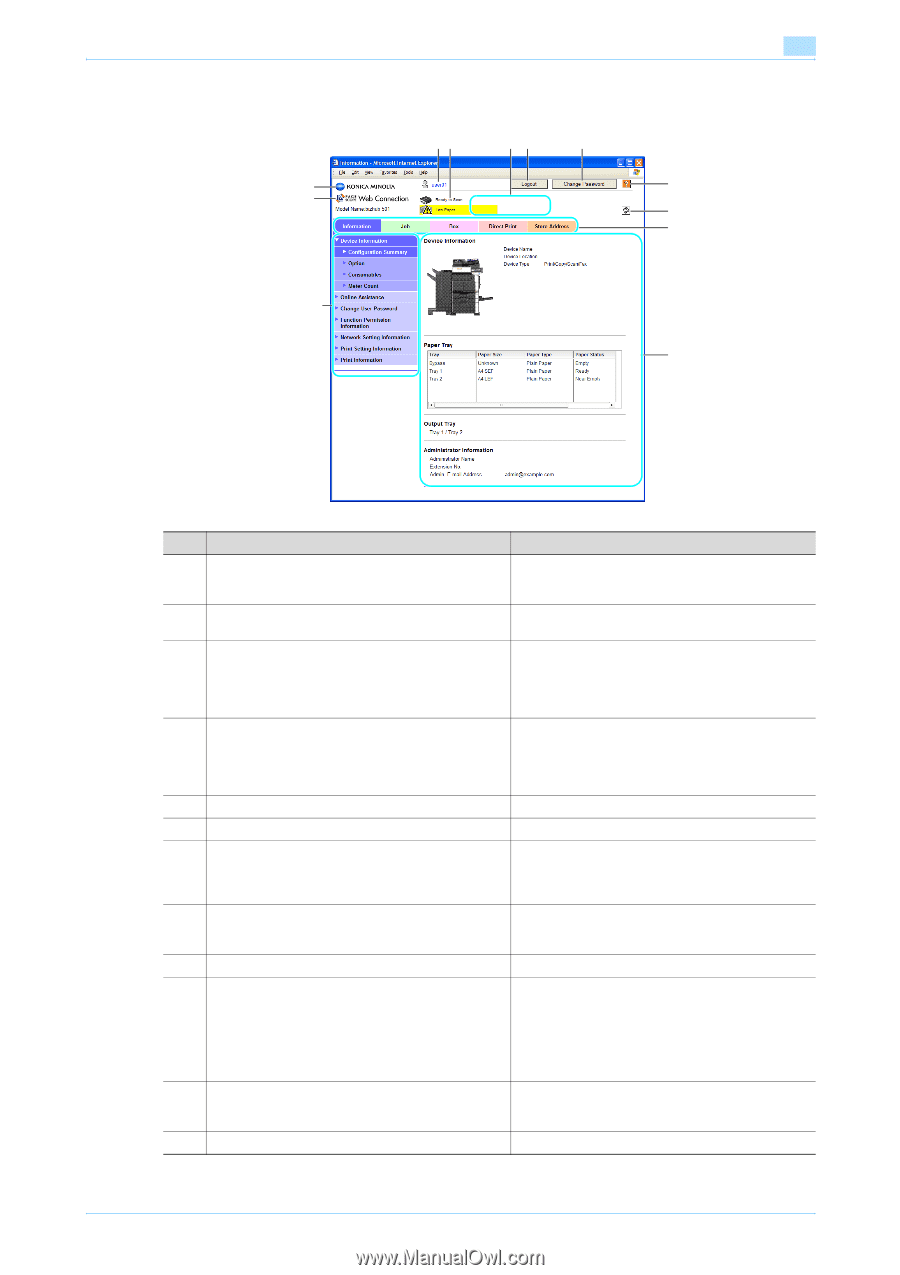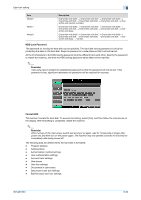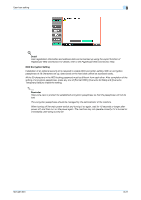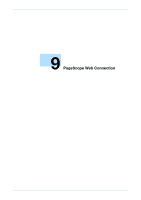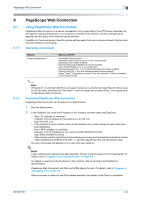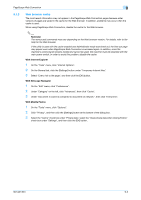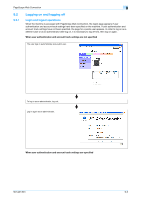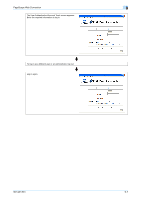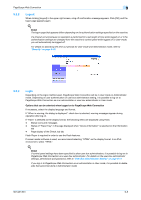Konica Minolta bizhub 501 bizhub 361/421/501 Box Operations User Manual - Page 193
Structure of s - parts manual
 |
View all Konica Minolta bizhub 501 manuals
Add to My Manuals
Save this manual to your list of manuals |
Page 193 highlights
PageScope Web Connection 9 9.1.4 Structure of pages The pages of PageScope Web Connection are constructed as shown below. 34 56 7 1 8 2 9 10 11 12 No. Part Name 1 Konica Minolta logo 2 PageScope Web Connection logo 3 Logon user name 4 Status display 5 Message display 6 [Logout] button 7 [Change Password] button 8 Help 9 [Refresh] button 10 Tabs 11 Menu 12 Information and settings 501/421/361 Description Click the logo to visit the Konica Minolta Web site at the following URL. http://konicaminolta.com Click the logo to display the version information for PageScope Web Connection. Displays the icon of the current mode and the name of the user who is logged on (public, administrator, user box administrator, registered user or account). Click the user name to display the name of the user who is logged on. Displays icons and messages indicating the status of the printer and scanner sections of the machine. If an error occurred, click the icon to display the error information (consumables, paper trays and registered user information) so that the status can be checked. Displays the operating status of the machine. Click to log off from the current mode. Click to go to the Change User Password page. (Refer to "Information" on page 9-11.) This button appears only in User mode when a registered user is logged on. Click to display the page specified as the online manual Web page. For details on specifying the Web page, refer to "Information" on page 9-11. Click to update the displayed page. Select the category of the page to be displayed. The following tabs are displayed in User mode. Information Check Job User Box Direct Print Store Address Information and settings for the selected tabs are listed. The menu that appears differs depending on the tab that is selected. Displays details of the item selected in the menu. 9-4