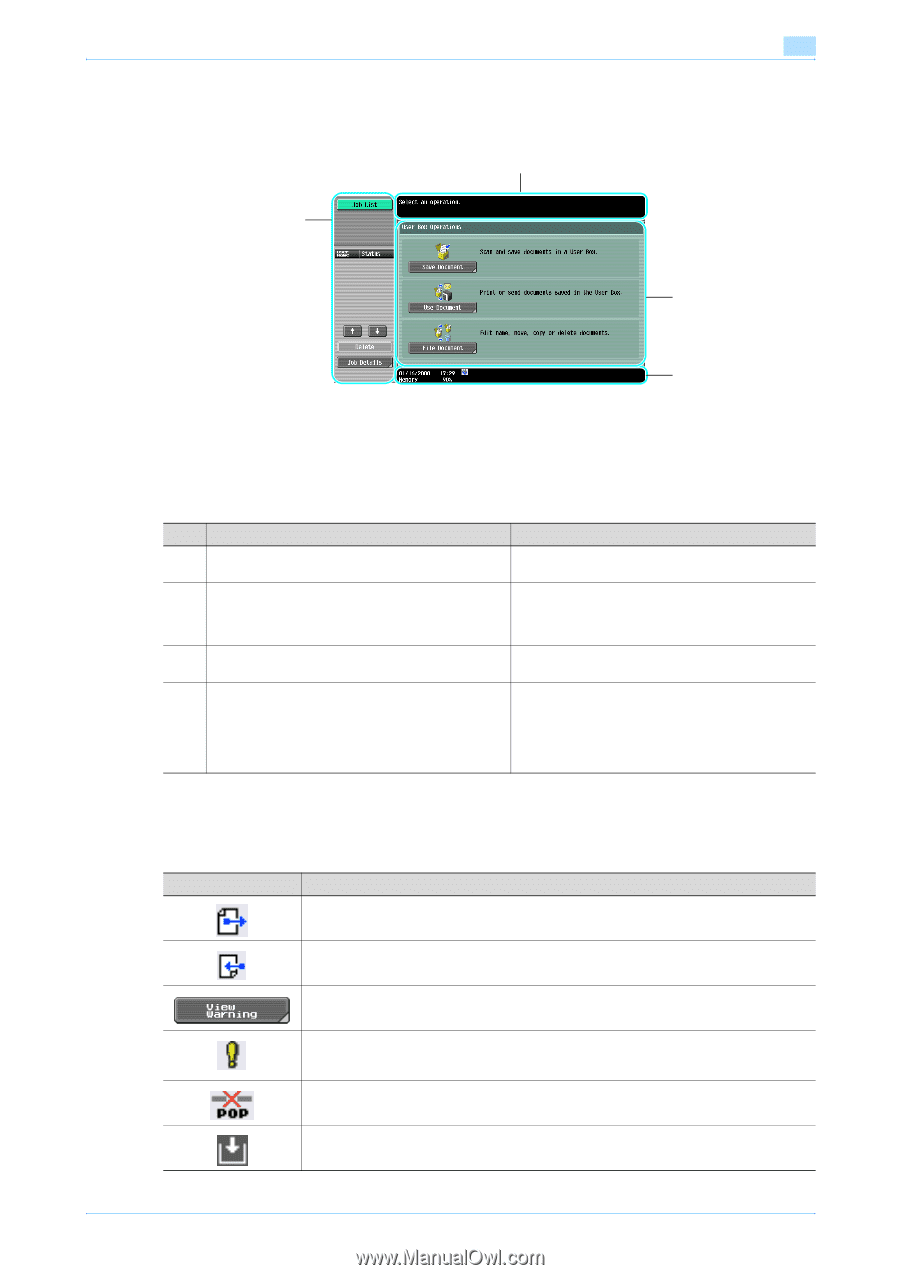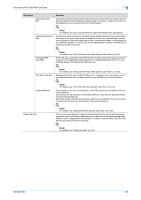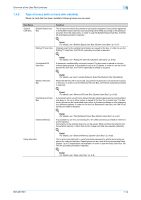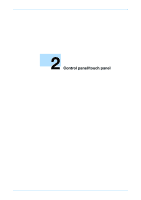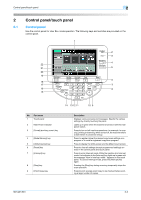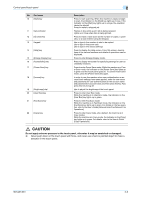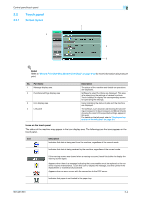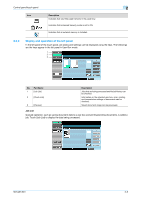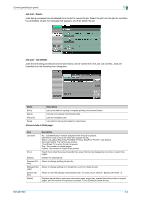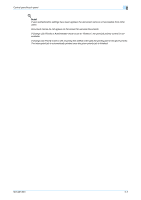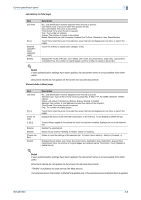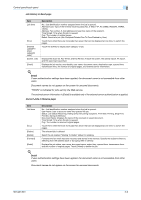Konica Minolta bizhub 501 bizhub 361/421/501 Box Operations User Manual - Page 37
Touch panel
 |
View all Konica Minolta bizhub 501 manuals
Add to My Manuals
Save this manual to your list of manuals |
Page 37 highlights
Control panel/touch panel 2 2.2 2.2.1 Touch panel Screen layout 1 4 2 3 ! Detail Refer to "Secure Print User Box (System User Box)" on page 6-53 for more information about secure print. No. Part Name 1 Message display area 2 Functions/settings display area 3 Icon display area 4 Left panel Description The status of the machine and details on operations are displayed. Softkeys to select functions are displayed. This area is for specifying the settings of various functions. Touch softkeys to display the corresponding screen for specifying the settings. Icons indicating the status of jobs and the machine are displayed. The softkeys, such as [Job List] showing the jobs being processed or to be processed, and [Mode Check] showing the result of the specified settings, appear in this area. For details on the left panel, refer to "Display and operation of the left panel" on page 2-5. Icons on the touch panel The status of the machine may appear in the icon display area. The followings are the icons appear on the touch panel. Icon Description Indicates that data is being sent from the machine, regardless of the current mode. Indicates that data is being received by the machine, regardless of the current mode. If the warning screen was closed when a warning occurred, touch this button to display the warning screen again. Appears when there is a message indicating that consumables must be replaced or the machine requires maintenance. Touch this icon to display the message, and then perform the replacement or maintenance procedure. Appears when an error occurs with the connection to the POP server. Indicates that paper is not loaded in the paper tray. 501/421/361 2-4