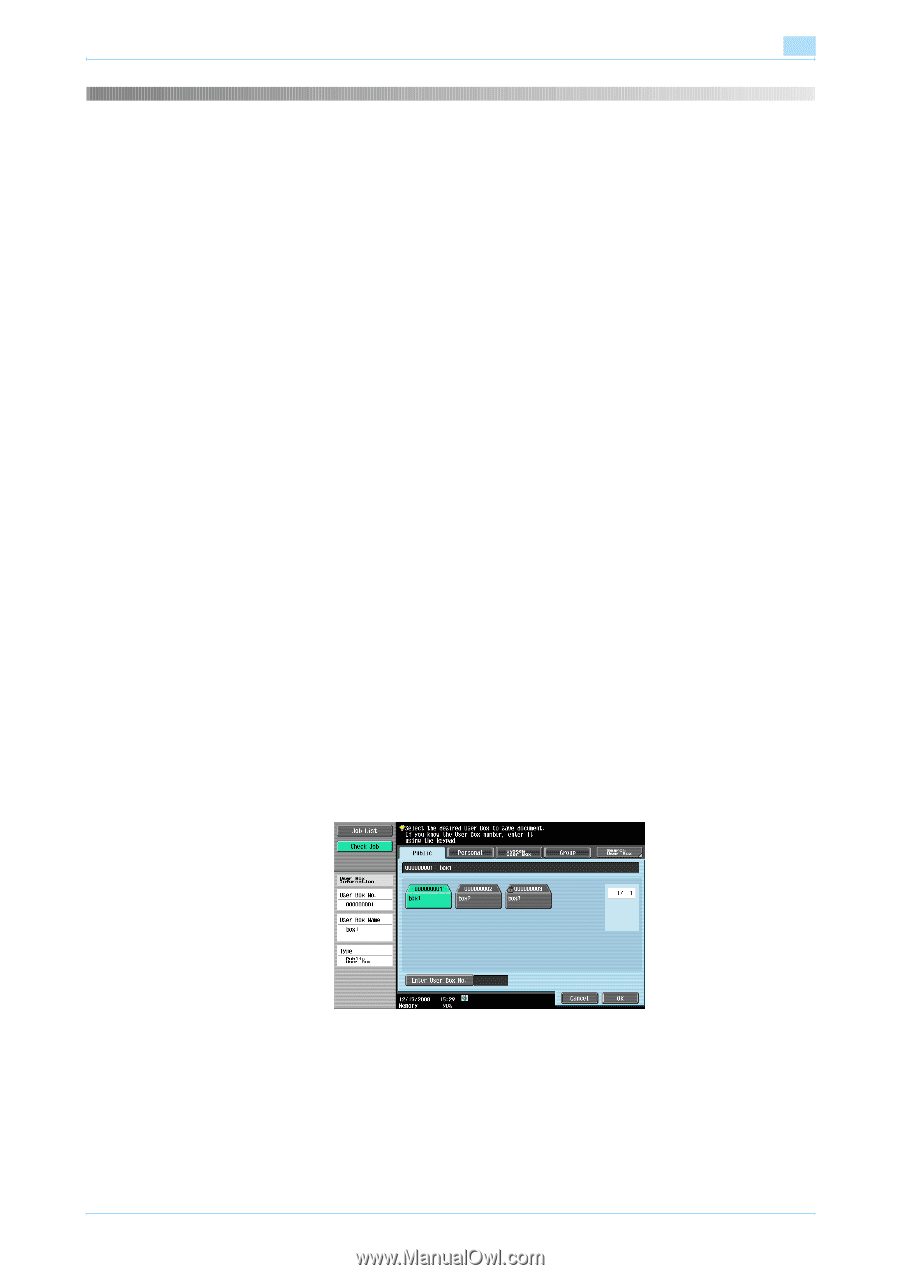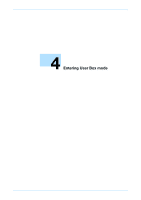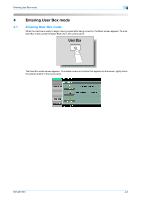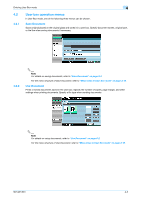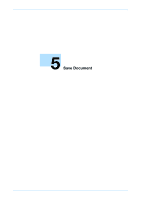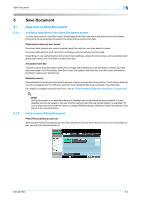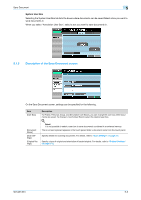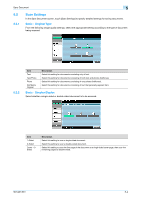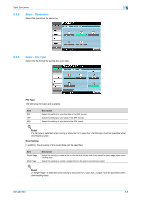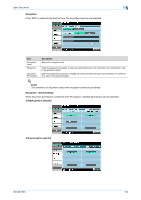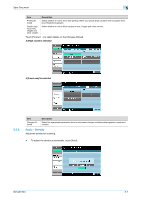Konica Minolta bizhub 501 bizhub 361/421/501 Box Operations User Manual - Page 79
Overview of Save Document
 |
View all Konica Minolta bizhub 501 manuals
Add to My Manuals
Save this manual to your list of manuals |
Page 79 highlights
Save Document 5 5 5.1 5.1.1 5.1.2 Save Document Overview of Save Document Available operations in the Save Document screen To save documents in User Box mode, directly specify the user box where the document is to be saved. Documents to be saved can be used in the same way as saved scan data. Public/personal/group user boxes Document data (copies and, scans) created using this machine can all be saved in boxes. Document data sent for print jobs from a computer over the network can be saved. Depending on user authentication and account track settings, access to some boxes, such as personal and group user boxes, can be limited to a particular user. Annotation User Box To print or send document data saved with an image of the date/time or an annotation number, save the document data in this Annotation User Box.Touch the System User Box tab, and then touch [Annotation Number] to select your desired box. External memory Scanned data can be directly saved in the external memory connected to the machine. Check that an external memory is plugged into the USB slot, and then touch [External Memory] on [System User Box] tab. For details on available external memories, refer to "External Memory (System User Box)" on page 6-65. ! Detail Saving document to an external memory is disabled (cannot be saved) at factory default.It is also disabled (cannot be saved) in the user function setting when the user authentication is specified. To save a document to an external memory, change the Administrator Settings to allow documents to be saved in an external memory. Initial screen of Save Document Public/Personal/Group user box Selecting the Public/Personal/Group User Box tab lists the boxes where documents can be saved.Select a box you want to save documents in. 501/421/361 5-2