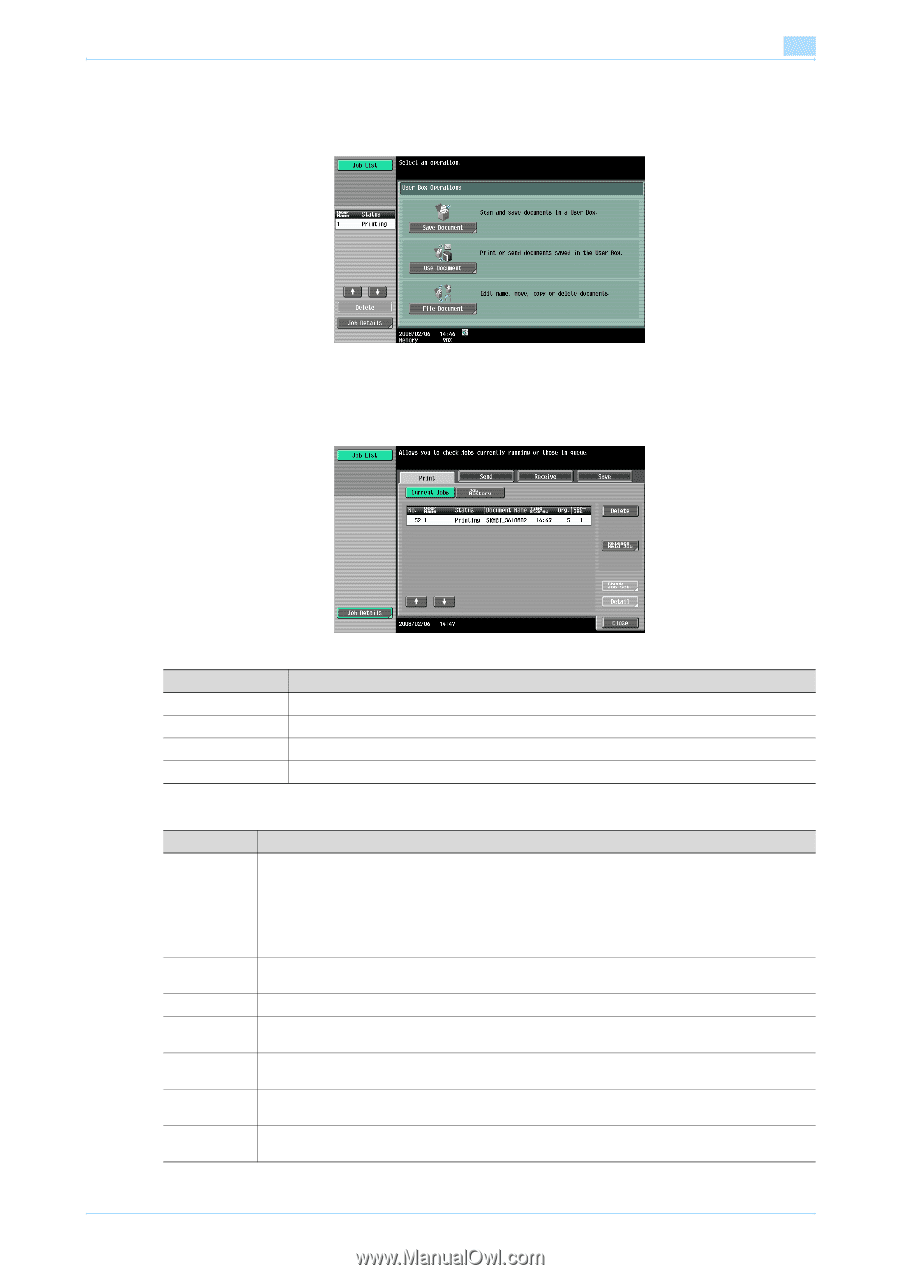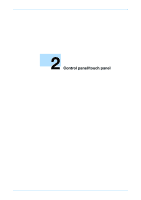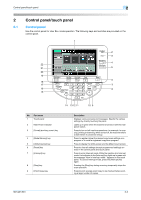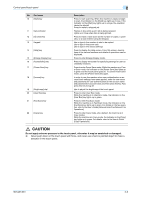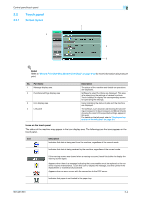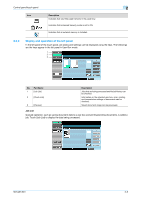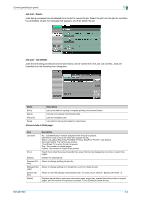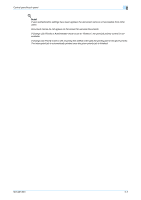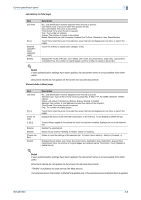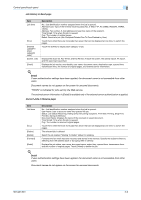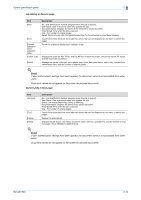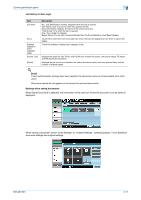Konica Minolta bizhub 501 bizhub 361/421/501 Box Operations User Manual - Page 39
Current Jobs in Print
 |
View all Konica Minolta bizhub 501 manuals
Add to My Manuals
Save this manual to your list of manuals |
Page 39 highlights
Control panel/touch panel 2 Job List - Delete Jobs being processed can be deleted from the list to cancel the job. Select the job from the job list, and then touch [Delete]. Check the message that appears, and then delete the job. Job List - Job Details Jobs that are being processed and the job history can be viewed from the Job List screens. Jobs are classified into the following four categories: Name [Print] [Send] [Receive] [Save] Description Lists print jobs for copying, computer printing, and received faxes. Lists fax and scanner transmission jobs. Lists fax reception jobs. Lists jobs for saving documents in user boxes. Current Jobs in Print page Item List items [↑] [↓] [Delete] [Increase Priority] [Release Held Jobs] [Check Job Set.] [Detail] Description No.: Job identification number assigned when the job is queued. User Name: User or account name who queued the job. Status: Job status (Receiving, PrintWait, Printing, StopPrint, Print Err, Job Stored) Document Name: File name to be printed. Time Stored: Time when the job is queued. Org.: The number of original pages. Copies: The number of copies to be printed. Touch them when there are more jobs than seven that can be displayed at one time, to switch the pages. Deletes the selected job. Allows to change printing job priority. Allows to change settings of a stored job, or print or delete the job. Allows to view the settings of the selected job. To check, touch either [← Back] or [Forward →]. Displays the job status, user name, document name, output tray, queued time, the number of original pages, and the number of copies to be printed. Touch [Delete] to delete the job. 501/421/361 2-6